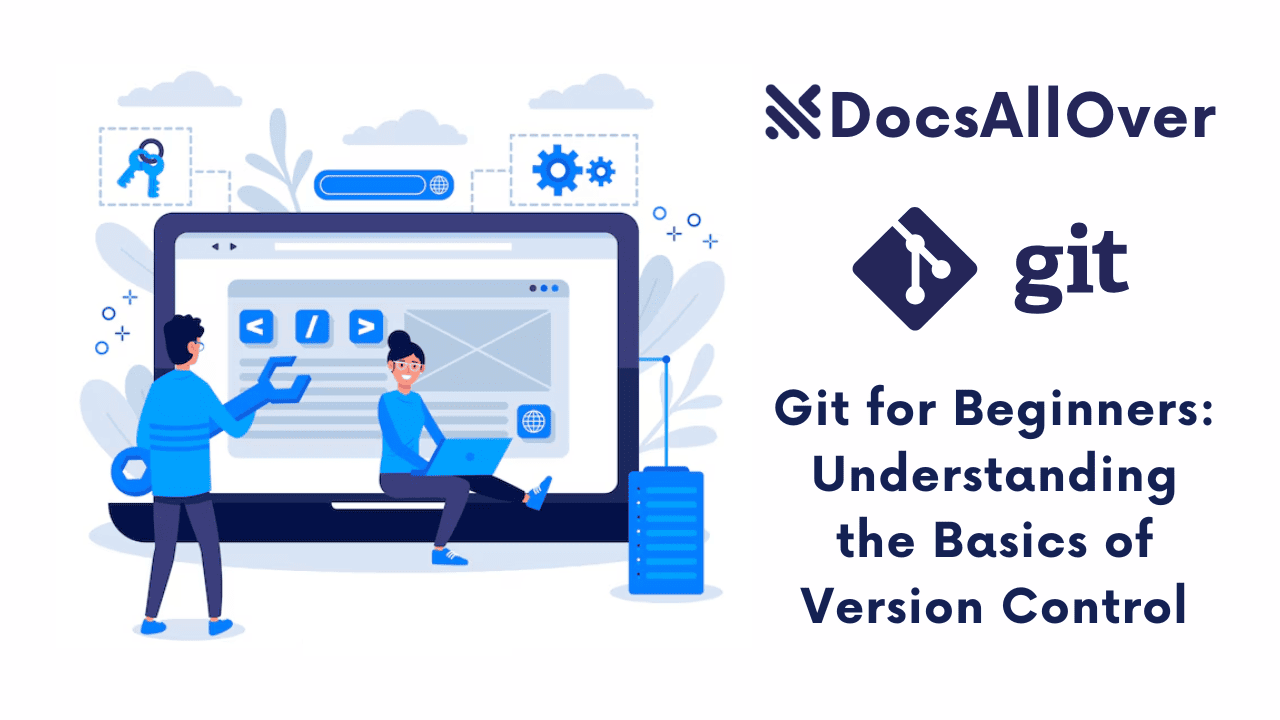Getting Started with Git: Installation and Initial Setup

Think back to a time when you were working on an important document or project. Perhaps you saved multiple versions like report_final.docx, report_final_v2.docx, and report_final_REALLY_FINAL.docx. Or maybe you collaborated with someone, only to find their changes overwrote yours, or you accidentally deleted a crucial section with no way to get it back. Sound familiar? These are the common pain points of traditional file saving: losing valuable changes, chaotic collaboration, and a complete lack of dependable history.
This is where Git steps in. In its simplest terms, Git is a powerful version control system (VCS). Imagine a super-smart librarian for your code and other files. Instead of just saving the latest version, Git meticulously tracks every single change you make, allowing you to rewind to any previous state, understand who made what changes, and merge contributions from multiple people seamlessly. It's an indispensable tool for individual developers and absolutely vital for teams.
For beginners diving into coding or any project involving evolving files, Git matters immensely because it offers:
- Collaboration: Working with others becomes a breeze. Git allows multiple people to work on the same project files simultaneously without overwriting each other's work. It provides tools to merge changes gracefully and resolve conflicts.
- History: Did something break? Need to see how a feature evolved? Git keeps a complete, detailed history of every change ever made. You can literally revert to any previous version of your code or project files with ease, undoing mistakes or revisiting past implementations.
- Experimentation: Want to try a new idea without risking your main project? Git lets you create "branches" – independent lines of development. This means you can experiment with new features safely without affecting the stable version of your project. If the experiment works, you merge it back; if not, you simply discard the branch.
The purpose of this blog post is to guide absolute beginners through the essential first steps of their Git journey: we'll show you how to install Git on Windows, macOS, and Linux, and then walk you through the critical initial configuration that sets you up for successful version control. Get ready to transform how you manage your code and collaborate!
Before We Begin: Checking for Existing Git Installation
Before we dive into downloading and installing Git, let's do a quick check. Many development environments, especially on macOS and Linux, might already have Git pre-installed or included with other development tools. This simple step can save you some time!
Quick Check: How to Open Your Terminal/Command Prompt
First, you'll need to open your command-line interface:
- On Windows: Search for "Command Prompt" or "Git Bash" (if you've installed Git Bash previously). Using Git Bash is often preferred for Git commands as it mimics a Linux-like environment.
- On macOS: Search for "Terminal" in Spotlight (Cmd + Space, then type Terminal).
- On Linux: Open your preferred terminal application (usually found in your applications menu).
The Command: git --version
Once your terminal or command prompt is open, simply type the command git --version and press Enter.
Interpretation: What the Output Means
- If Git is already installed: You'll see a message similar to
git version 2.49.0(the version number might vary). This is great news! It means Git is ready to go on your system. - If Git is not found: You'll likely see an error message like
'git' is not recognized as an internal or external command,command not found: git, or a prompt to install Xcode Command Line Tools on macOS.
If you already have Git installed, you can skip directly to: Initial Git Setup to configure your username and email. Otherwise, proceed to the next section for installation instructions tailored to your operating system.
Git Installation: Step-by-Step Guides
If Git wasn't found on your system, no worries! Installing it is a straightforward process. Choose the guide below that matches your operating system.
A. For Windows Users
The easiest and recommended way to install Git on Windows is by using the official Git for Windows installer. This package also includes Git Bash, a command-line interface that provides a Unix-like environment, making it easier to follow Git commands often seen in tutorials.
Method: Git for Windows installer.
Steps:
- Download from official website: Open your web browser and navigate to the official Git for Windows website: https://git-scm.com/download/win. The download should start automatically for the latest stable version.
- Run the installer: Once the download is complete, double-click the
.exefile to start the installation wizard. - Key installation options to select:
- You'll be presented with various options during the installation. For most beginners, it's safe to stick with the recommended default settings for almost everything.
- Ensure that "Git Bash Here" and "Git GUI Here" are selected in the "Select Components" screen.
- Git Bash is a powerful terminal emulator that ships with Git for Windows. It provides a Unix-like command-line environment, which is highly useful because most Git tutorials and commands are written for Unix-like systems. It allows you to run Git commands directly, along with many other common Unix commands.
- Git GUI is a basic graphical user interface for Git, which you might explore later.
- When it asks about "Adjusting your PATH environment," the default option "Git from the command line and also from 3rd-party software" is generally the best choice as it allows you to use Git from any command prompt (like the standard Windows Command Prompt or PowerShell).
- Click "Next" through the remaining prompts, accepting the defaults unless you have a specific reason to change them.
- Click "Install" to begin the installation.
Verification:
- Once the installation is complete, open Git Bash (search for it in your Start Menu).
- Alternatively, open the standard Command Prompt or PowerShell.
- Type
git --versionand press Enter. You should see the Git version number displayed, confirming a successful installation.
B. For macOS Users
On macOS, Git can often be installed easily via Xcode Command Line Tools or, for more control, using a package manager like Homebrew.
Method 1 (Recommended for beginners): Xcode Command Line Tools.
macOS often prompts you to install Git (as part of the Xcode Command Line Tools) the first time you try to use a Git command in the Terminal.
- Open Terminal: Search for "Terminal" in Spotlight (Cmd + Space, then type "Terminal" and press Enter).
- Run
git --version: Typegit --versionand press Enter. - If Git is not installed, macOS will typically pop up a window asking you to install the Xcode Command Line Tools. Click "Install" and agree to the terms. This will download and install Git along with other developer tools.
Method 2 (Alternative): Homebrew.
Homebrew is a popular "package manager" for macOS that simplifies the installation of various software. If you plan to install other developer tools in the future, Homebrew is an excellent choice.
- Homebrew is a free and open-source software package management system that simplifies the installation of software on macOS (and Linux). It's often referred to as "the missing package manager for macOS".
- Install Homebrew: If you don't have Homebrew already, open your Terminal and paste the command from the official Homebrew website:
/bin/bash -c "$(curl -fsSL https://raw.githubusercontent.com/Homebrew/install/HEAD/install.sh)". Follow the on-screen instructions, which may include entering your password and pressing Enter. - Install Git via Homebrew: Once Homebrew is installed, simply run:
brew install git
Verification:
After either method, open a new Terminal window (to ensure PATH updates) and type git --version and press Enter. You should see the Git version number.
C. For Linux Users (Ubuntu/Debian Example)
On Linux, Git is usually available through your distribution's default package manager, making installation quick and simple. We'll use apt as an example, common for Ubuntu and Debian-based distributions.
Method: Package Manager (Apt).
Steps:
- Open Terminal: Open your preferred terminal application.
- Update package lists: It's a good practice to update your package lists first to ensure you're installing the latest available version:
sudo apt update(You'll need to enter your user password forsudocommands.) - Install Git: Now, install Git using the
aptcommand:sudo apt install git(Confirm the installation when prompted.)
Verification: After the installation is complete, type git --version and press Enter. You should see the Git version number displayed.
Note: Other linux distributions may use different package managers. (Eg: yum, dnf, pacman, zypper)
- For Fedora, you would typically use
sudo dnf install git. - For CentOS/RHEL, it's
sudo yum install git. - For Arch Linux, use
sudo pacman -S git. - For OpenSuse, use
sudo zypper install git.
Initial Git Setup: Telling Git Who You Are
Congratulations! You've successfully installed Git on your system. Before you start tracking changes, there's a crucial one-time setup step: telling Git who you are.
Why this step is crucial: Git tracks every change made to your project. For that history to be meaningful and for collaborative purposes, Git needs to know who is making each change. Every "commit" (a snapshot of your project's state) will be associated with the username and email address you provide here. This ensures proper attribution in the project's history, which is vital for teamwork and accountability.
Step 1: Set Your Username
You'll set the name that will appear in your Git commit history.
- Command: Open your terminal (Git Bash on Windows, Terminal on macOS/Linux) and type the following command, replacing
"Your Name Here"with your actual full name:git config --global user.name "Your Name Here" - Explanation: Use your real name (e.g., "Jane Doe" or "John Smith"). This name will be visible in the commit history of any project you work on.
Step 2: Set Your Email Address
Next, you need to set the email address that will also be associated with your commits.
- Command: In the same terminal, type this command, replacing
"your_email@example.com"with your actual email address:git config --global user.email "your_email@example.com" - Explanation: It's a best practice to use the email address associated with your primary developer accounts, such as your GitHub, GitLab, or Bitbucket account, if you plan to use those services. This ensures consistency and proper linking of your commits to your profile on these platforms. Otherwise, use a primary email address that you actively monitor.
Step 3 (Optional but Recommended): Verify Your Settings
To ensure that your settings were applied correctly, you can list all your global Git configurations.
- Command:
git config --global --list - Explanation: Running this command will display a list of all your global Git configurations. You should see
user.nameanduser.emaillisted with the values you just set. For example:user.name=Your Name Here
user.email=your_email@example.com
Understanding --global
You might have noticed the --global flag in all the git config commands. This flag is important:
- It tells Git to apply these settings globally to your user account on your machine. This means that these username and email settings will be used for all future Git projects you initialize or clone on this computer.
- If, for a specific project, you need to use a different name or email (e.g., a work email for a company project and a personal email for a side project), you can set those values without the
--globalflag while inside that project's directory. This would override the global setting for that specific repository.
You've now completed the essential initial setup for Git! You're ready to start working with version control.
What's Next? Your Git Journey Continues
Congratulations! You've successfully installed and configured Git, taking your first crucial step into efficient version control. You're now equipped with the fundamental tool to track changes, collaborate seamlessly, and experiment safely.
But this is just the beginning! Git is a powerful tool with many capabilities, and mastering it will significantly enhance your development workflow.
Your Next Steps in Git:
Now that Git is set up, you'll want to learn the core commands and concepts to truly leverage its power:
- Basic Git Commands: Get familiar with
git init,git add,git commit,git status, andgit logto start tracking your projects. - Working with Repositories: Understand how to manage your project both locally and with remote services like GitHub.
- Branching & Merging: Discover how to create separate lines of development and then integrate changes back into your main project—crucial for collaboration and safe experimentation.
Keep Learning with DocsAllOver!
You've got the foundation. Now, it's time to build upon it. We encourage you to continue learning and integrating Git into all your projects.
For a deeper dive into those foundational commands and understanding how Git works, be sure to check out our previous post: Git for Beginners: Understanding the Basics of Version Control