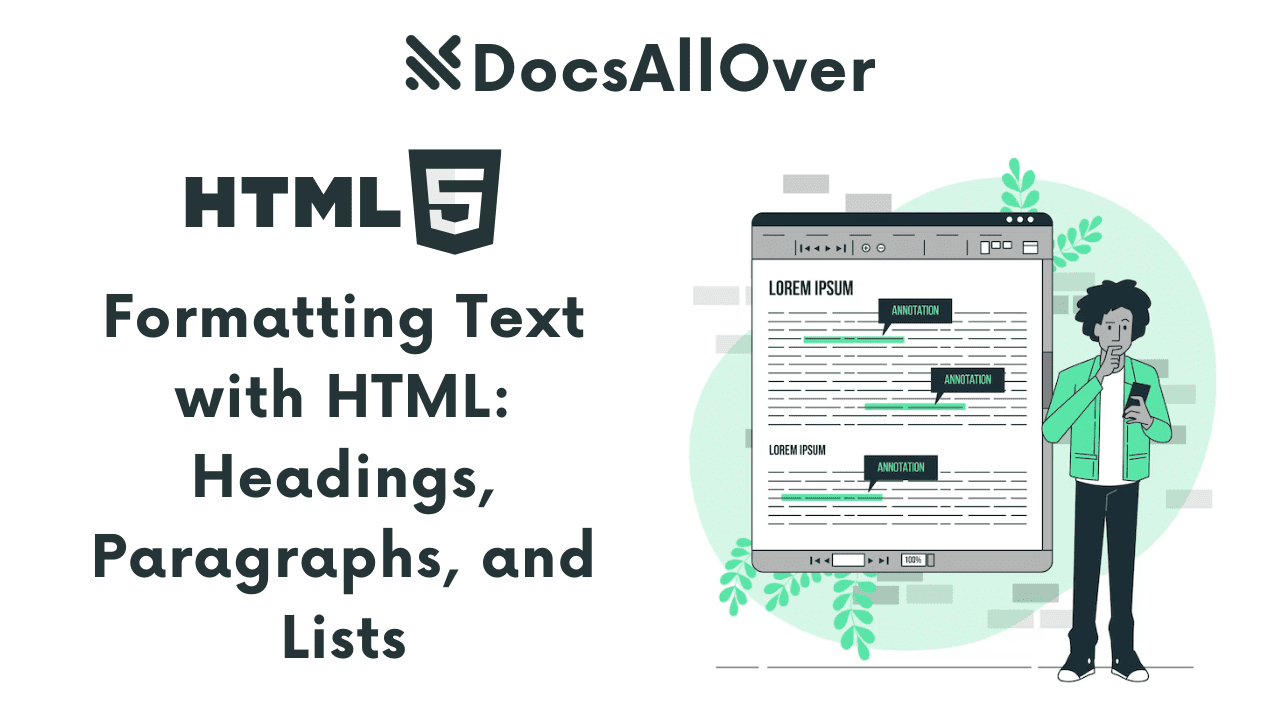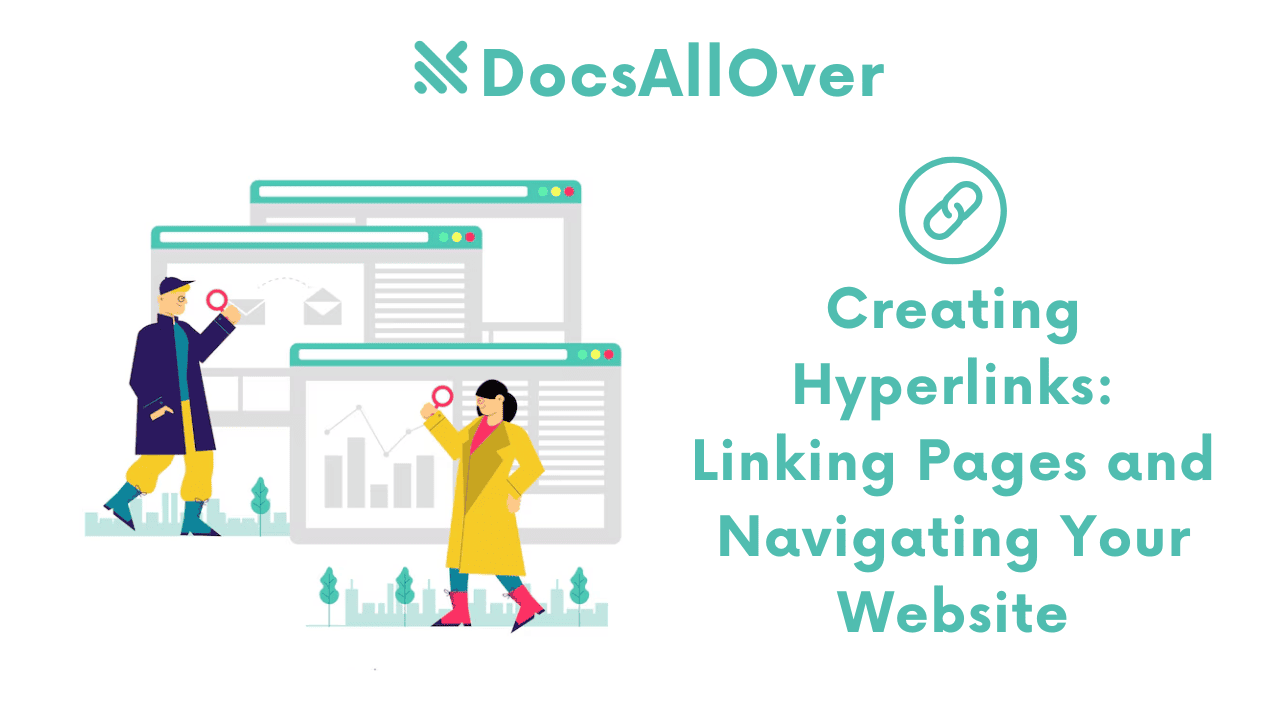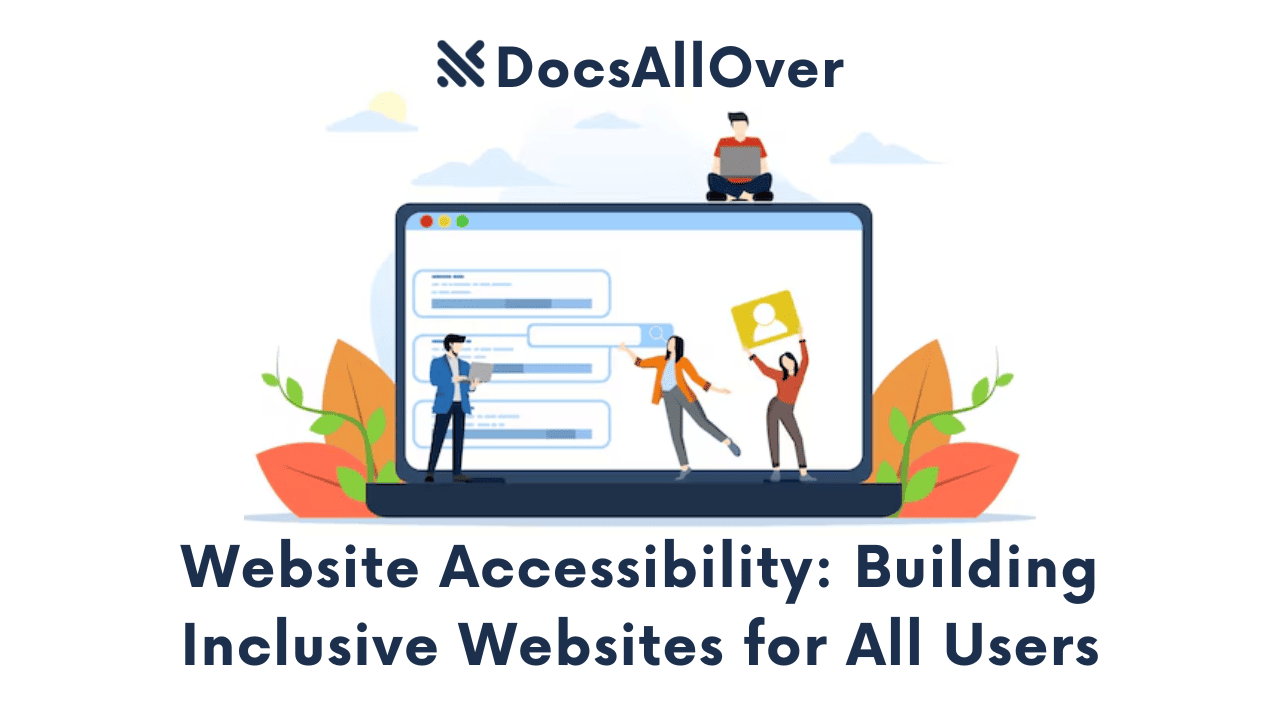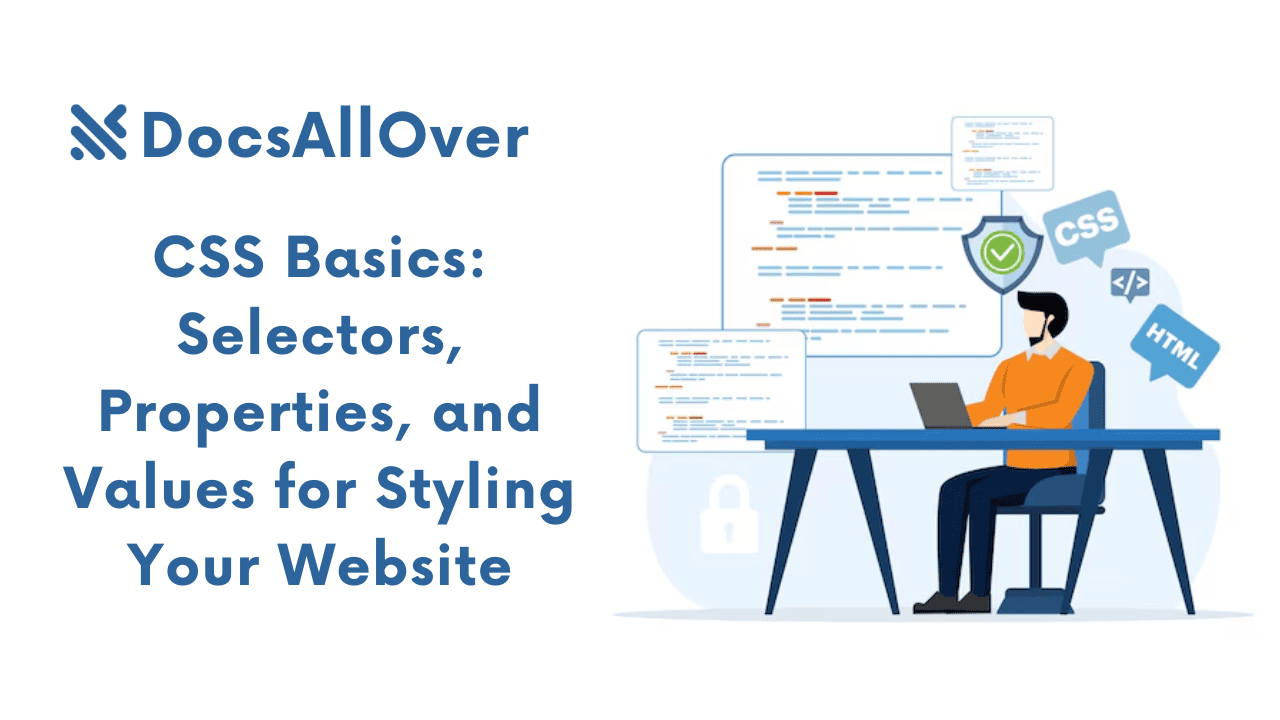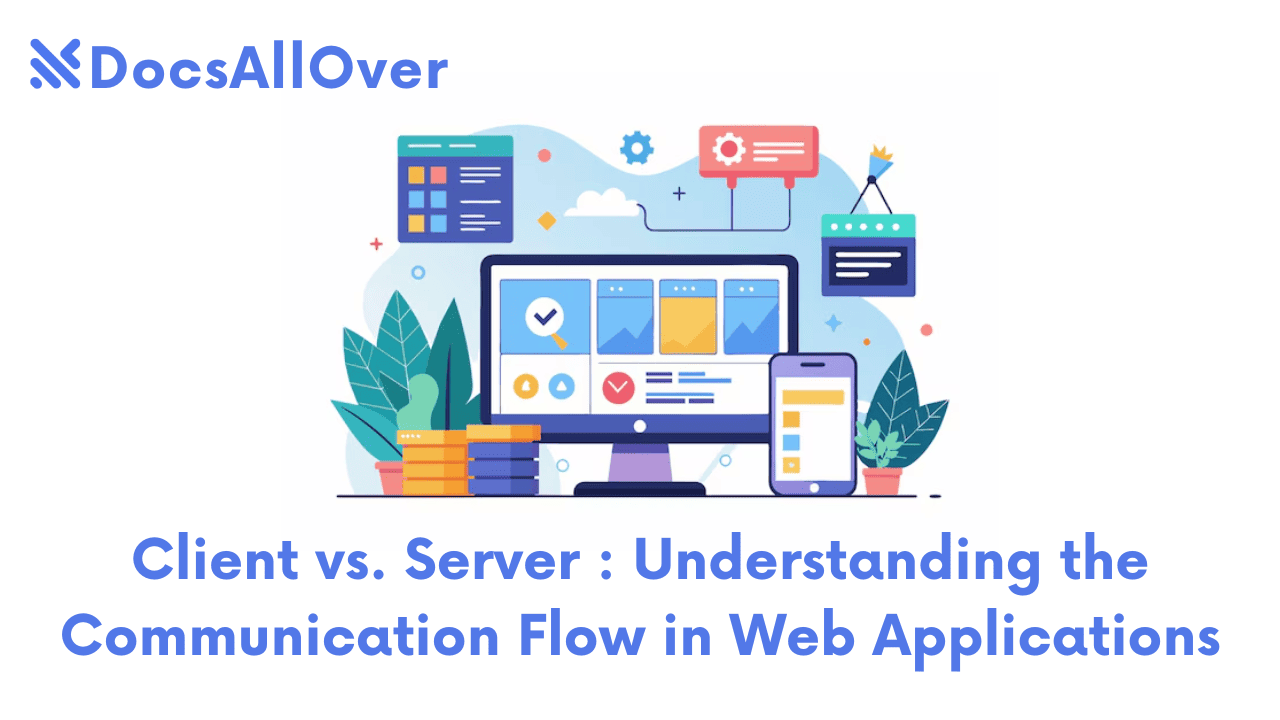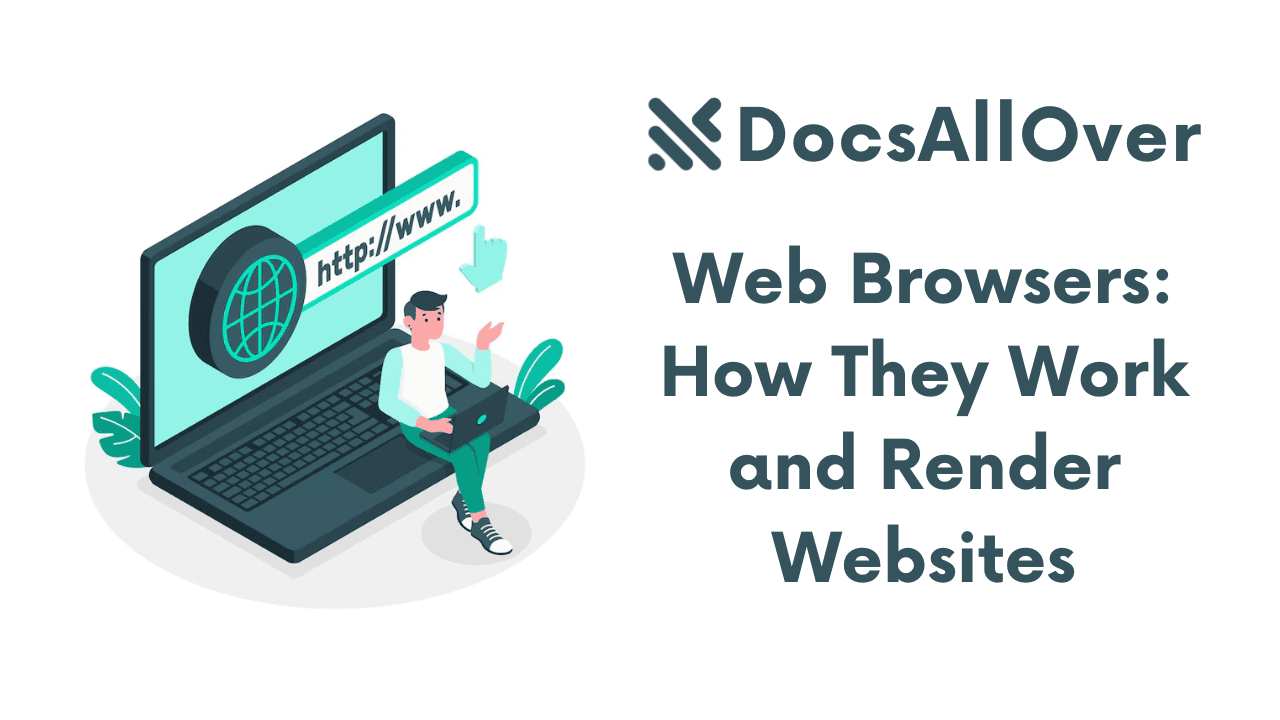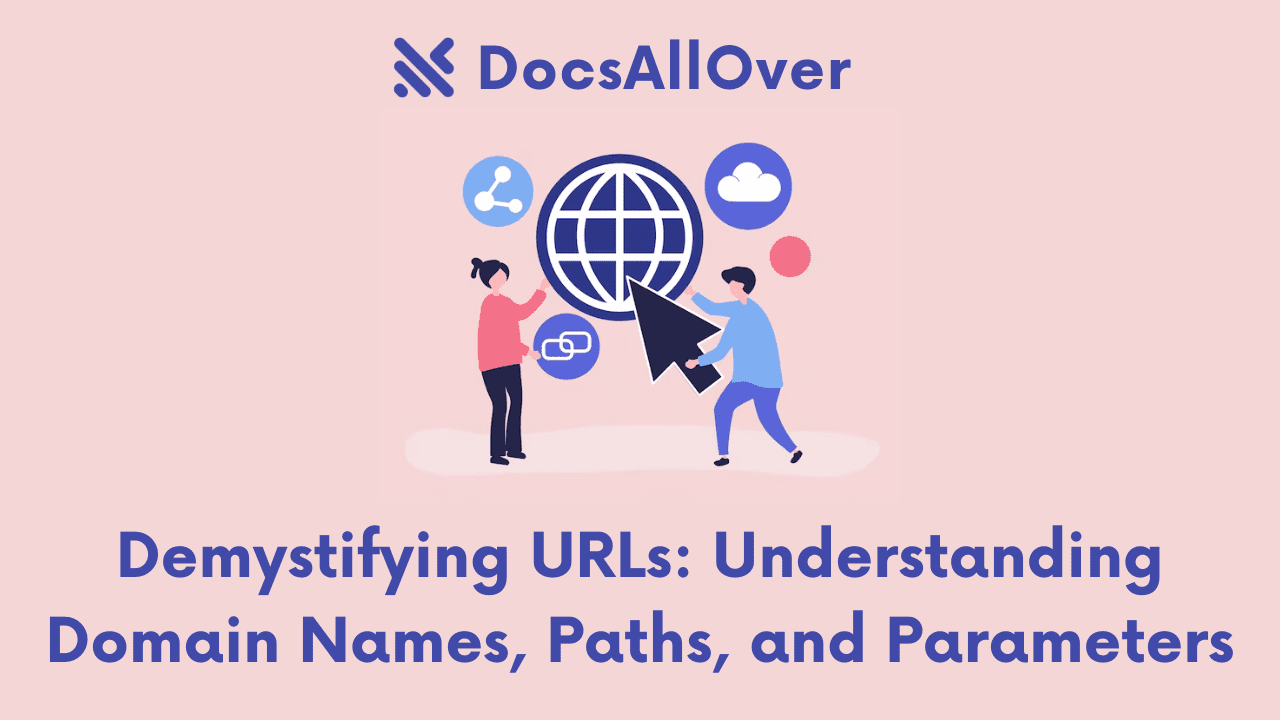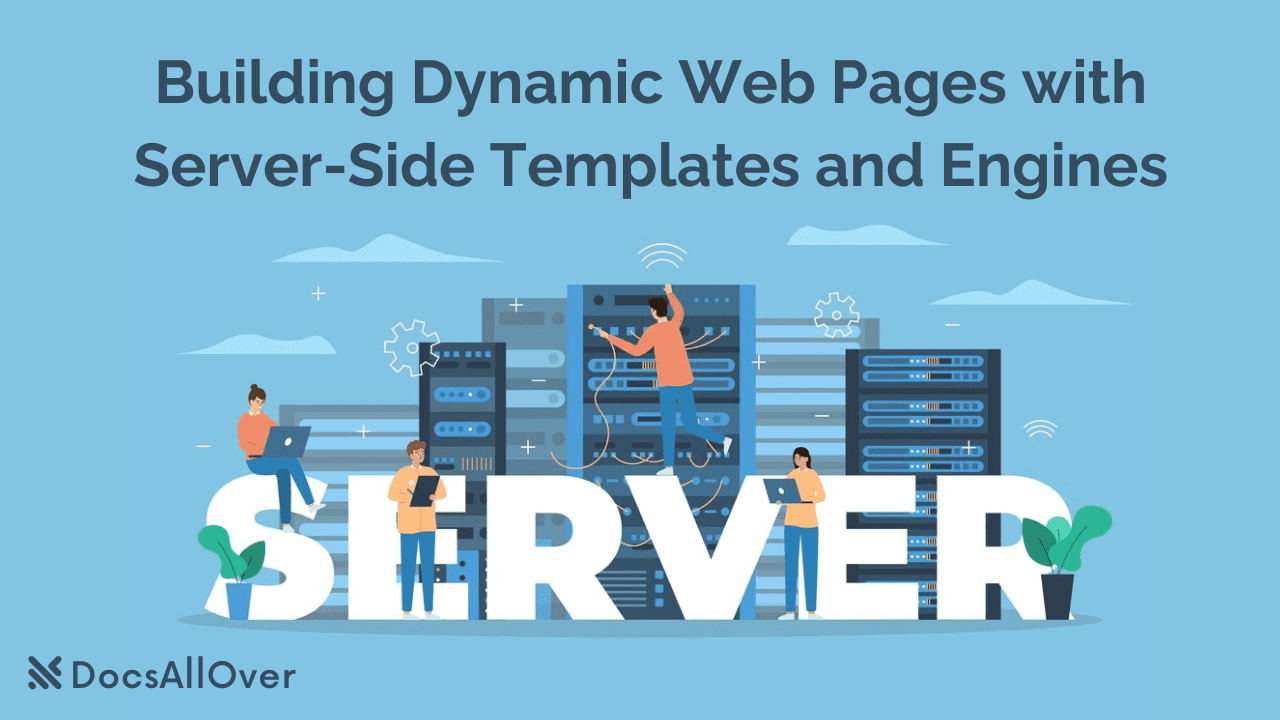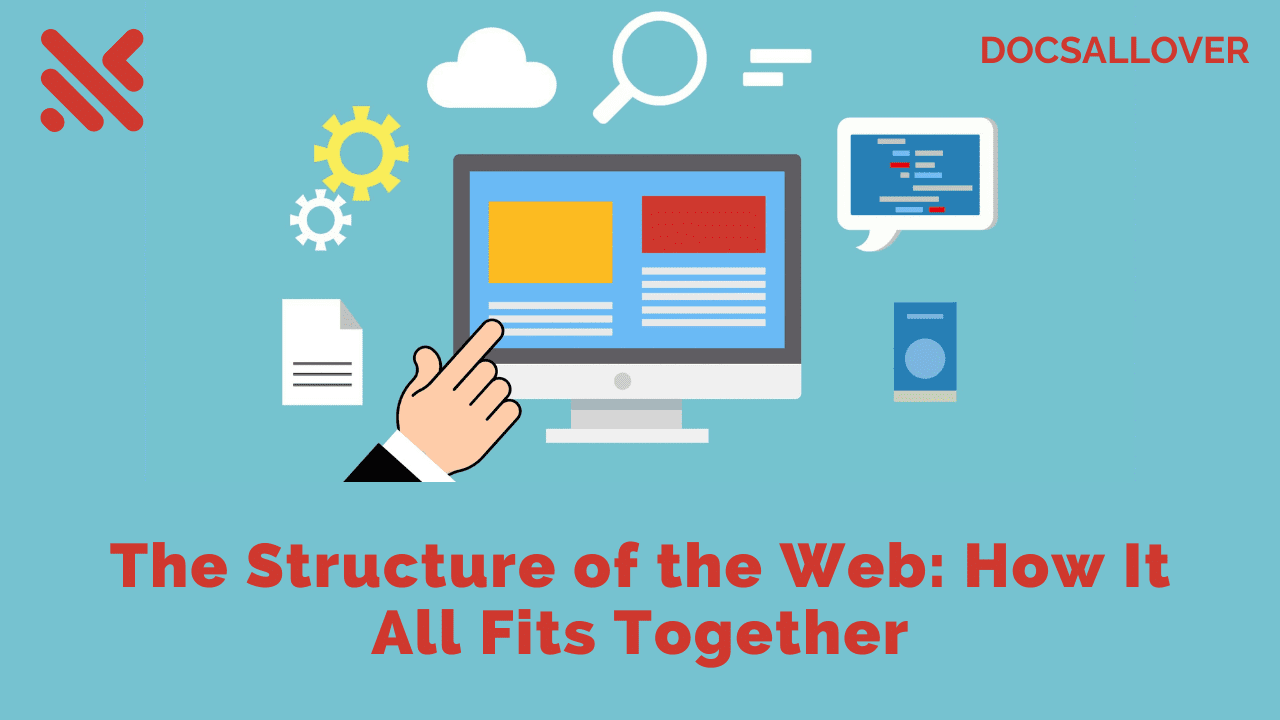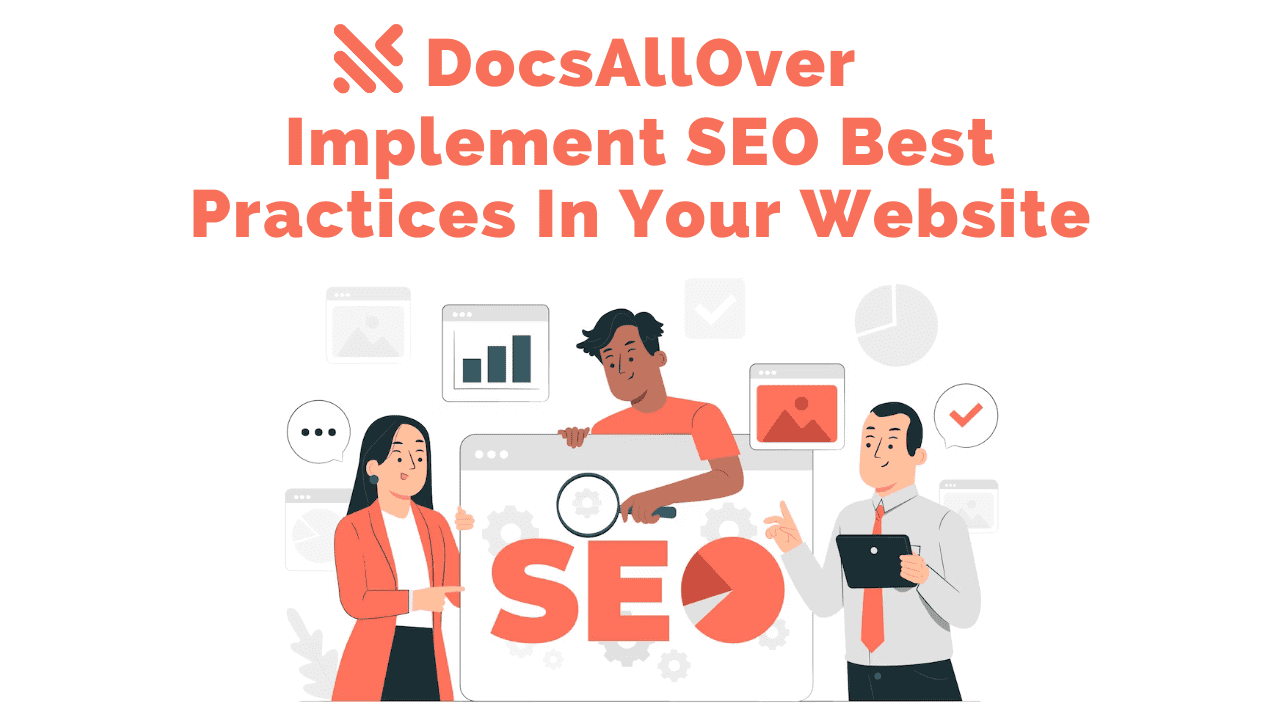Images and Multimedia: Adding Visuals to Your Web Pages
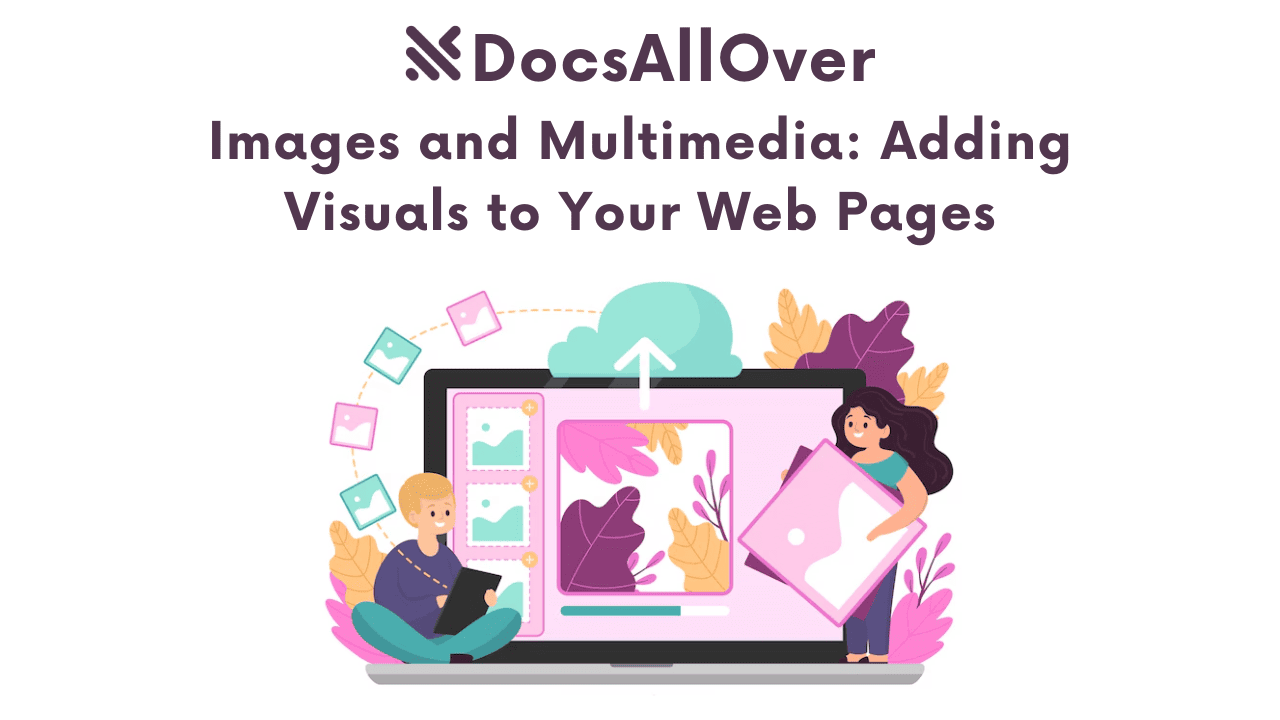
In the vast expanse of the internet, where billions of web pages compete for attention, a wall of text can quickly lose an audience. While words are foundational, they often fall short in capturing immediate interest or conveying complex ideas swiftly. This is where visual content—images, videos, and audio—becomes indispensable.
Visuals are crucial for engaging users, conveying information, and dramatically enhancing the overall user experience. Think about it: a striking image can tell a story in an instant, a short video can demonstrate a complex process more effectively than paragraphs of text, and a snippet of audio can add an emotional layer or provide alternative content consumption. This powerful impact of multimedia translates directly to:
- Improved Engagement: Users are more likely to stay on a page with compelling visuals.
- Better Understanding: Complex data or instructions become digestible and memorable.
- Emotional Connection: Visuals evoke feelings and build rapport with your audience.
- Stronger Brand Identity: Consistent visual elements reinforce your brand's presence and message.
Images: The Web's Visual Foundation
Images are the ubiquitous visual anchors of the web. They break up text, illustrate concepts, and establish brand identity. Understanding how to add and optimize them correctly is fundamental to good web design.
A. The <img> Tag: Your First Visual Element
The <img> tag is the simplest way to embed an image into an HTML document. It's an empty (void) tag, meaning it doesn't have a closing tag.
Basic Structure: src and alt attributes
src (Source): What it is (path to image file).
The src attribute is mandatory and specifies the path to the image file you want to display. This can be:
- A relative path (e.g.,
"images/my-photo.jpg") for files within your project. - An absolute path (e.g.,
"/assets/logo.png") from the root of your website. - A full URL (e.g.,
"https://example.com/images/banner.gif") for external images.
alt attribute (Alternative Text):
The alt attribute is one of the most important, yet often overlooked, attributes for images. It provides a text description of the image.
- Crucial for Accessibility: This text is read aloud by screen readers for visually impaired users, allowing them to understand the content of the image. It also displays in place of the image if the image file fails to load (e.g., due to a broken link or slow connection).
- SEO Benefits: Search engines cannot "see" images. The
alttext helps them understand the content and context of your image, which can improve your page's search engine ranking for relevant queries. - Best Practices:
- Descriptive: Clearly and concisely describe the image's content or purpose.
- Concise: Keep it brief but informative.
- Avoid "image of..." or "picture of...": Screen readers already announce it's an image. Just describe what's in the image.
- If the image is purely decorative and adds no meaningful content (e.g., a background texture), use an empty
alt=""to tell screen readers to skip it.
width and height attributes:
These attributes specify the intrinsic width and height of the image in pixels.
- Purpose: While often controlled by CSS, explicitly setting width and height in HTML is crucial for reserving space for the image before it loads. This prevents a jarring effect known as Cumulative Layout Shift (CLS), where content jumps around as images load, negatively impacting user experience and SEO.
- Caution: These attributes define the image's aspect ratio for the browser. They are not for responsive scaling. Using them alone to try and resize an image for different screens can lead to distorted images. For responsive scaling, you should use CSS (e.g.,
img { max-width: 100%; height: auto; }).
B. Responsive Images: Adapting to Any Screen
In a world of diverse devices (phones, tablets, desktops with high-resolution screens), serving one-size-fits-all images is inefficient. Large images on small screens waste bandwidth and slow down page loading. Responsive images address this by delivering the optimal image size and resolution for each user's device.
The Problem: A 2000px wide image designed for a desktop monitor will look fine on a phone, but the phone still downloads the entire large file, wasting data and increasing load time.
srcset attribute:
The srcset attribute allows you to provide a list of different image files along with hints about their sizes or pixel densities. The browser then intelligently chooses the most appropriate image based on the user's viewport width, device pixel ratio, and network conditions.
- Explanation: You provide multiple versions of the same image, optimized for different widths or device pixel ratios.
- Example (with
wdescriptor for width): 480w,800w,1200wtell the browser the intrinsic width of each image file.- The
srcattribute acts as a fallback for browsers that don't supportsrcsetor to define the default image.
In this example:
<picture> element:
The <picture> element provides even greater control, allowing for "art direction" (serving entirely different images for different contexts, not just different sizes of the same image) and supporting different image formats.
- Explanation: It's a container that allows you to specify multiple
<source>elements, each pointing to a different image file based on media conditions (like screen size) or image format support. The browser will pick the first<source>element whosemediaattribute matches the current viewport or whose type attribute is supported.The<img>tag insidepictureacts as a mandatory fallback. sourcetag withmediaandtypeattributes:media:Specifies a media query (e.g.,(min-width: 768px)) to apply different images based on viewport size. This is for art direction.type:Specifies the MIME type of the image (e.g.,image/webp,image/avif).This allows browsers to load modern, more compressed formats if they support them, falling back to older formats if not.
- Example (Art Direction and Format Fallback):
In this example, browsers supporting WebP will try
large-hero.webpon wide screens, thensmall-mobile-hero.webpon narrower screens. Browsers not supporting WebP will trylarge-hero.jpgthensmall-mobile-hero.jpg.
C. Image Optimization Best Practices:
Beyond responsive techniques, general image optimization is vital for fast-loading web pages.
File Formats:
Choose the right format for the job:
- JPEG (.jpg): Best for photographs and complex images with many colors and subtle gradients. Offers good compression for lossy images.
- PNG (.png): Ideal for images requiring transparency (e.g., logos, icons) or images with sharp edges and limited colors (e.g., screenshots, line art). Supports lossless compression.
- SVG (.svg): Scalable Vector Graphics. Perfect for logos, icons, illustrations, and simple animations. They are resolution-independent (scale perfectly without pixelation) and are text-based, often resulting in tiny file sizes.
- WebP (.webp) / AVIF (.avif): Modern image formats offering superior compression (often 25-35% smaller than JPEGs/PNGs for similar quality) and support for transparency and animation. Use them with
<picture>for fallback to older formats.
Compression:
Always compress your images. Use image optimization tools (like TinyPNG, Squoosh.app online, or desktop apps like ImageOptim) to reduce file size without visibly degrading quality. This is one of the quickest ways to speed up your page.
Lazy Loading:
For images that are not immediately visible in the user's viewport when the page loads (e.g., images further down a long page), defer their loading. The loading="lazy" attribute in HTMLis a simple and effective way to achieve this:
This tells the browser to only load the image when it's about to enter the viewport, saving bandwidth and improving initial page load times.
CDNs (Content Delivery Networks):
Briefly mention that for websites serving a global audience, using a CDN can significantly speed up image delivery. CDNs cache your static assets (including images) on servers geographically closer to your users, reducing latency.
Videos: Engaging Motion Pictures
Videos are a powerful medium for storytelling, demonstrations, and immersive experiences on the web. HTML5 introduced the <video> tag, making it straightforward to embed video content directly into your web pages without relying on third-party plugins.
A. The <video> Tag: Embedding Video Content
The <video> tag is your primary tool for incorporating motion pictures.
Basic Structure: src attribute.
Like <img>, the src attribute points to the video file. However, for better compatibility and control, you'll often use nested <source> tags (explained below).
Common Attributes:
controls: This boolean attribute displays the browser's default video controls, including play/pause, volume, full-screen toggle, and progress bar. Always include this for user control, unless you're implementing custom controls.autoplay: Attempts to start playing the video automatically as soon as the page loads. Use sparingly\! Most modern browsers (especially on mobile) blockautoplaywith sound to improve user experience. Ifautoplayis used,mutedis often required for it to work.loop: Plays the video repeatedly once it finishes. Useful for background videos or short, continuous animations.muted: Mutes the audio of the video. Often used in conjunction withautoplayto bypass browser autoplay restrictions.poster: Specifies an image URL to display as a placeholder before the video loads or while it's loading. This acts like a "cover image" for your video, providing visual context before playback begins.preload: A hint to the browser about whether the video file should be loaded immediately, or only when playback is requested."auto": Browser decides (often preloads metadata and a portion of the video)."metadata": Preloads only metadata (duration, dimensions)."none": Does not preload anything until the user clicks play."preload": can impact initial page load time; choose based on content priority.
Multiple <source> elements: For different video formats for browser compatibility.
Just like with responsive images, different browsers support different video codecs and formats. To ensure your video plays across a wide range of browsers, you should provide multiple <source> elements within the <video> tag, each pointing to the same video content encoded in a different format. The browser will then play the first format it supports.
- MP4 (MPEG-4): Widely supported, especially on mobile devices. Uses H.264 video codec.
- WebM: Royalty-free, good compression, supported by Chrome, Firefox, Opera, Edge. Uses VP8/VP9 video codec.
- Ogg (Theora): Older, less common, but some niche browser support.
B. Video Optimization and Performance:
Videos can be very large files, so optimizing them is crucial for fast page loads and a smooth user experience.
Compression and Encoding:
Always compress and encode your videos for web delivery. Use video editing software or online tools (e.g., HandBrake) to:
- Choose appropriate codecs (H.264 for MP4, VP8/VP9 for WebM).
- Select a suitable resolution (e.g., 720p or 1080p, not necessarily 4K, unless explicitly needed).
- Set an optimal bitrate, balancing quality and file size.
Streaming vs. Progressive Download:
- Progressive Download: The entire video file is downloaded sequentially. Playback can begin before the whole file is downloaded, but if the user seeks ahead, they might have to wait for buffering.
- Streaming: The video is delivered in small chunks, allowing for continuous playback without needing to download the entire file. This is more efficient for longer videos and supports adaptive bitrate streaming (where quality adjusts based on network conditions). For true streaming, you'd typically use dedicated streaming services (e.g., AWS Elemental MediaLive/MediaConvert, Vimeo, YouTube) rather than direct HTML5 tags.
Responsive Video:
Ensure your videos adapt well to different screen sizes. The most common CSS approach is:
For maintaining aspect ratio, you can use a CSS "aspect ratio trick" with padding-bottom on a container element.
Lazy Loading:
Similar to images, videos that are below the fold (not immediately visible) can be lazy-loaded. While the loading="lazy" attribute isn't natively supported for <video> tags yet by all browsers, you can achieve lazy loading using JavaScript or by setting preload="none".
C. Accessibility for Videos:
Making your video content accessible ensures it can be consumed by all users, including those with disabilities.
Captions/Subtitles (<track> tag):
- Essential for hearing-impaired users who cannot hear the audio.
- Crucial in noisy environments or for users who prefer to watch content with the sound off.
- Provided using the
<track>element within the<video>tag, pointing to a WebVTT (.vtt) file.
Transcripts:
- A full text version of all spoken words and significant sounds in the video.
- Beneficial for hearing-impaired users, those who prefer reading, and for SEO (search engines can index the text).
Audio Descriptions:
- For visually impaired users, these provide narration of the visual elements of the video that are not conveyed by the primary audio (e.g., "The man walks into the room," "A graph shows increasing sales").
- Can be provided as a separate audio track or embedded within the video.
Audio: Sound on Your Page
While images and videos dominate visual content, audio can play a vital role in web design – from background music and sound effects to podcasts, voiceovers, or spoken instructions. HTML5's <audio> tag makes embedding sound straightforward and platform-independent.
A. The <audio> Tag: Embedding Sound
The <audio> tag works very similarly to the <video> tag, designed for embedding sound content.
Basic Structure: src attribute.
Similar to <img> and video, the src attribute directly points to the audio file. However, for broader compatibility, using nested <source> elements is highly recommended.
Common Attributes:
controls: This boolean attribute displays the browser's default audio playback controls (play/pause, volume, seek bar). Always include this attribute unless you are providing your own custom controls via JavaScript.autoplay: Attempts to start playing the audio automatically when the page loads. Use with extreme caution! Autoplay audio can be highly disruptive and is often blocked by browsers by default, especially on mobile devices, to prevent an annoying user experience. If used, muted is often required for it to function.loop: Plays the audio repeatedly from the beginning once it finishes. Useful for background music or ambient sounds, but again, use thoughtfully to avoid irritating users.muted: Mutes the audio. Often paired with autoplay to allow videos/audio to start automatically without disturbing the user.preload: A hint to the browser about whether the audio file should be loaded upon page load."auto": Browser decides (often preloads metadata and a portion of the audio)."metadata": Preloads only metadata (duration)."none": Does not preload anything until the user initiates playback. Choose "none" for non-critical audio to save bandwidth and improve initial page load.
Multiple <source> elements: For different audio formats for browser compatibility.
Just as with video, different browsers and devices support various audio formats. To ensure maximum compatibility, provide multiple <source> elements pointing to the same audio content encoded in different formats. The browser will play the first format it understands.
- MP3 (.mp3): Widely supported and generally offers good compression for music and speech. Uses MPEG-1 Audio Layer III codec.
- Ogg Vorbis (.ogg): A free, open-standard alternative to MP3, often providing better compression than MP3 for similar quality. Supported by Firefox, Chrome, and Opera.
- WAV (.wav): Uncompressed audio format, resulting in very large file sizes. Generally not suitable for web streaming due to size, but might be used for very short, high-fidelity sound effects.
B. Audio Optimization and Accessibility:
Optimizing audio files and ensuring their accessibility are crucial for a positive user experience.
Compression: Using appropriate audio codecs and bitrates.
Large audio files can significantly slow down your page. Always compress your audio:
- Choose the right format: MP3 and Ogg are generally preferred over WAV for web delivery due to their superior compression.
- Select an appropriate bitrate: The bitrate (e.g., 128 kbps, 192 kbps) determines the quality and file size. For speech, lower bitrates often suffice. For music, higher bitrates are typically preferred. Use tools like Audacity or online converters to optimize.
- Trim unnecessary silence: Remove any leading or trailing silence from your audio clips.
Transcripts: Providing a text transcript for accessibility.
For any significant audio content (like a podcast episode, an interview, or a complex voiceover), providing a full text transcript is a vital accessibility feature.
- Benefits: It allows hearing-impaired users to access the content. It also benefits users in noisy environments, those who prefer to read, and it makes your audio content searchable by search engines, improving SEO.
- Placement: You can link to a separate page with the transcript or embed it directly below the audio player.
Clear Controls: Ensuring playback controls are easily accessible.
If you're using custom JavaScript controls instead of the default controls attribute, ensure they are:
- Visually prominent and intuitive.
- Keyboard navigable for users who rely on keyboards.
- Labeled correctly for screen readers (e.g., using ARIA attributes).The goal is to provide all users with full command over the audio playback.
General Best Practices for All Media
Beyond the specific attributes and considerations for images, videos, and audio, several overarching best practices apply to all forms of multimedia on your web pages. Adhering to these principles ensures your visual content is not only engaging but also accessible, performant, and user-friendly.
Accessibility First: Reiterate the importance of alt text, captions, transcripts for all media.
Accessibility isn't an add-on; it's a fundamental requirement for inclusive web design. For every piece of media you embed:
- Images: Always provide meaningful alt text. This is critical for screen readers, search engines, and when images fail to load.
- Videos: Include synchronized captions or subtitles (using the
- Audio: Always provide a text transcript for all spoken content.
By making your media accessible, you broaden your audience and demonstrate a commitment to inclusive design principles.
Performance is Key: Always optimize file sizes, use lazy loading, and consider CDNs.
Large media files are often the biggest culprit behind slow-loading web pages. Prioritize performance:
- Optimize File Sizes: Before uploading, compress images using modern formats (WebP, AVIF) or appropriate tools. Encode videos and audio with efficient codecs and suitable bitrates. Every kilobyte counts.
- Lazy Loading: Implement loading="lazy" for images and preload="none" for videos/audio that are not immediately visible in the viewport. This defers their loading until they are needed, significantly improving initial page load times.
- CDNs (Content Delivery Networks): For websites serving a global audience, utilize a CDN to cache your media files closer to your users. This reduces latency and offloads traffic from your primary server, leading to faster delivery.
Responsive Design: Ensure media adapts gracefully to different screen sizes (CSS is your friend!).
Your website should look and function flawlessly on any device, from a small smartphone to a large desktop monitor.
- Fluid Sizing: Use CSS to make your media elements fluid, typically with max-width: 100%; height: auto; for images, videos, and audio players. This ensures they scale down within their containers without overflowing or distorting.
- Picture Element & srcset: For images, leverage the
<picture>element and the srcset attribute to serve different resolutions or even completely different images based on viewport size or device pixel density. - Aspect Ratio Tricks: For videos, CSS tricks involving padding-bottom on a container can help maintain a consistent aspect ratio, preventing jarring layout shifts as the video loads.
User Experience (UX) Considerations:
Beyond just loading the media, how it behaves profoundly impacts user satisfaction.
- Avoid Auto-Playing Media with Sound: This is one of the most common user frustrations. Autoplay with sound can be jarring and disruptive. If autoplay is necessary (e.g., for a silent background video), always use the muted attribute.
- Provide Clear Controls: Ensure that all videos and audio elements have easily discoverable and usable playback controls (the controls attribute is generally recommended unless you're building sophisticated custom controls). Users should always be in command of their media experience.
- Consider Context and Placement: Place media strategically where it adds value to the surrounding content. Don't embed a large video that forces important text below the fold, or add distracting audio that clashes with the page's purpose.
Semantic HTML: Use the correct HTML tags (<img>, <video>, <audio>) for their intended purpose.
HTML provides specific tags for media for a reason. Using them correctly is crucial for:
- Browser Understanding: Browsers know how to render and optimize these elements.
- Accessibility: Screen readers and other assistive technologies rely on these semantic tags to convey information accurately.
- Maintainability: Your code is cleaner, easier to read, and simpler to manage for yourself and other developers.
Avoid using generic
<div>elements with complex JavaScript to emulate media players when native HTML tags suffice.
Ultimately, the thoughtful integration of visuals transforms a basic web page into an immersive and effective digital experience. It's about respecting your users' time and attention, providing content in their preferred formats, and ensuring everyone can access and enjoy what you've created.
So, go forth and experiment! Apply these strategies and continuously monitor your app's performance. Don't just make your web pages functional; make them captivating, engaging, and truly memorable. Your audience will thank you.