Bootstrap 5 Multiselect Dropdown with Choices JS
<!doctype html>
<html>
<head>
<meta charset='utf-8'>
<meta name='viewport' content='width=device-width, initial-scale=1'>
<title>Bootstrap Multiselect Dropdown</title>
<link href="https://cdn.jsdelivr.net/npm/bootstrap@5.0.2/dist/css/bootstrap.min.css" rel="stylesheet" integrity="sha384-EVSTQN3/azprG1Anm3QDgpJLIm9Nao0Yz1ztcQTwFspd3yD65VohhpuuCOmLASjC" crossorigin="anonymous">
<link rel="stylesheet" href="https://cdnjs.cloudflare.com/ajax/libs/choices.js/7.0.0/choices.min.css">
<style>
.mt-100 {
margin-top: 150px;
}
body {
background-color: #eee;
color: #514B64;
min-height: 100vh
}
#css-dropdown {
position: absolute;
top: 0;
right: 0;
left: 0;
width: 300px;
height: 42px;
margin: 100px auto 0 auto;
}
.choices__list--multiple .choices__item {
background-color: #5271ff;
}
</style>
</head>
<body>
<section>
<div class="row d-flex justify-content-center mt-100">
<div class="col-md-6"> <select id="choices-multiple-remove-button" placeholder="Select up to 3 tags"
multiple>
<option value="Author" onclick="filterSelection('Author')">Author</option>
<option value="MSelect">Multiselect Dropdown</option>
<option value="Accordions">Accordions</option>
<option value="Radio Buttons">Radio Buttons</option>
<option value="SearchBox">Search Boxes</option>
<option value="Tables">Tables</option>
<option value="Profiles">Profiles</option>
<option value="Sliders">Sliders</option>
<option value="Tabs">Tabs</option>
<option value="NavMenu">Navigation Menu</option>
<option value="Cities">Cities</option>
<option value="Countries">Countries</option>
<option value="Regions">Regions</option>
</select>
</div>
</div>
</section>
<script src="https://cdnjs.cloudflare.com/ajax/libs/choices.js/7.0.0/choices.min.js"></script>
<script type='text/javascript' src='https://cdnjs.cloudflare.com/ajax/libs/jquery/3.2.1/jquery.min.js'></script>
<script src="https://cdn.jsdelivr.net/npm/bootstrap@5.0.2/dist/js/bootstrap.bundle.min.js" integrity="sha384-MrcW6ZMFYlzcLA8Nl+NtUVF0sA7MsXsP1UyJoMp4YLEuNSfAP+JcXn/tWtIaxVXM" crossorigin="anonymous"></script>
</body>
</html>
/* Doesn't require any CSS. */
$(document).ready(function () {
var multipleCancelButton = new Choices('#choices-multiple-remove-button', {
removeItemButton: true,
maxItemCount: 3,
searchResultLimit: 5,
renderChoiceLimit: 5
});
});
This snippet combines the power of Bootstrap 5 and the Choices.js library to create a visually appealing and interactive multiselect dropdown component. The dropdown allows users to select multiple options from a list, providing a convenient and efficient way to choose from various choices.
Key Features:
- Responsive Design: The multiselect dropdown adapts seamlessly to different screen sizes, ensuring a consistent user experience across devices.
- Customizable Styling: Easily modify the appearance of the dropdown using Bootstrap's CSS classes and Choices.js options to match your website's design and branding.
- Multiple Selections: Users can select multiple options from the dropdown list by clicking on individual items or using keyboard shortcuts.
- Search Functionality: The dropdown often includes a search bar, allowing users to quickly find and select specific options.
- Customizable Options: You can configure various options to customize the dropdown's behavior, such as the maximum number of selections, the placeholder text, and the appearance of the selected items.
Implementation:
- Include Bootstrap 5 and Choices.js: Ensure you have Bootstrap 5 and the Choices.js library included in your project.
- Create the HTML Structure: Set up the basic HTML structure for the multiselect dropdown, including the container, select element, and placeholder text.
- Initialize Choices.js: Use JavaScript to initialize the Choices.js library on the select element, passing any desired configuration options.
- Customize as Needed: Modify the Bootstrap classes and Choices.js options to customize the appearance and behavior of the multiselect dropdown according to your specific requirements.
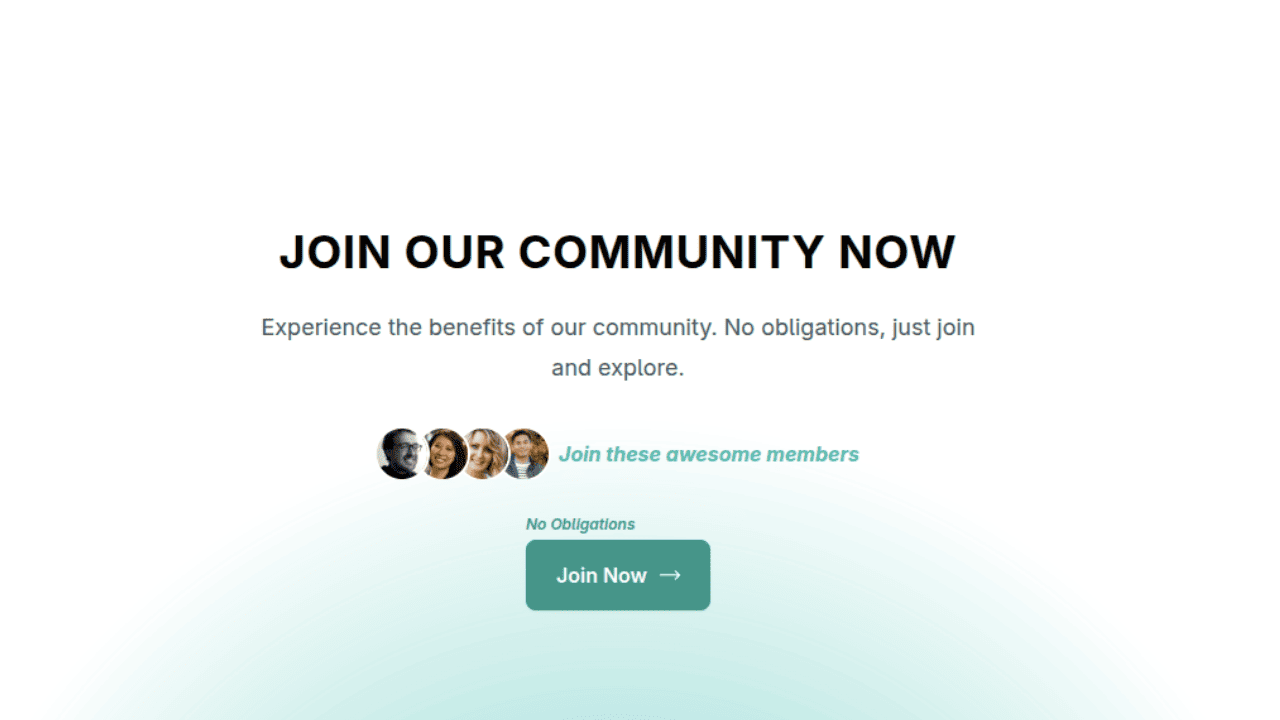
Join Our Community Call-to-Action Banner Section With Tailwind CSS
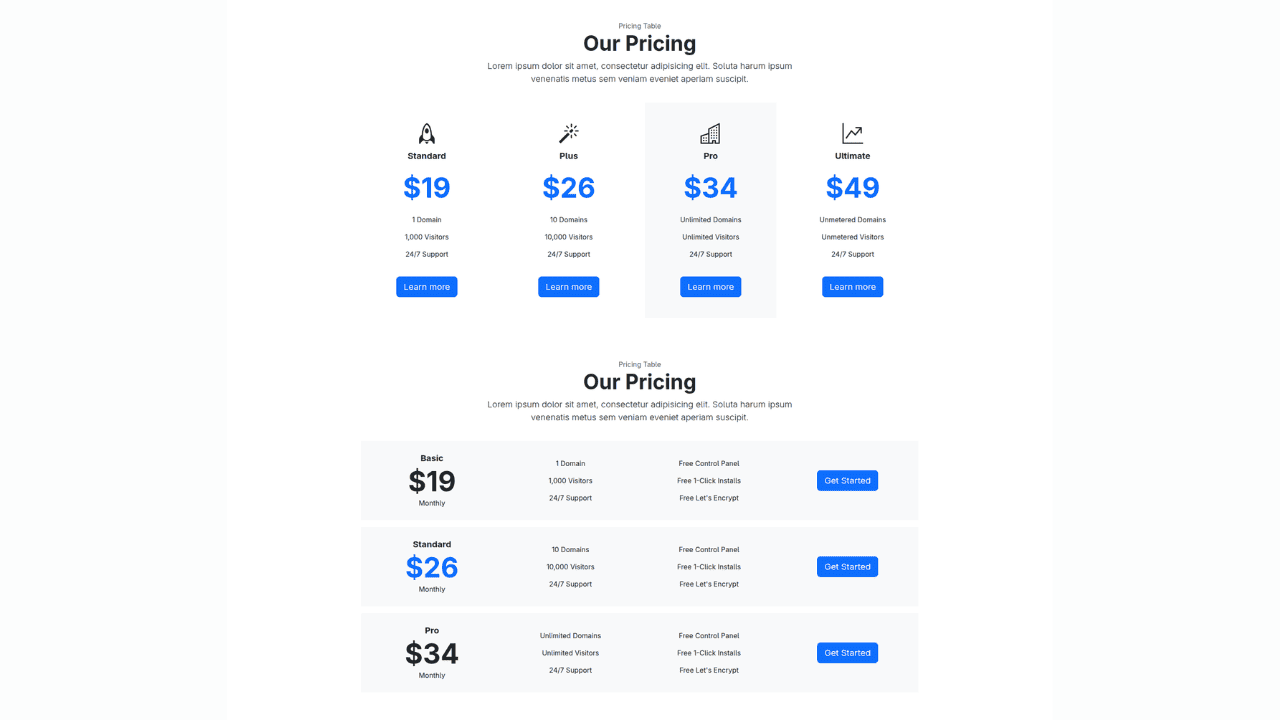
Bootstrap 5 Responsive Service Pricing Table Block
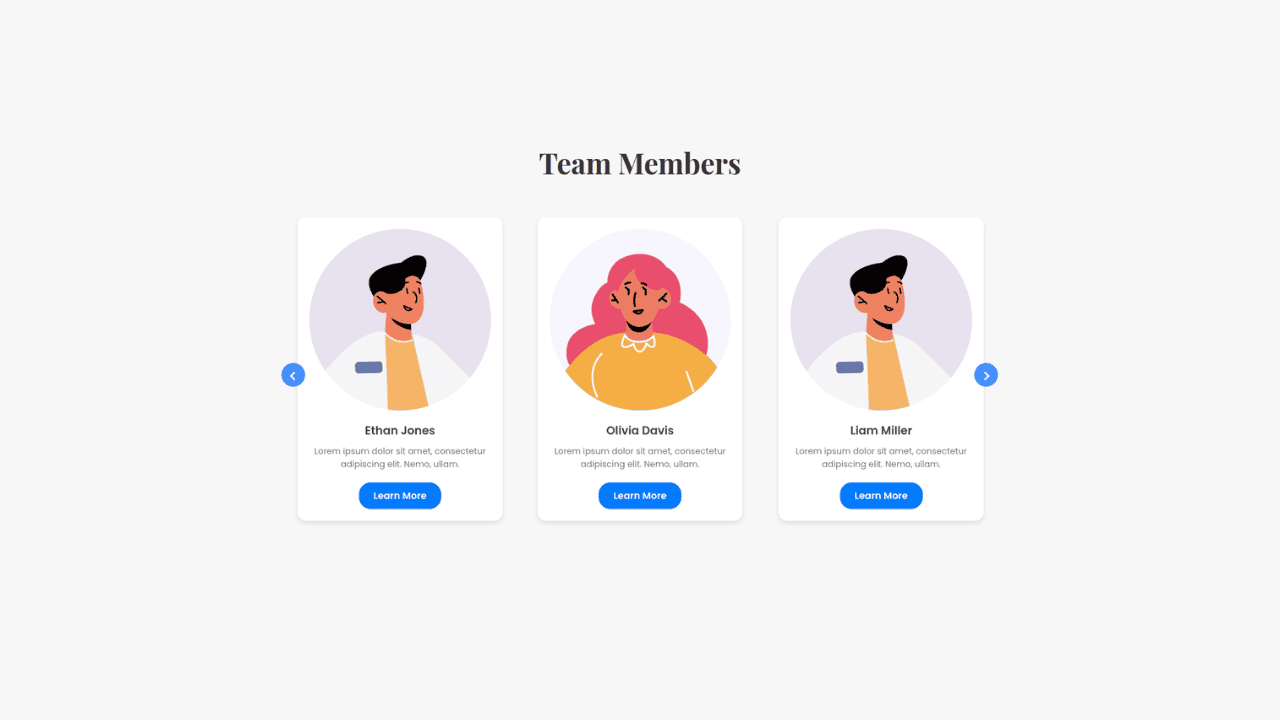
Owl Carousel Responsive CSS-Only Team Section Showcase
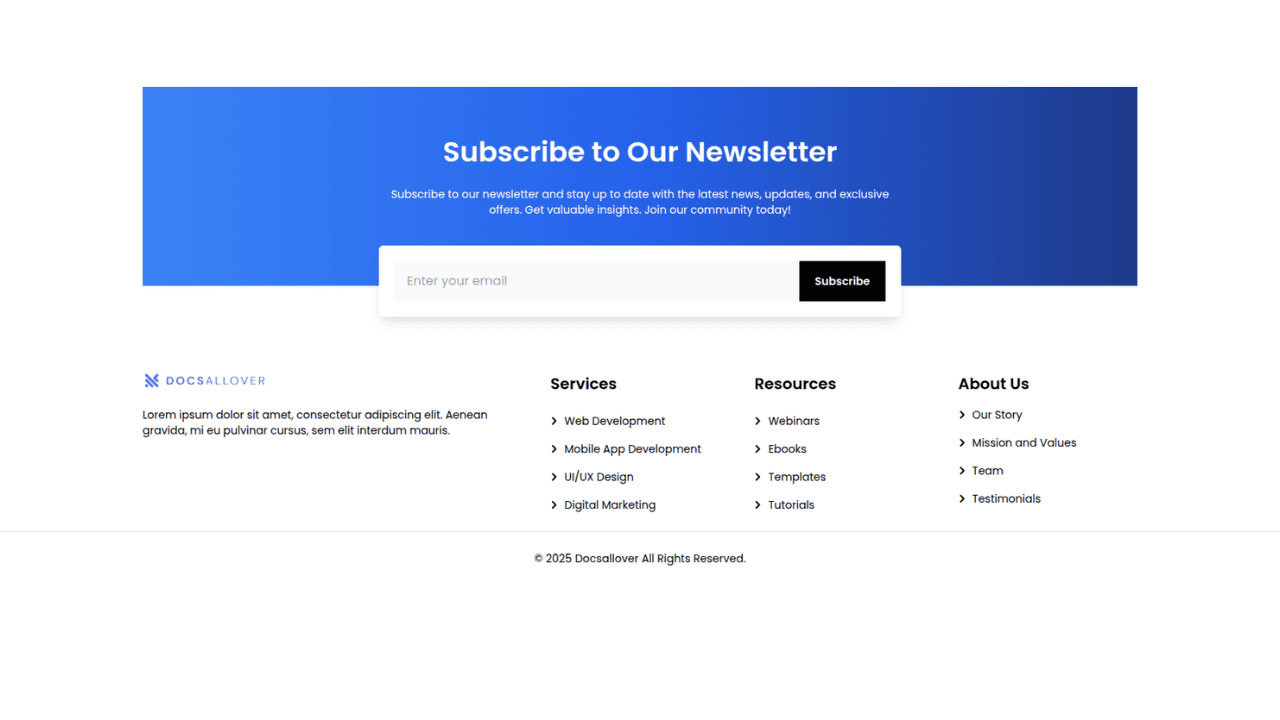
Tailwind CSS Subscribe Container with Integrated Footer
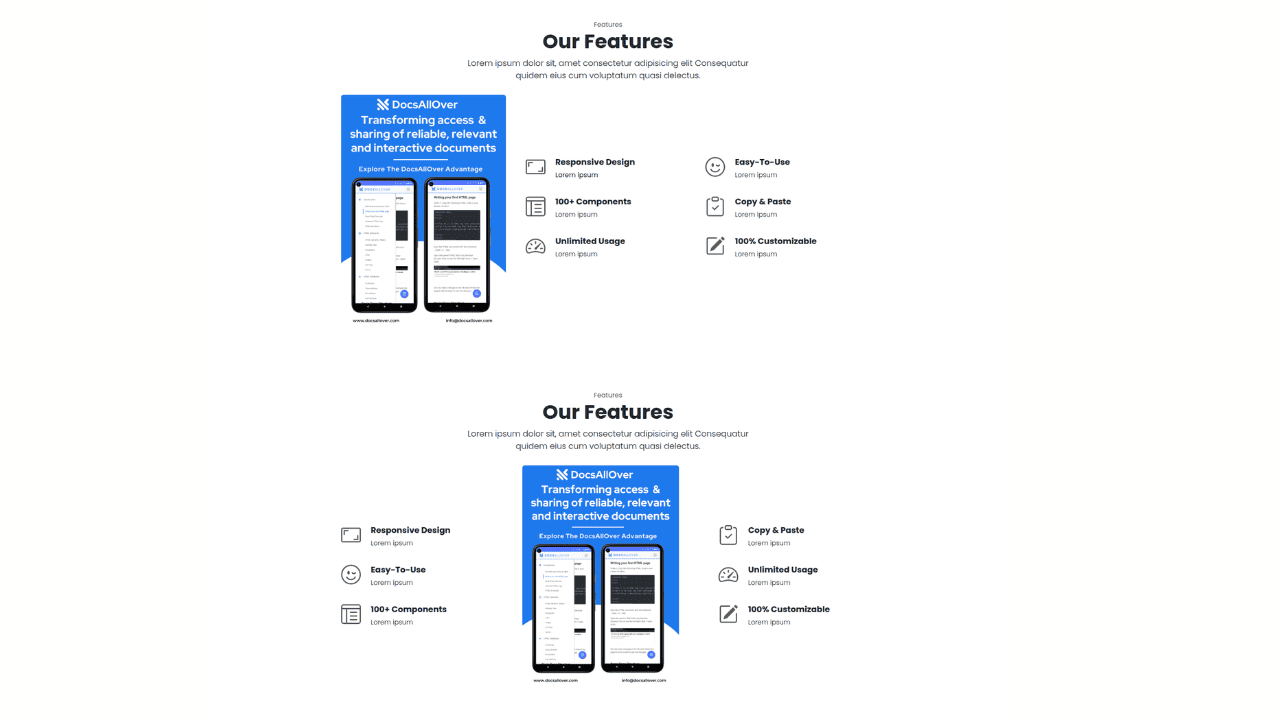
Responsive Bootstrap 5 Detailed Features Section
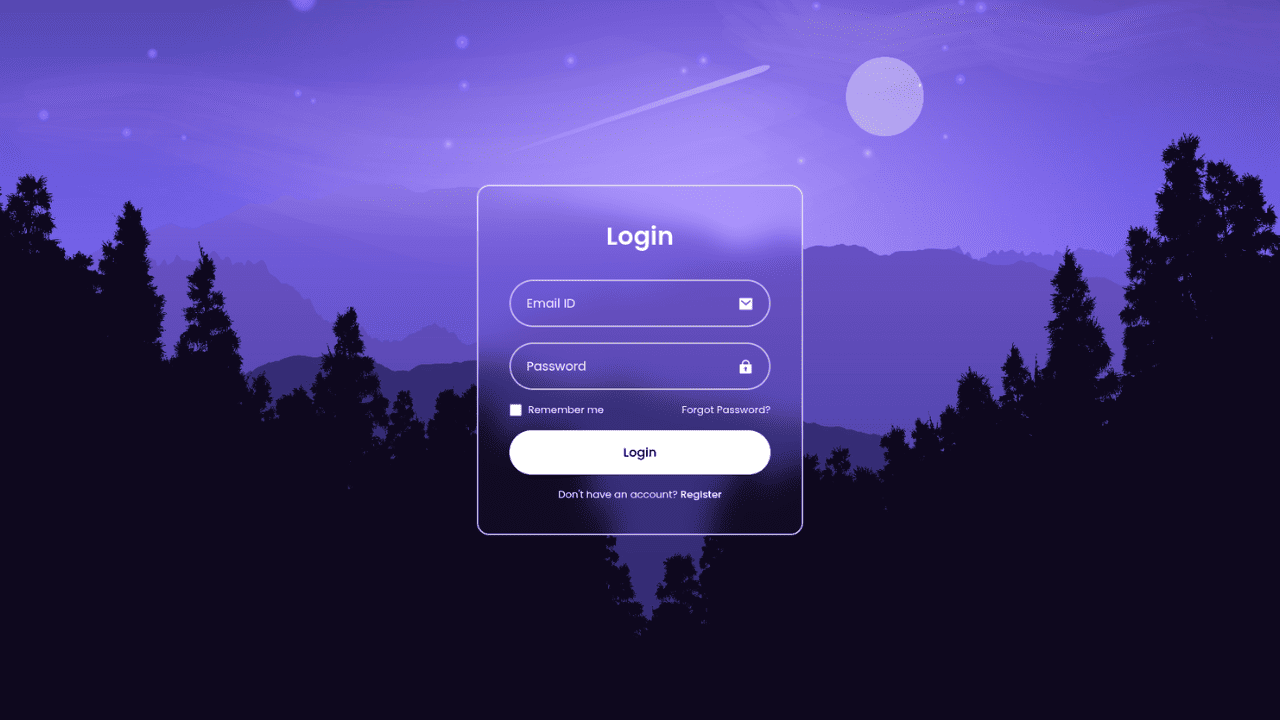
Responsive CSS-Only Glassmorphism Login Form with background image
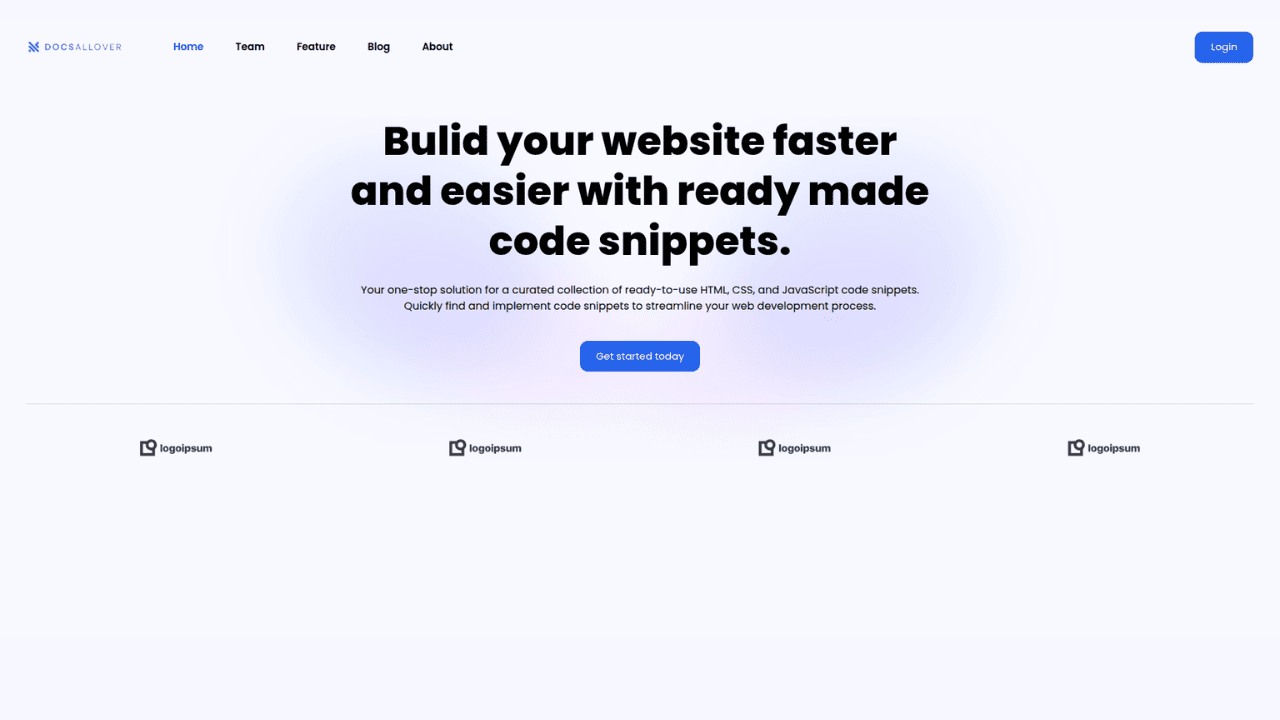
Responsive Tailwind CSS Hero Section and Adaptive Navbar
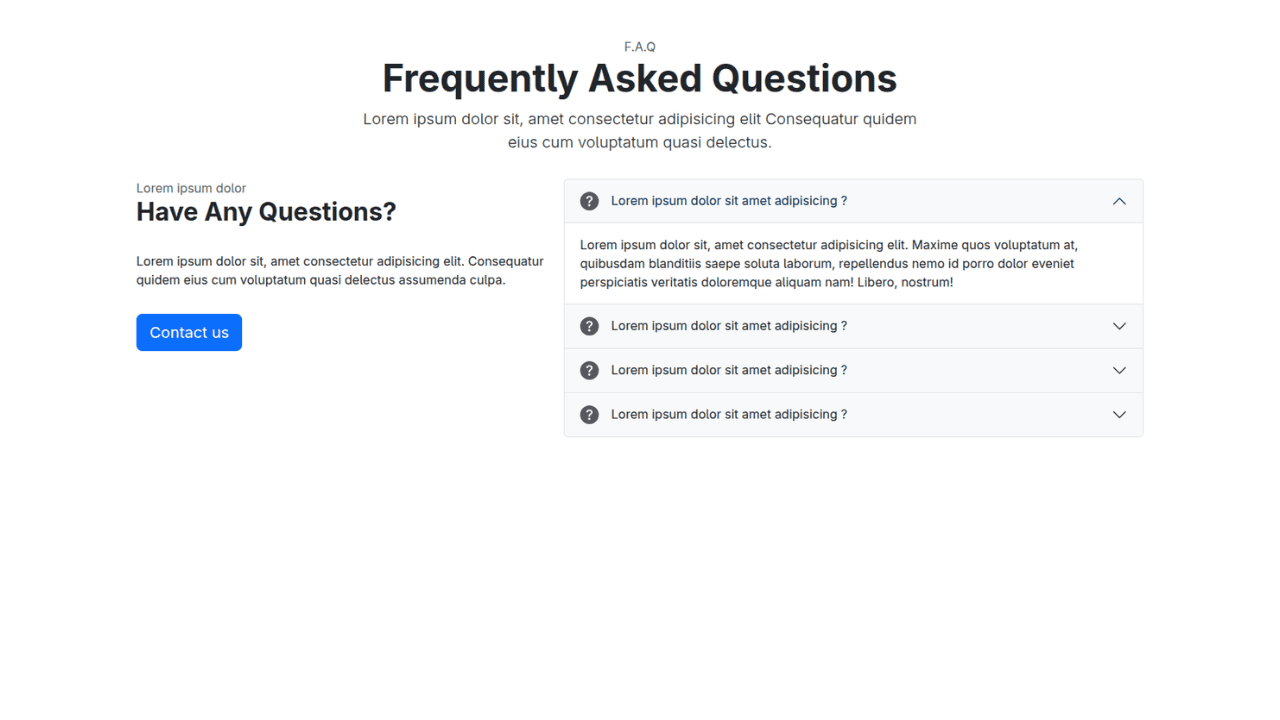
Responsive Bootstrap 5 Compact FAQ Accordion Display
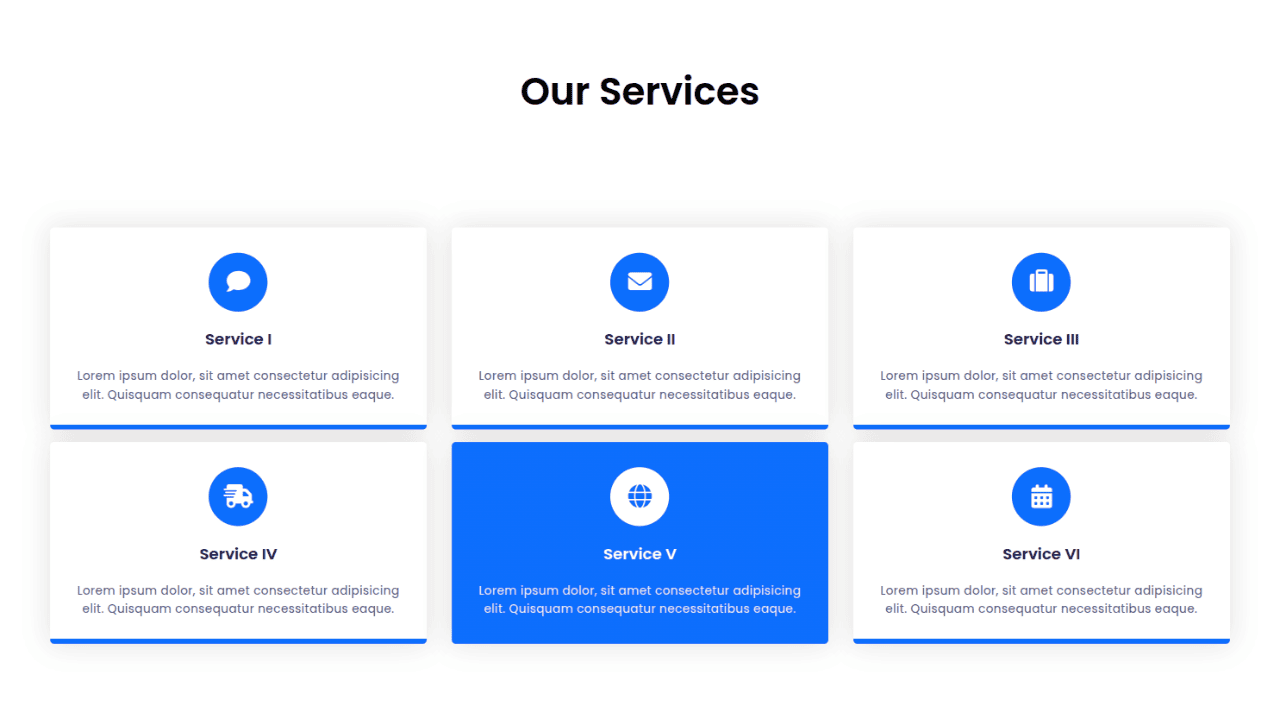
Responsive CSS Only Services Section with Hover Effects
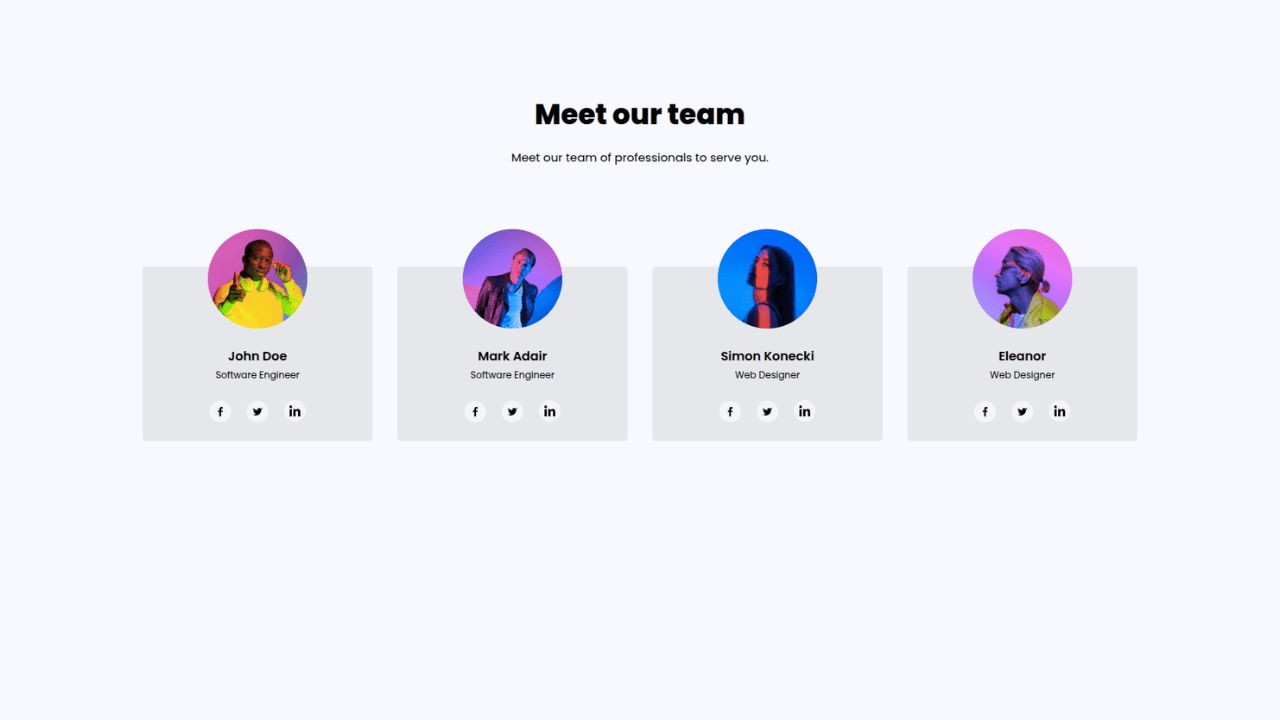
Responsive Tailwind CSS Team Members Display Showcase
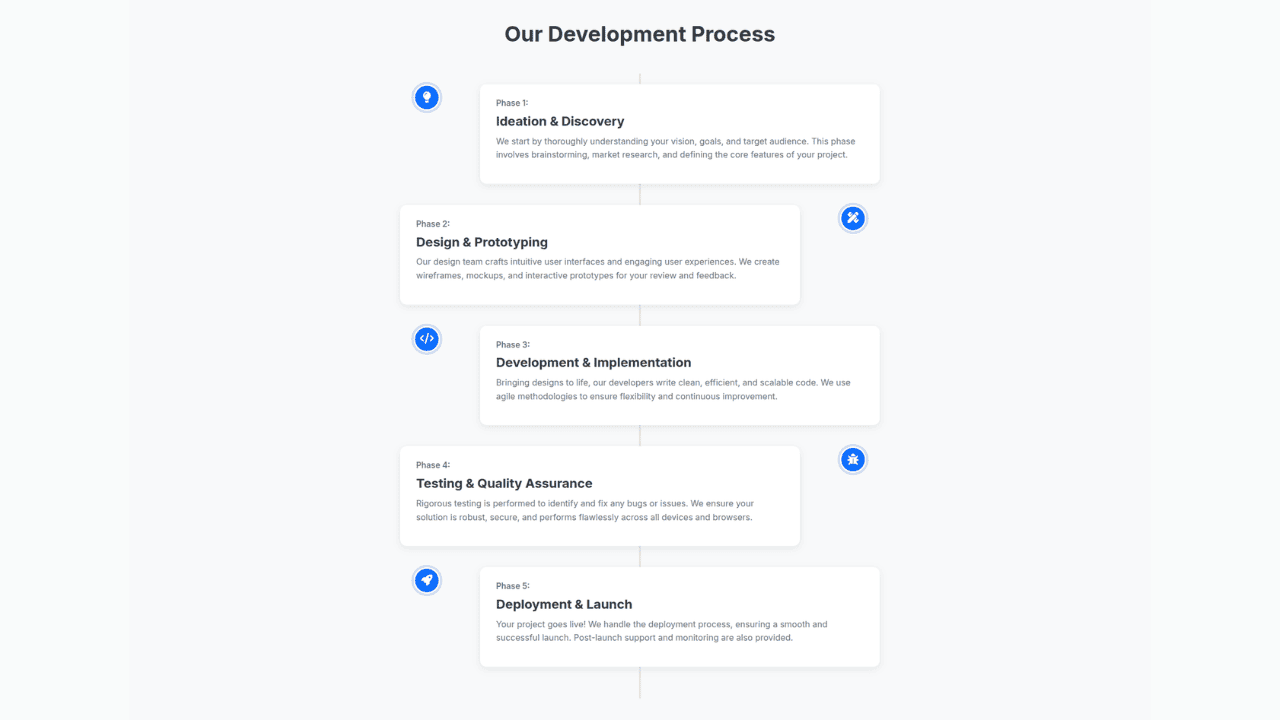
Responsive Bootstrap 5 Clear Process Flow Component
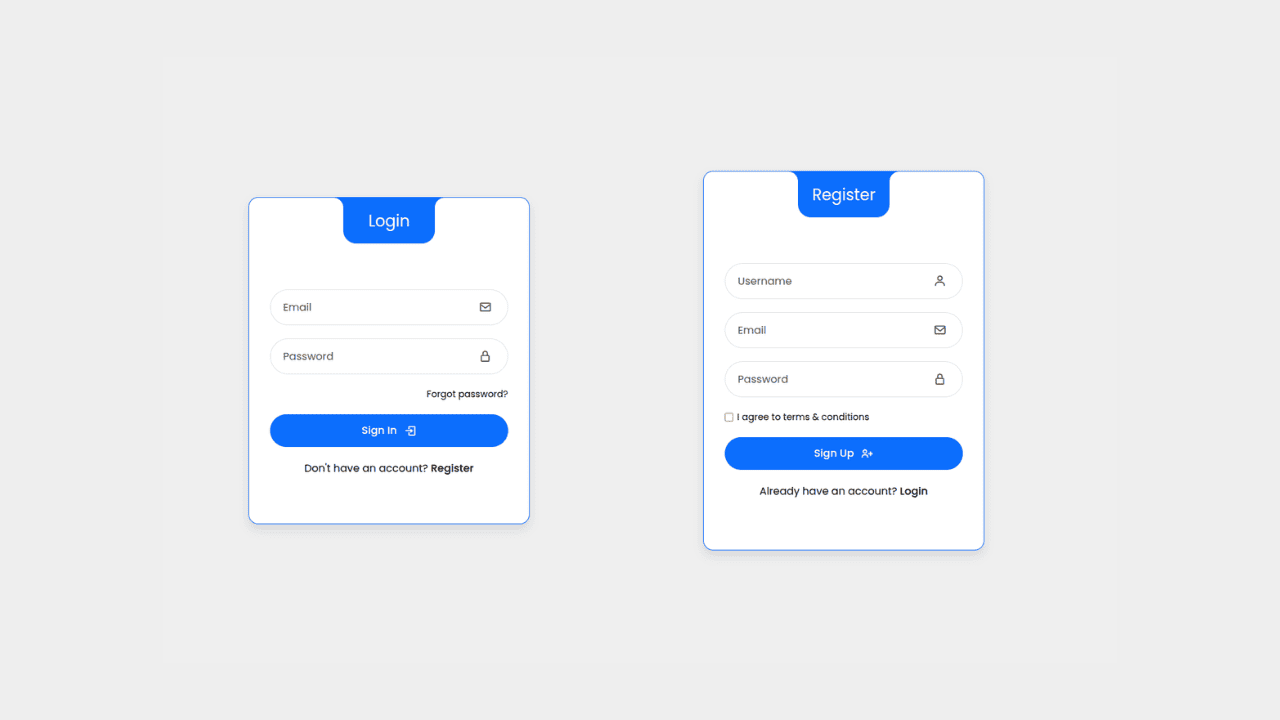
Responsive Interactive Login & Register Form with CSS & JS Transitions
Building Blocks for Your Web Pages
Explore a collection of pre-written HTML,CSS and Javascript
snippets to jumpstart your web development projects.
