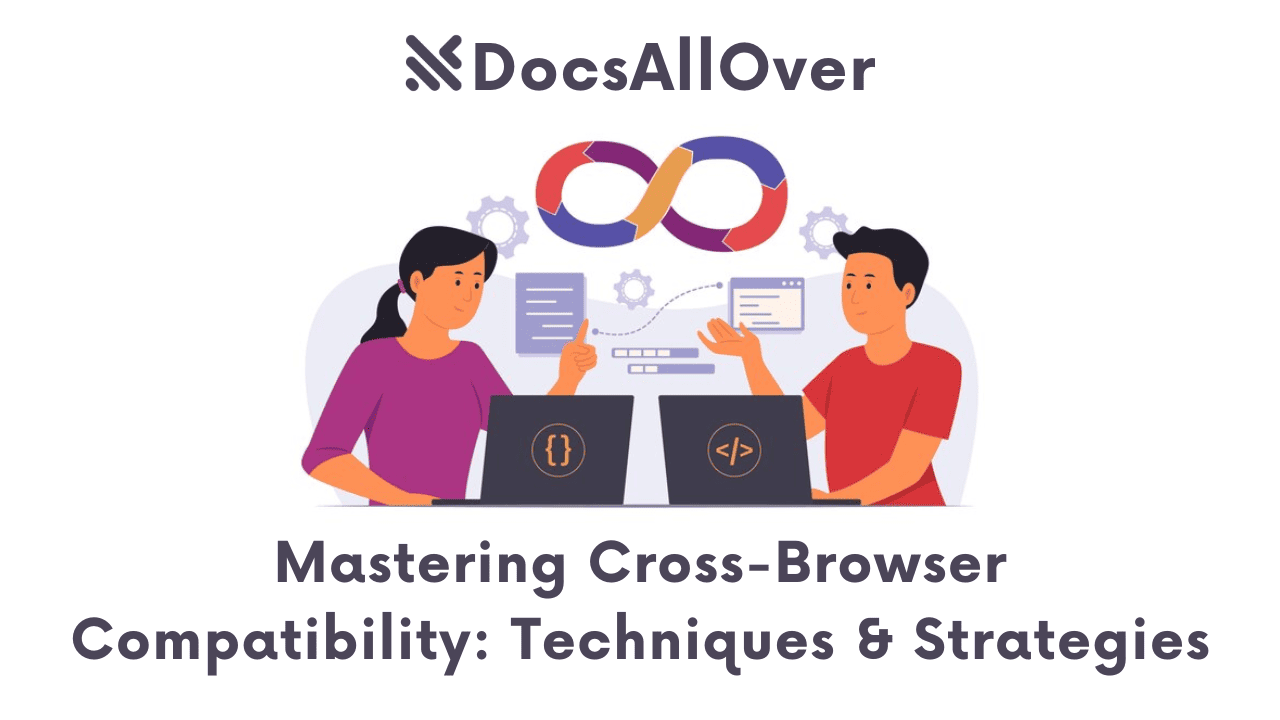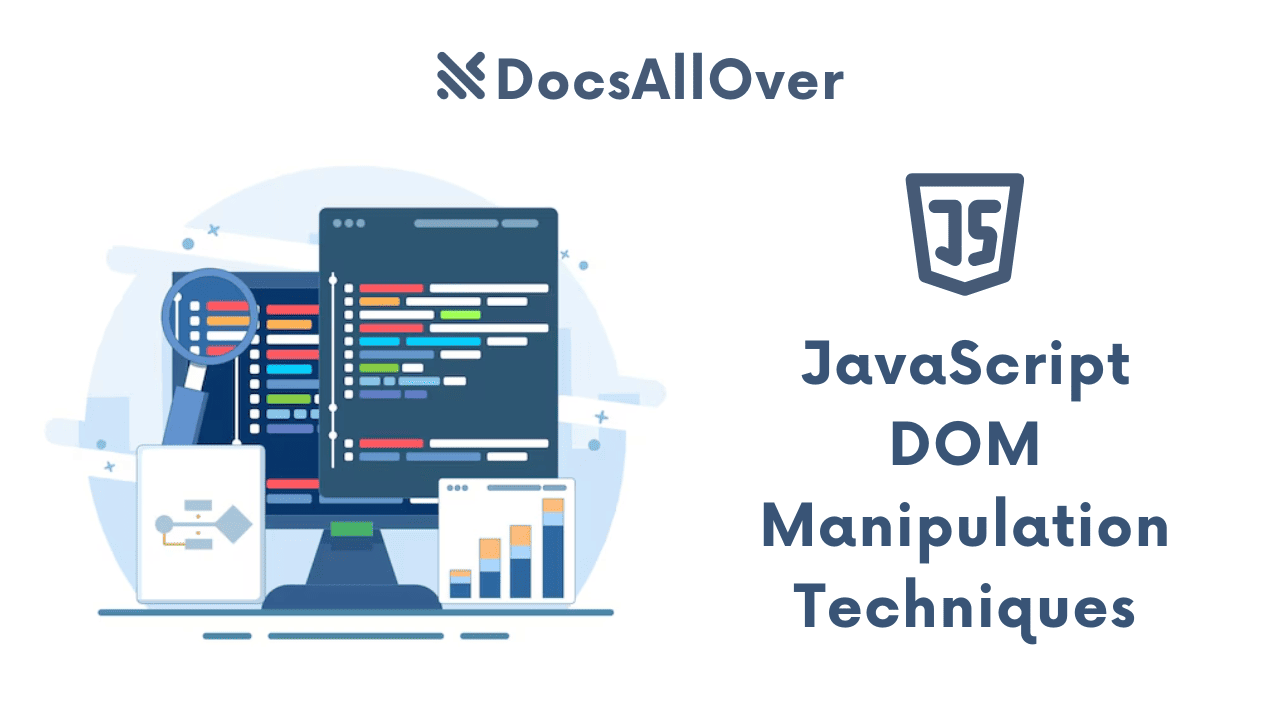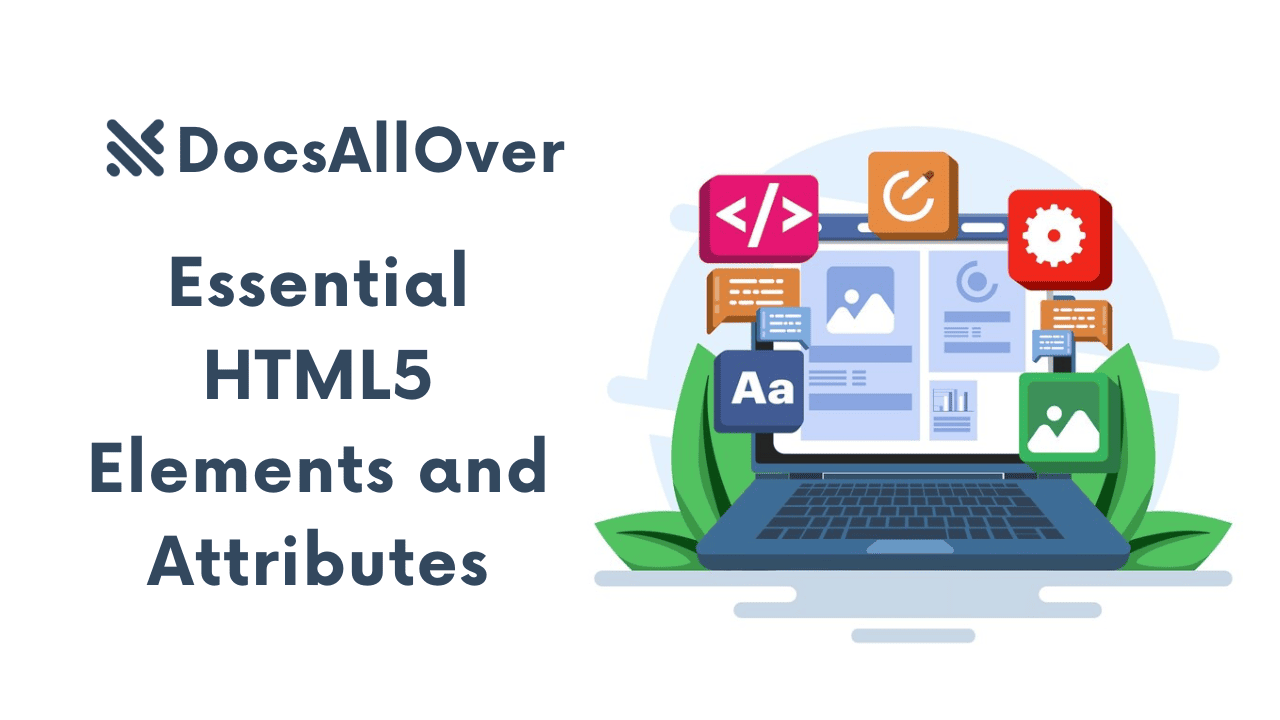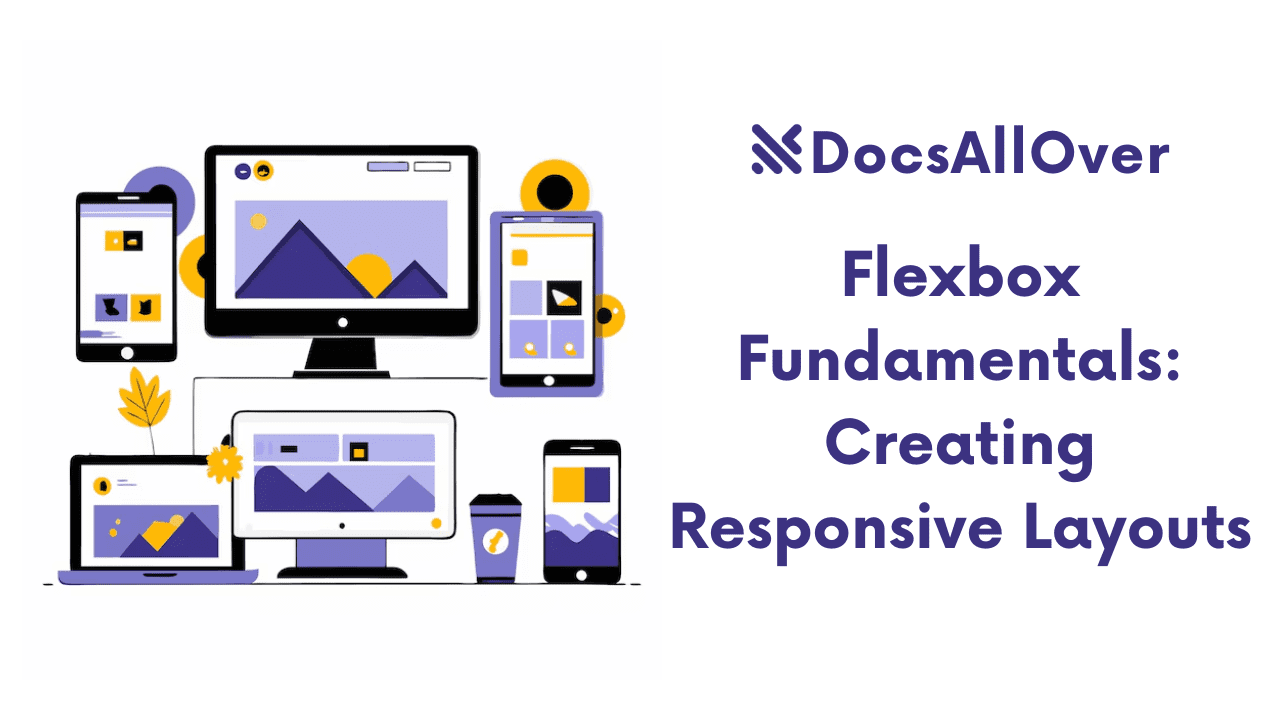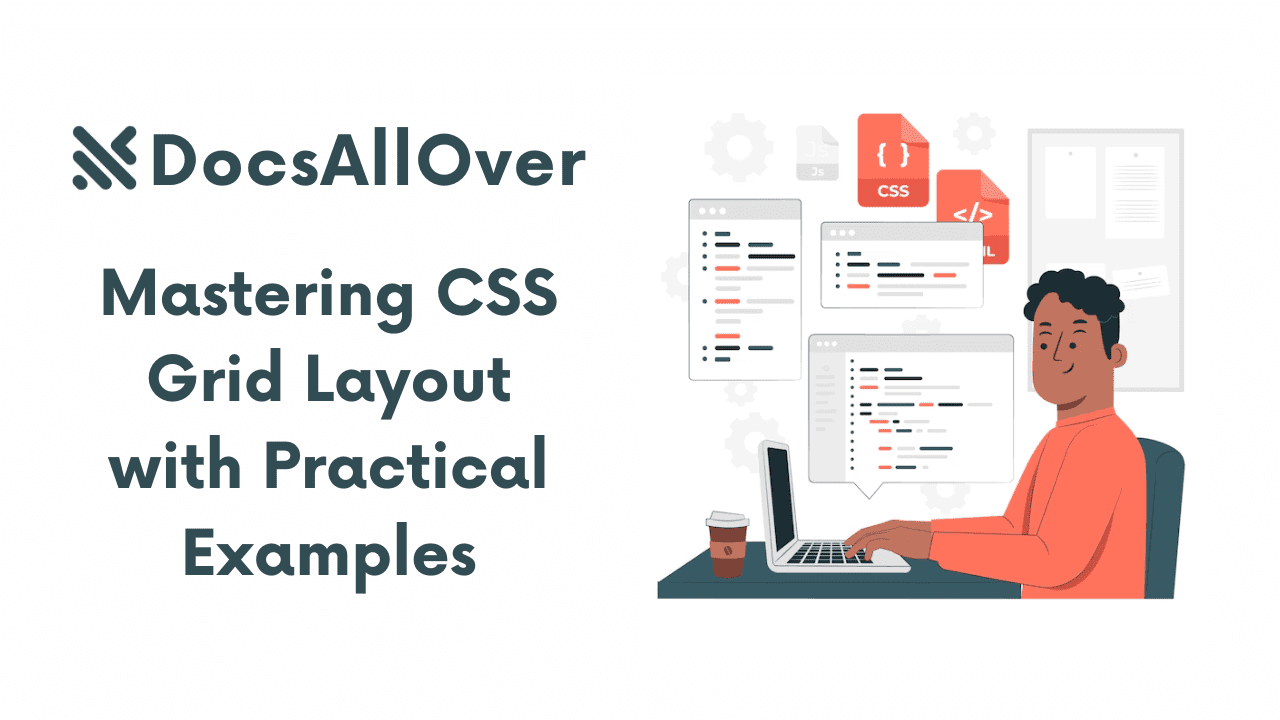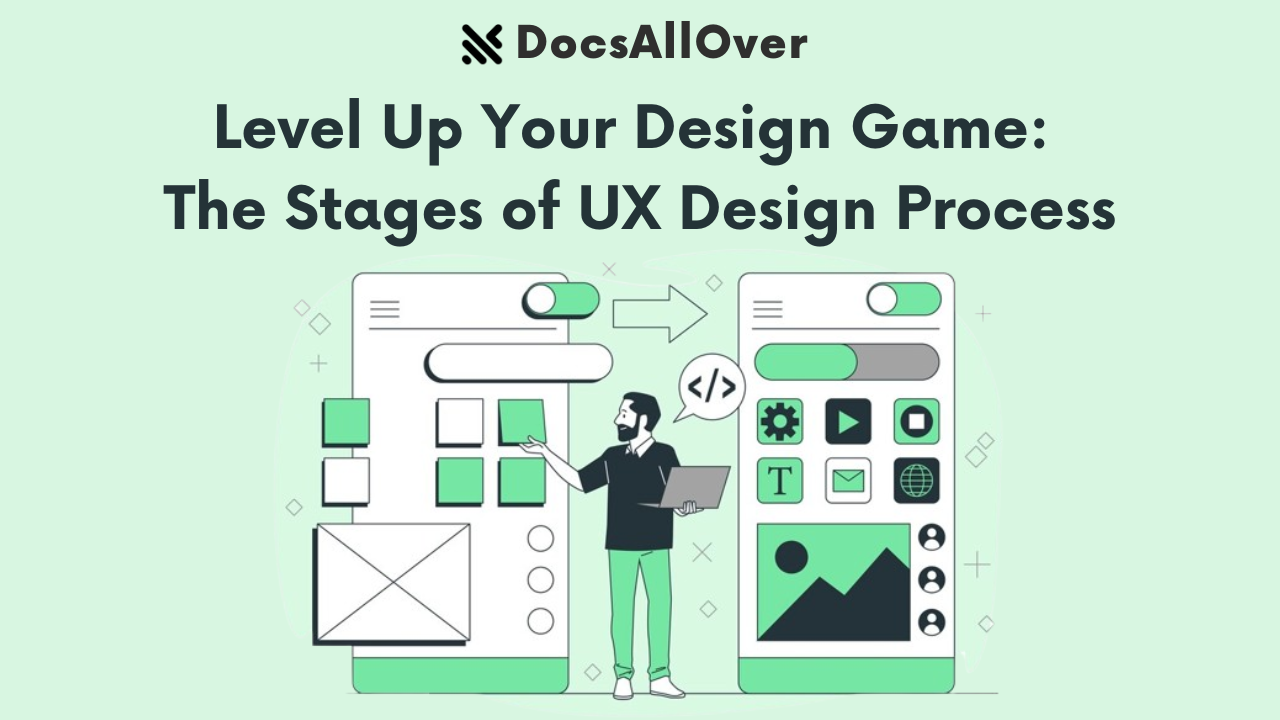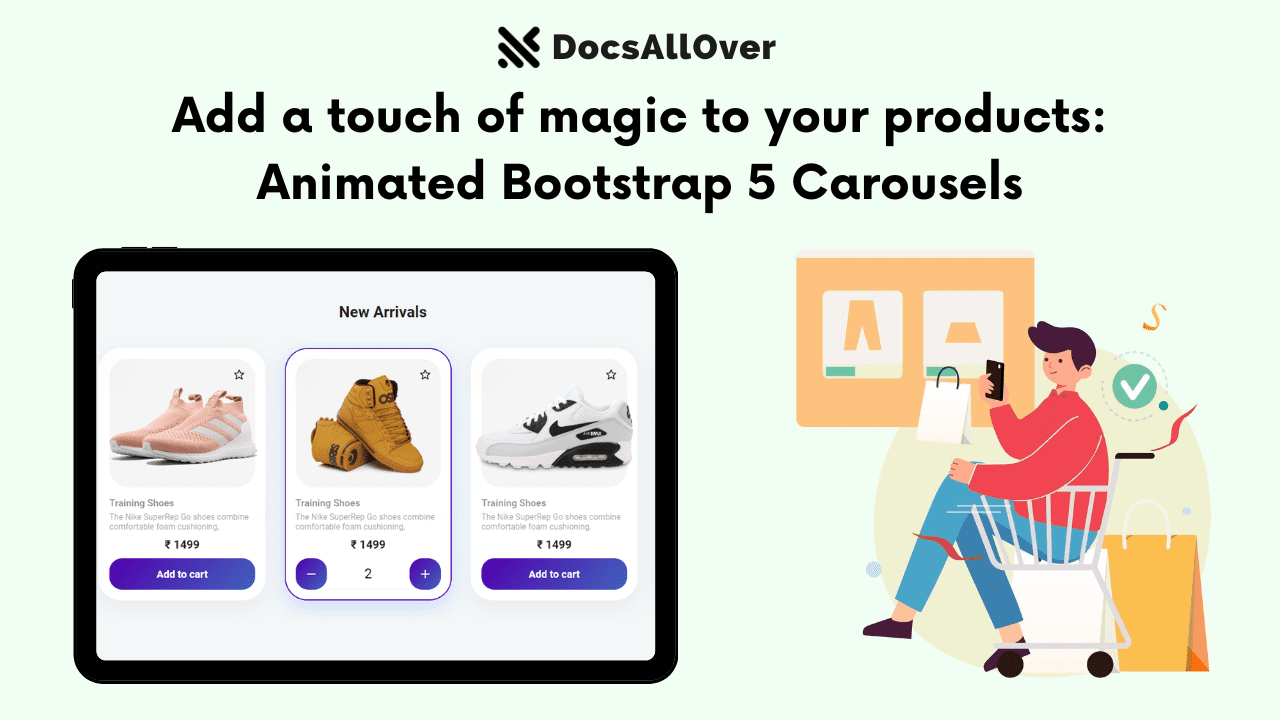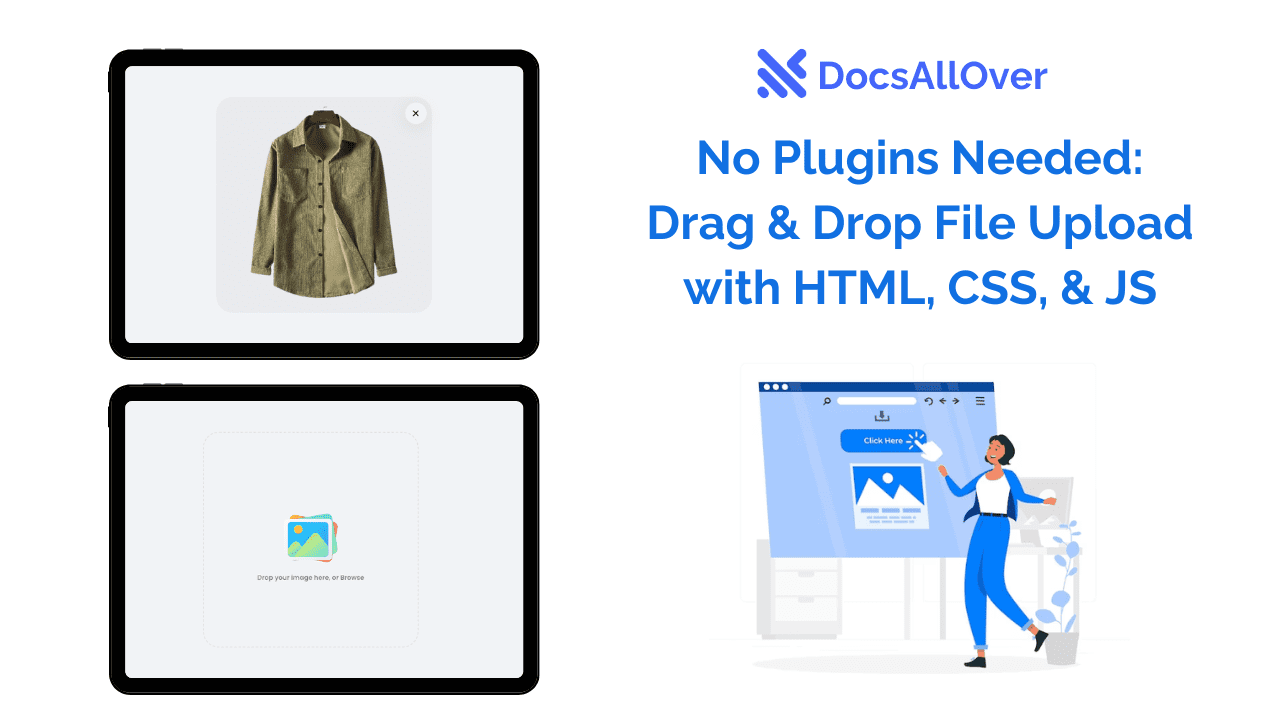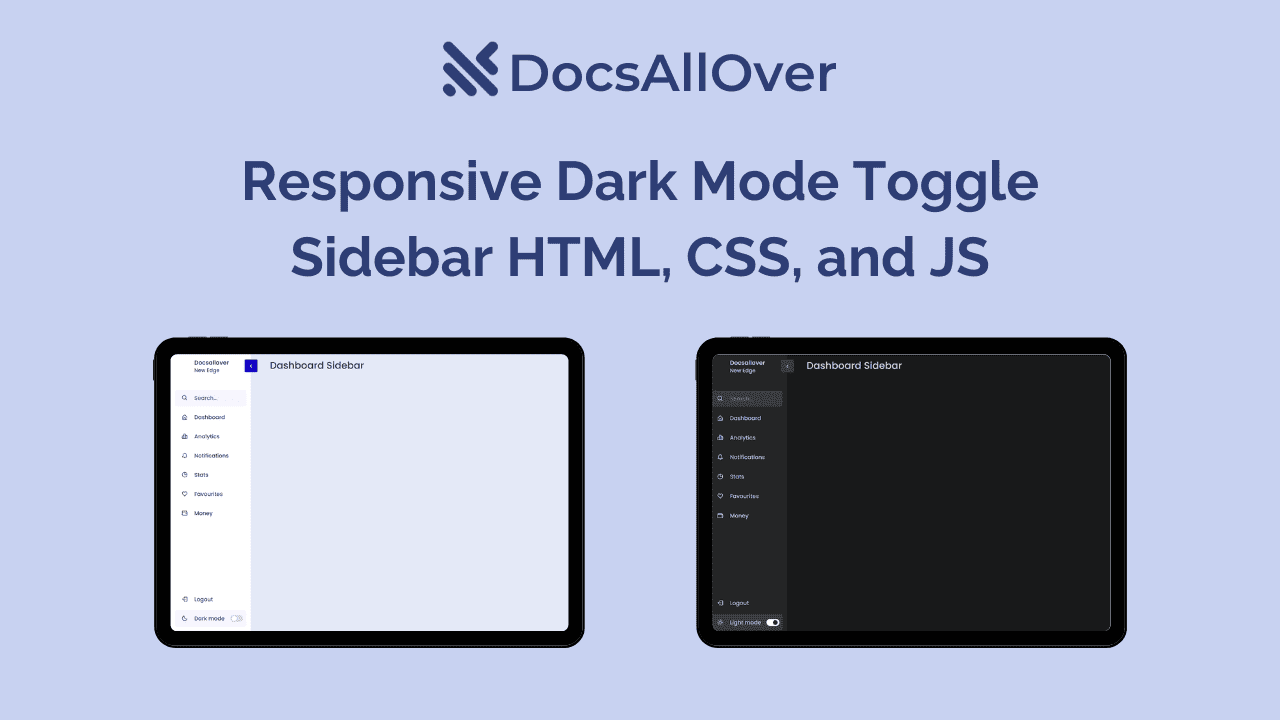Creating Animated Effects with CSS
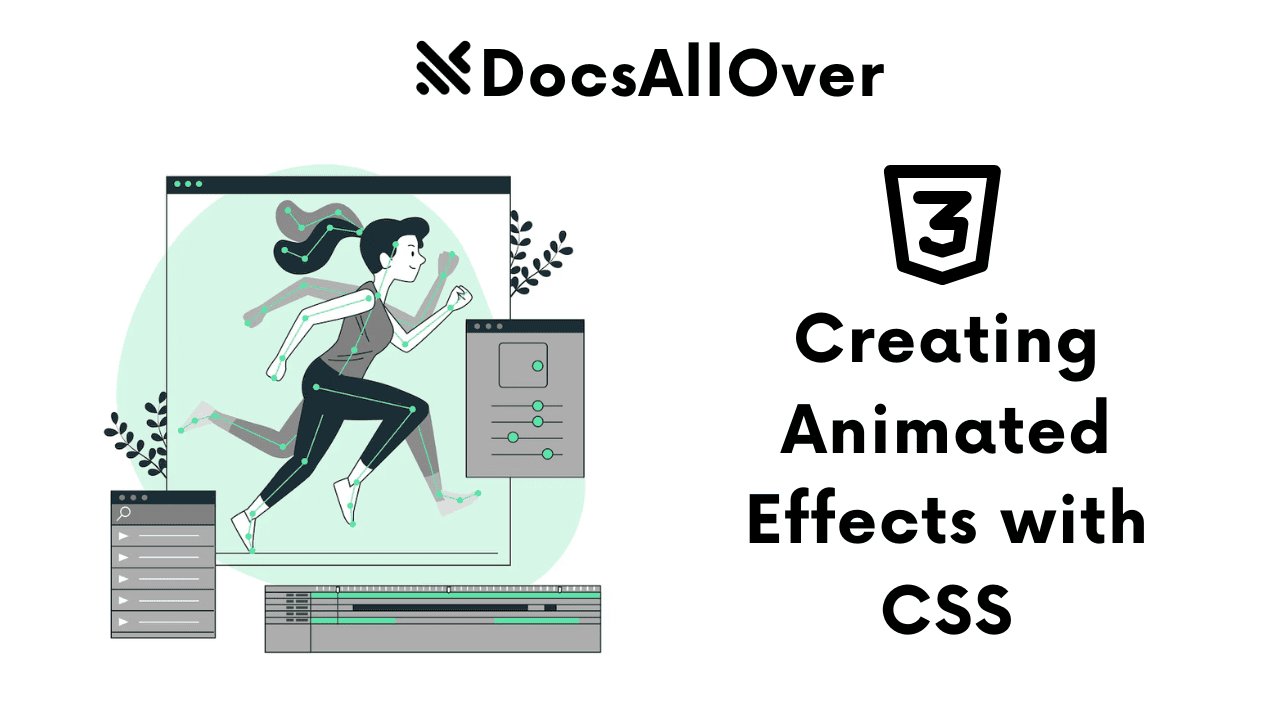
What are CSS Animations?
CSS Animations bring web pages to life by adding movement and visual interest. They enhance the user experience by making the website more engaging and dynamic.
Basic Concepts:
transitionproperty: This property allows you to smoothly transition between styles when CSS properties change.Syntax:
transition: property duration timing-function delay;animationproperty: This property is more powerful and allows you to create complex animations by defining a series of styles over a specified duration.Syntax:
animation: name duration timing-function delay iteration-count direction fill-mode play-state;@keyframesrule: This rule is used to define the different stages of an animation. It allows you to specify the styles of an element at different points in time during the animation.
CSS Transitions
CSS Transitions allow you to smoothly change the styles of an HTML element over a specified duration.
Applying Transitions:
- Using the transition property:
transition: property duration timing-function delay;property: The CSS property you want to transition (e.g.,opacity,transform,background-color).duration: The time it takes for the transition to complete (e.g.,1s,0.5s).timing-function: The speed curve of the transition (e.g.,linear,ease,ease-in,ease-out,ease-in-out).delay: The amount of time to wait before the transition starts (e.g.,0.5s).
- Specifying properties to transition: You can specify multiple properties separated by commas:
transition: opacity 0.5s ease, transform 0.3s ease-in-out; - Controlling transition speed, timing, and delay:
duration: Adjust the value to make the transition faster or slower.timing-function: Choose from various easing functions to control the speed curve of the transition. For example:linear: Constant speed throughout the transition.ease: Slows down at the beginning and end of the transition.ease-in: Starts slowly and accelerates towards the end.ease-out: Starts fast and slows down towards the end.
delay: Introduce a delay before the transition starts.
- Examples:
- Hover effect:
- Fading in/out elements:
CSS Animations
Creating Keyframes:
- Defining the starting and ending points of an animation:
- You use the
@keyframesrule to define the different styles of an element at various points within the animation. - These points are typically defined using percentages (from 0% to 100%).
- You use the
- Using percentages (0% to 100%) to specify keyframes:
0%: Represents the start of the animation.50%: Represents the middle of the animation.100%: Represents the end of the animation.
- Animating multiple properties within a single keyframe: You can animate multiple CSS properties within a single keyframe.
Applying Animations to Elements:
Using the animation property: animation: name duration timing-function delay iteration-count direction fill-mode play-state;
animation-name: The name of the@keyframesrule.animation-duration: The length of time for the animation to complete (e.g.,2s).animation-timing-function: The speed curve of the animation (e.g.,linear,ease,ease-in,ease-out).animation-delay: The delay before the animation starts (e.g.,0.5s).animation-iteration-count: The number of times the animation should repeat (e.g.,infinite,2).animation-direction: The direction of the animation (e.g.,normal,reverse,alternate).animation-fill-mode: Determines the style of the element when the animation is not playing (e.g.,forwards,backwards,both).
In the next section, we will explore how to combine CSS Transforms with Animations to create even more dynamic and visually appealing effects.
CSS Transforms and Animations
Combining CSS Transforms with animations can create truly dynamic and engaging visual effects.
Creating 2D and 3D Transformations:
- 2D Transformations:
translate(): Moves an element along the X and Y axes.rotate(): Rotates an element around its center point.scale(): Resizes an element.skew(): Skews an element along the X and Y axes.
- 3D Transformations:
translate3d(): Moves an element in 3D space.rotateX(),rotateY(),rotateZ(): Rotates an element around the X, Y, and Z axes, respectively.perspective(): Controls the 3D viewing perspective.
Animating Transformations:
- By combining transformations with the
animationproperty, you can create smooth and dynamic animations. - For example, you can animate the
translate()property to create a sliding effect, or animate therotate()property to create a spinning effect.
Examples:
- Rotating elements:
- Scaling elements:
- Creating 3D flip effects:
By combining CSS Transforms with animations, you can create a wide range of visually stunning effects to enhance the user experience of your web pages.
In the next section, we will explore some practical examples and code snippets to help you get started with CSS animations.
Practical Examples and Code Snippets
- Simple Hover Effect
- Loading Spinner
- Animated Menu
- Simple Character Animation
These examples demonstrate how to use CSS transitions and animations to create various effects. You can further customize these examples to suit your specific needs and design requirements.
Best Practices and Considerations
- Browser Compatibility:
- Ensure that your animations are compatible with a wide range of browsers, including older browsers.
- Use a tool like Can I Use to check for browser support for different CSS properties.
- Performance Optimization:
- Use hardware acceleration by enabling the will-change property on elements that will be animated.
- Keep animations short and avoid overly complex animations that may impact performance.
- Minimize the number of animated elements on a single page.
- Accessibility Considerations:
- Avoid animations that can cause motion sickness or disorientation for some users.
- Provide options for users to disable animations if they prefer.
- Ensure that animations do not interfere with screen readers or other assistive technologies.
- Creating Reusable Animation Classes:
- Define reusable CSS classes for commonly used animations.
- This improves code maintainability and reduces redundancy.
By following these best practices, you can create smooth, performant, and accessible animations that enhance the user experience of your web pages.