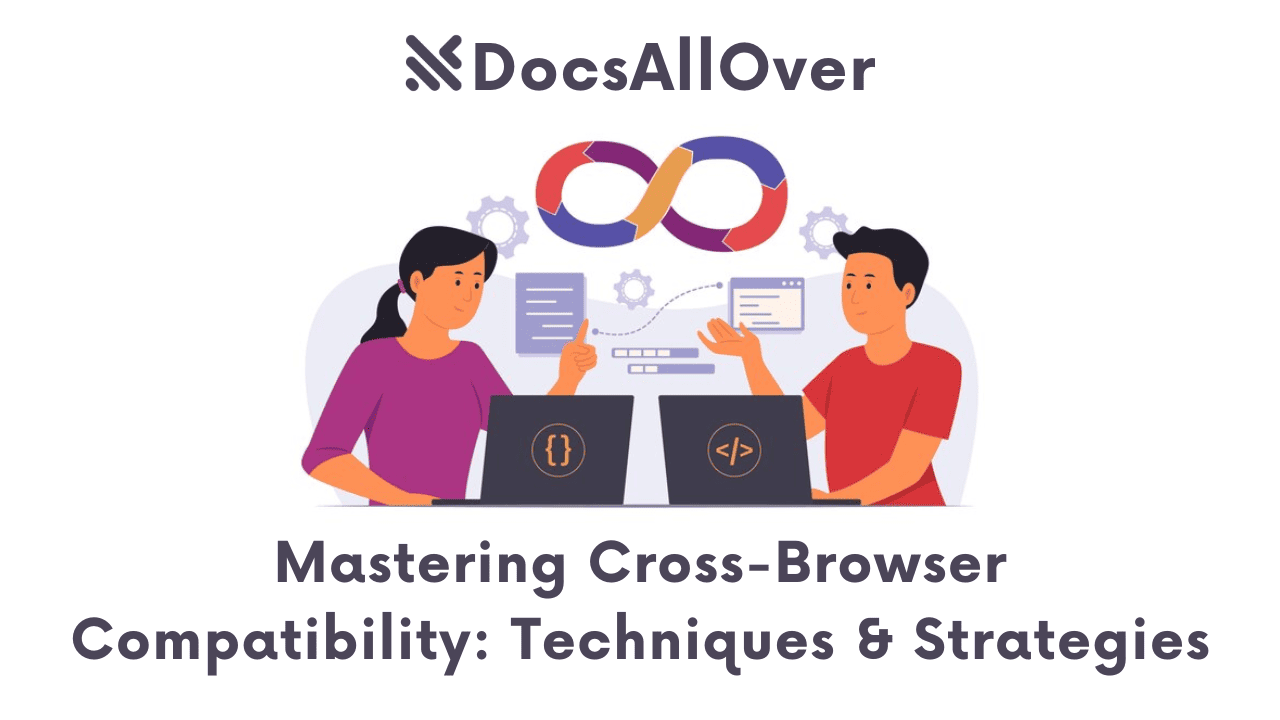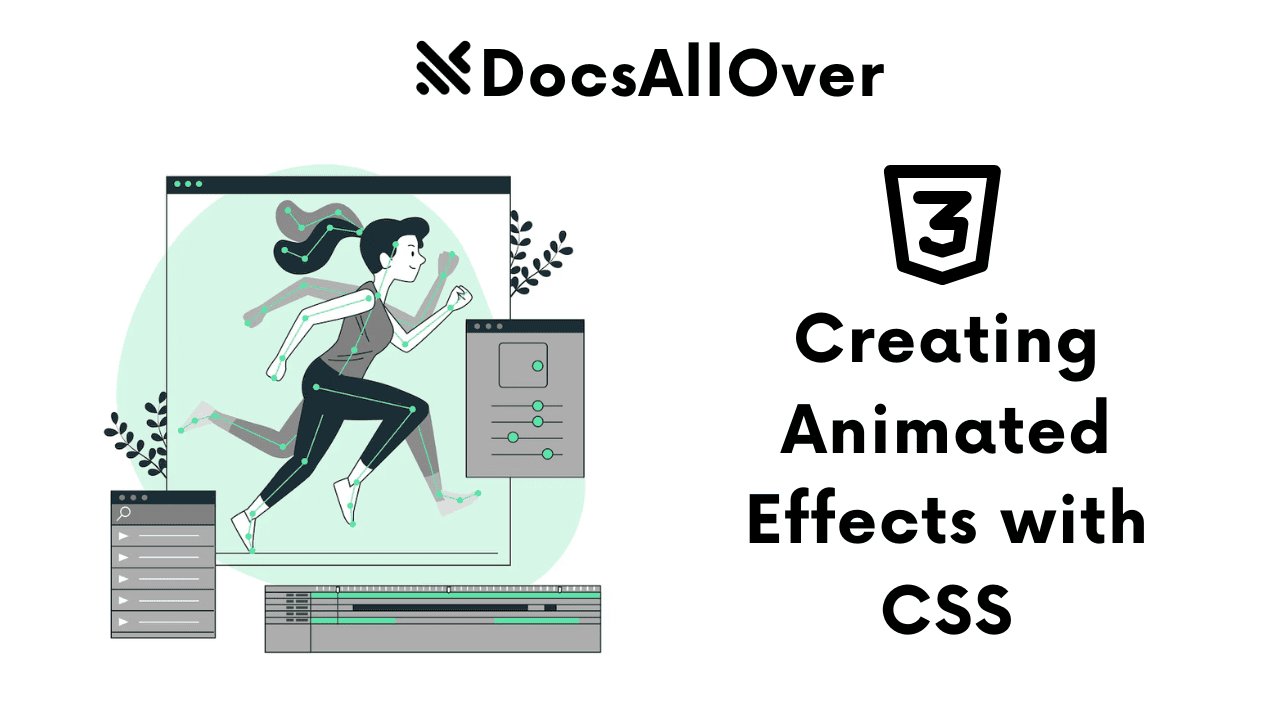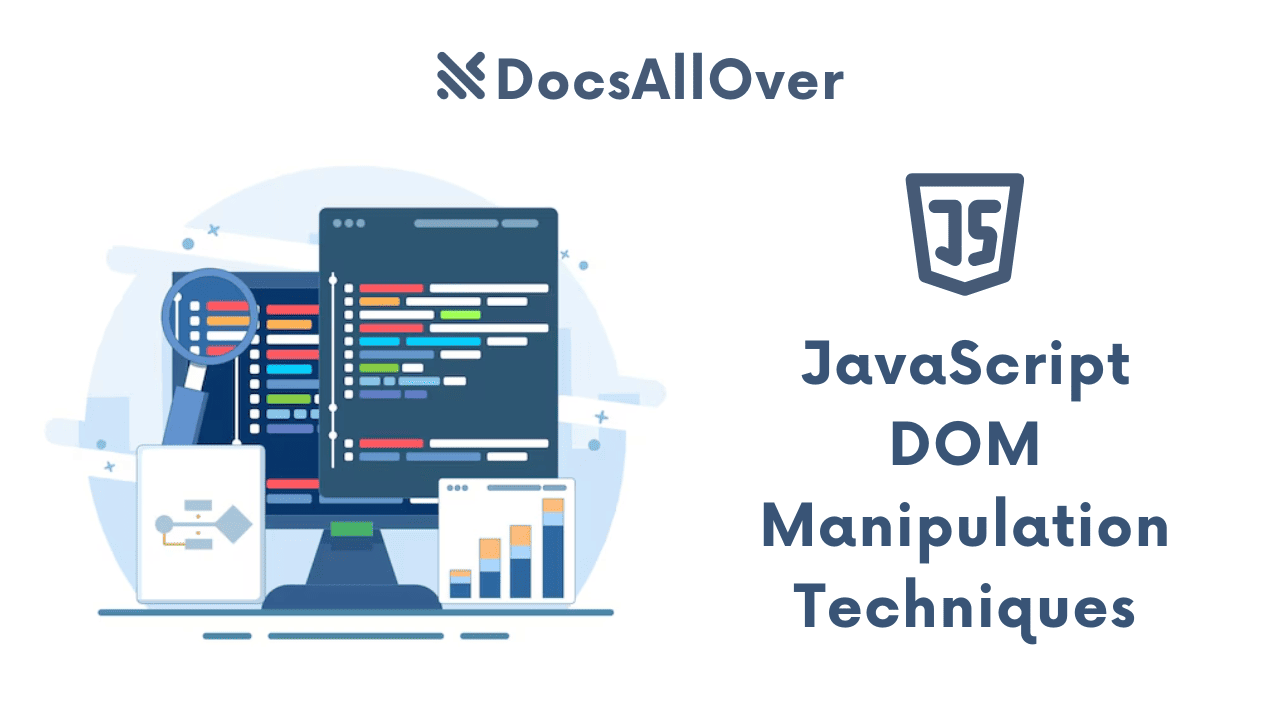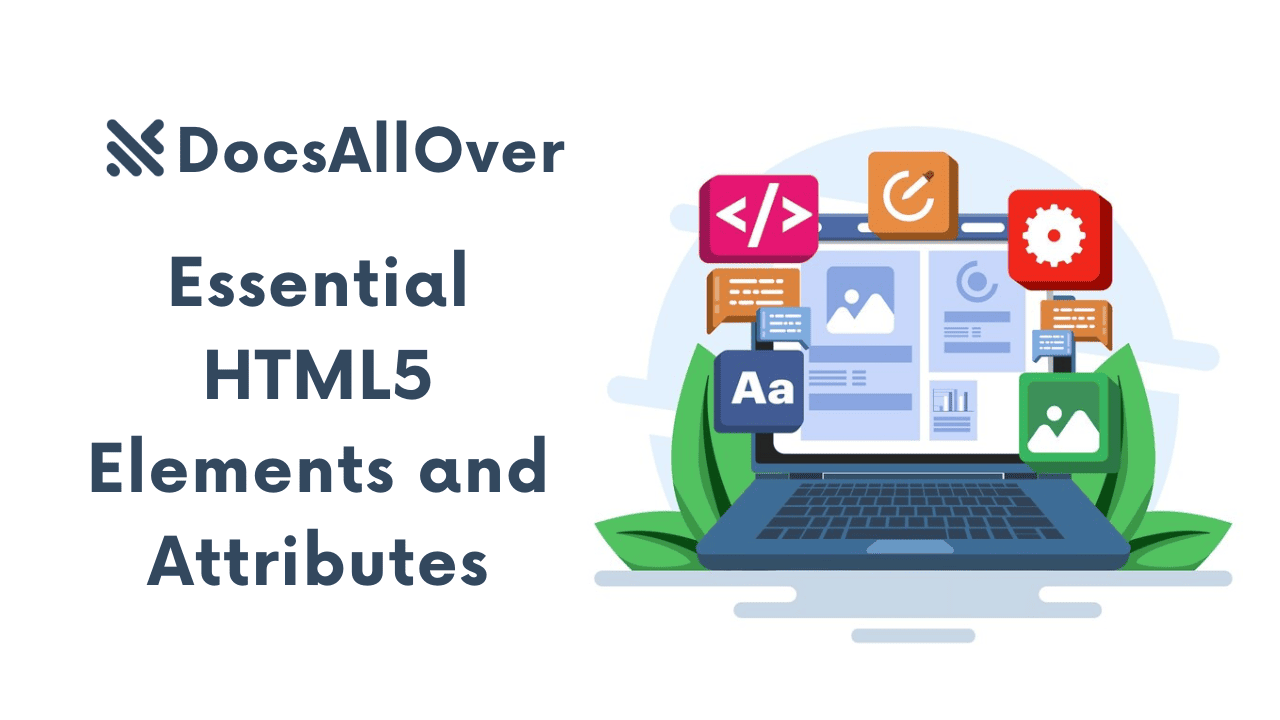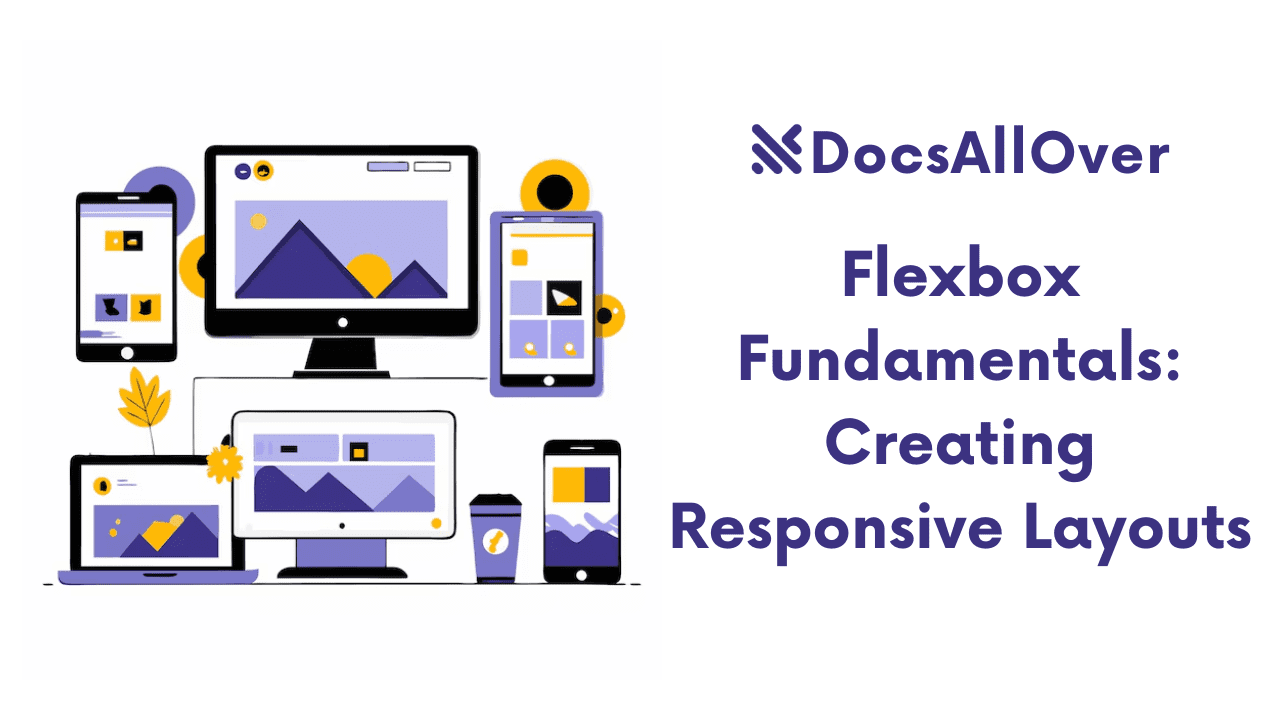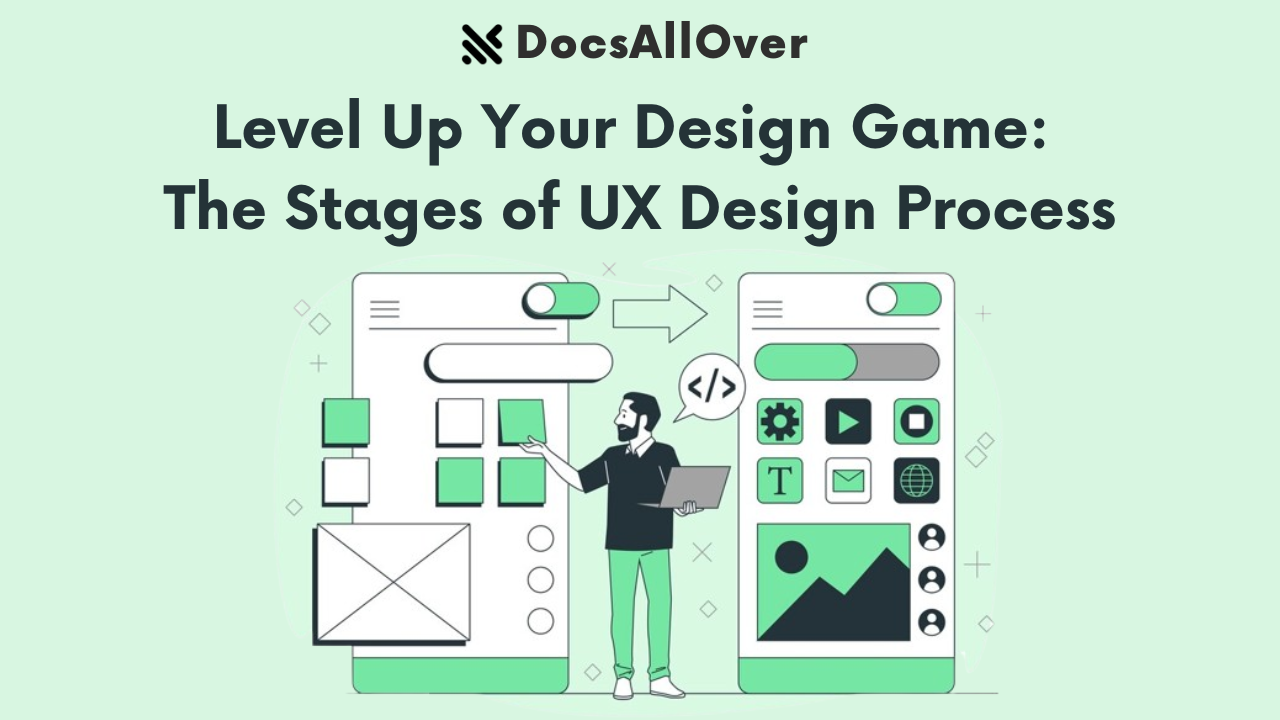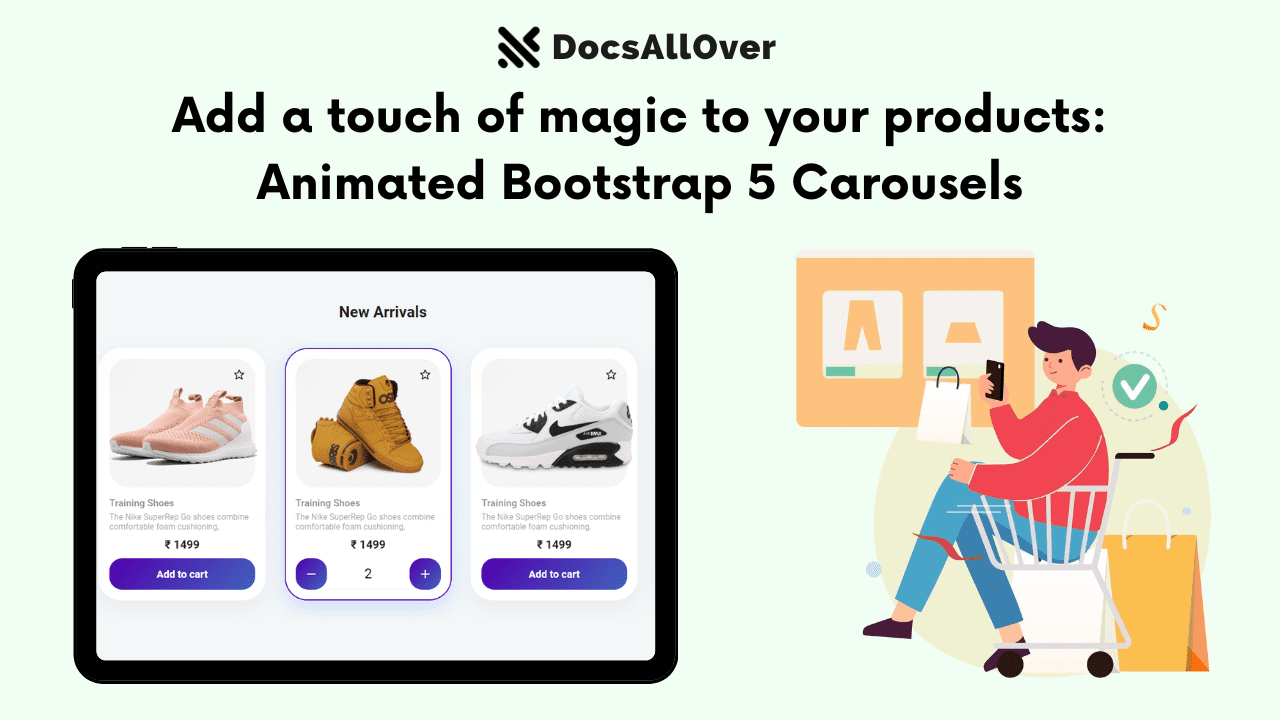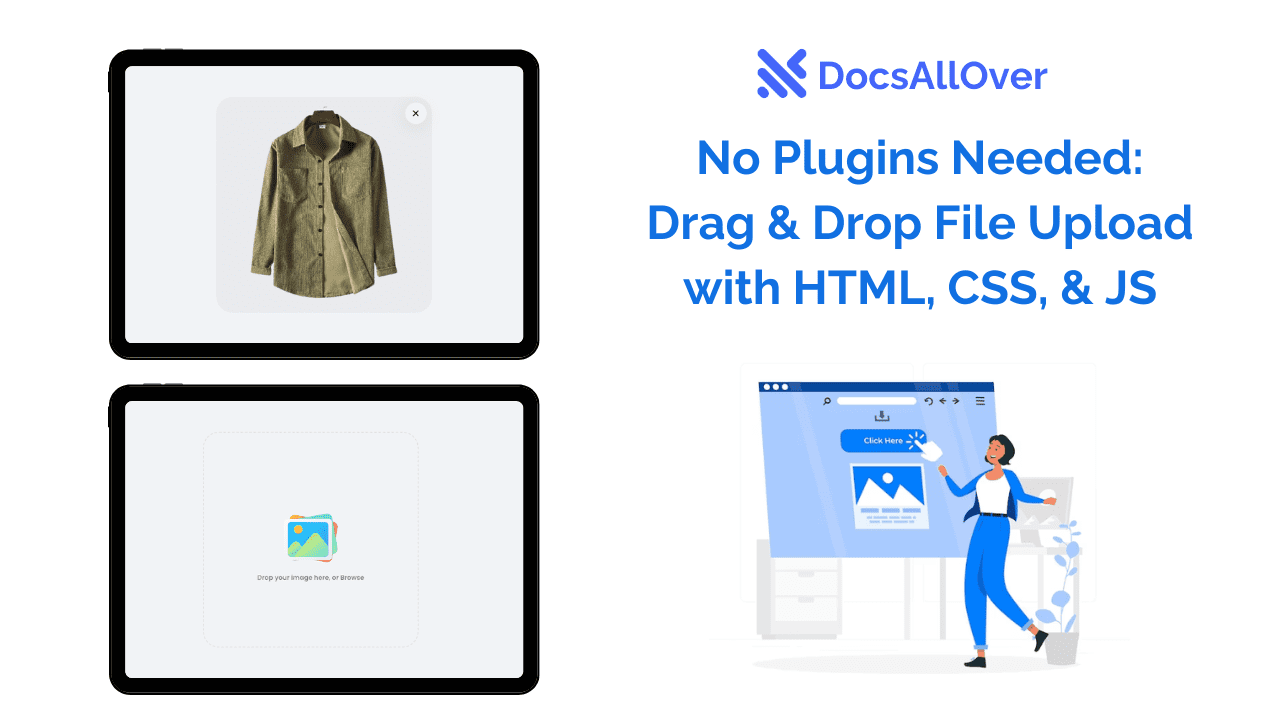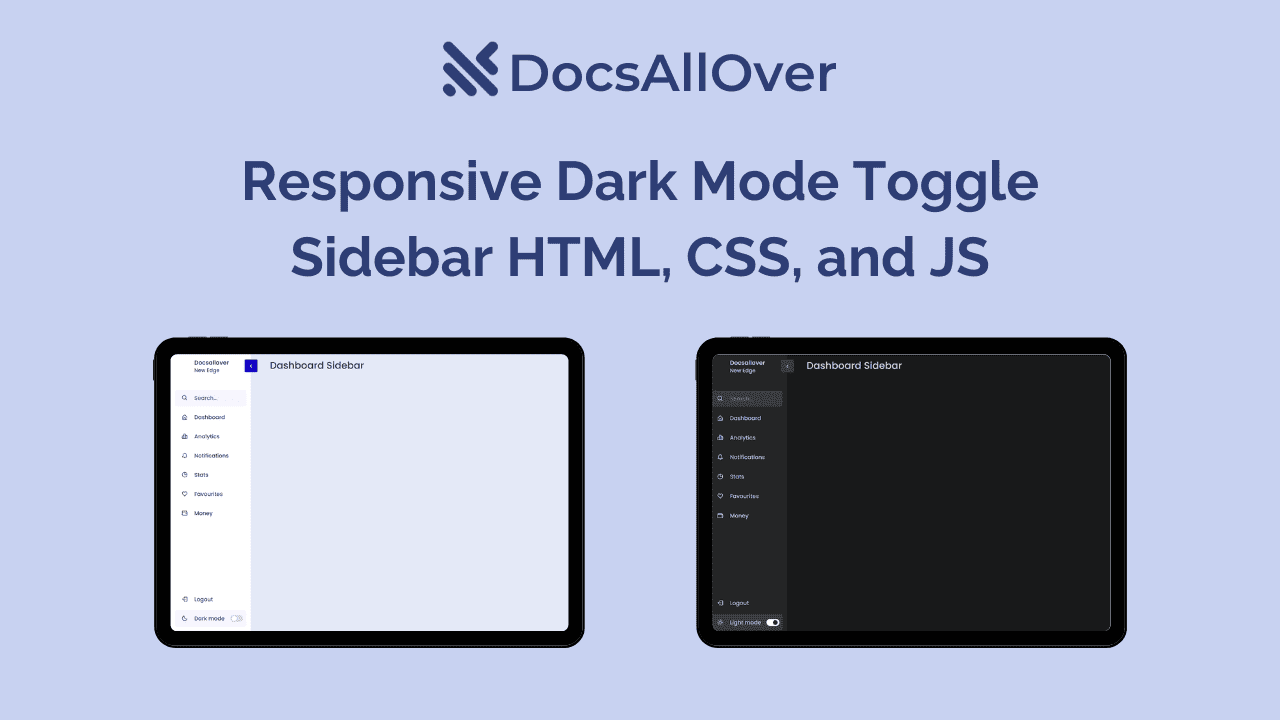Mastering CSS Grid Layout with Practical Examples
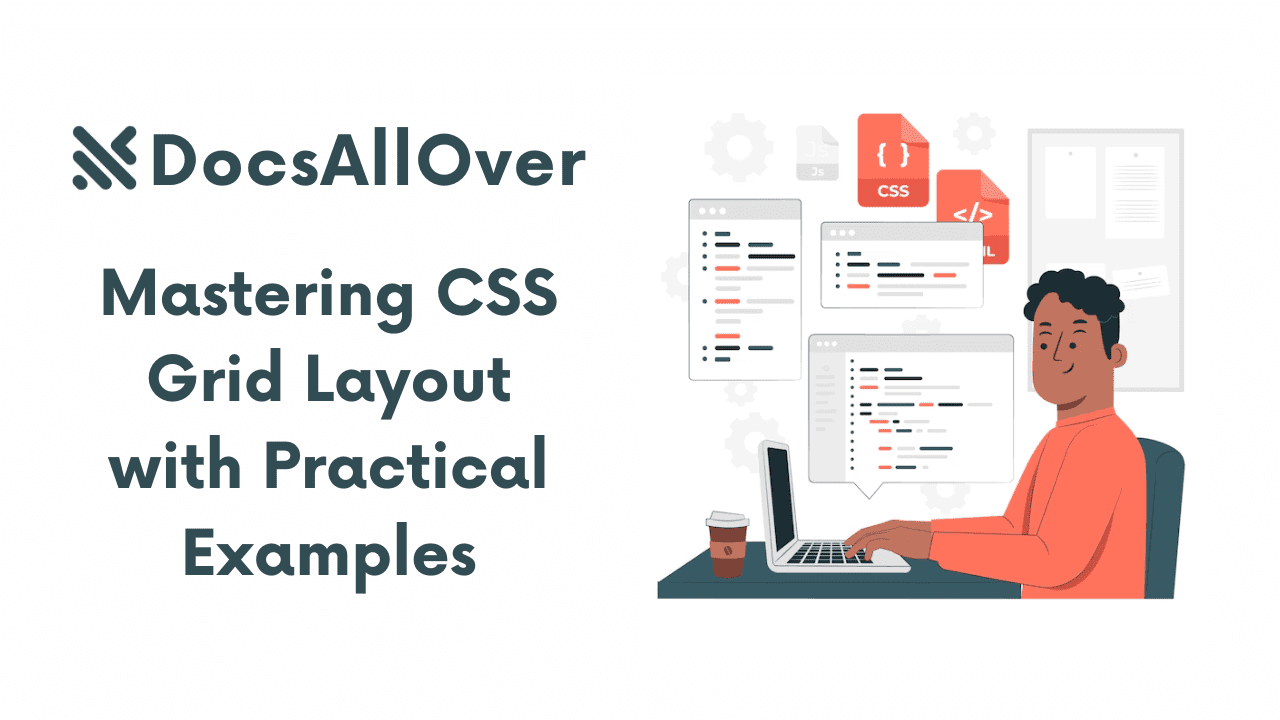
What is CSS Grid Layout?
CSS Grid Layout is a powerful tool for creating complex and responsive web page layouts. It provides a two-dimensional system for arranging items on a page, allowing you to define rows and columns and position elements within that structure.
Brief History of Web Layout Techniques
Before CSS Grid, web designers relied on techniques like tables, floats, and more recently, Flexbox for layout. While these methods have their uses, they often presented challenges in creating complex and responsive designs. CSS Grid offers a more intuitive and flexible approach.
Advantages of Using CSS Grid Layout
- Two-dimensional layout: Unlike Flexbox, which is primarily one-dimensional, CSS Grid allows you to position items both horizontally and vertically.
- Complete control: You have full control over the size, spacing, and alignment of grid items.
- Responsiveness: CSS Grid is inherently responsive, making it easy to adapt layouts to different screen sizes.
- Efficiency: It simplifies the creation of complex layouts compared to traditional methods.
Basic Structure of a CSS Grid
A CSS Grid consists of two main components:
- Grid Container: The parent element that defines the grid structure.
- Grid Items: The child elements that are placed within the grid.
To create a grid, you apply the display: grid property to the parent element (grid container). This establishes the grid layout for its children.
In the next section, we'll dive deeper into the fundamental concepts of CSS Grid.
Fundamental Concepts
Grid Container and Grid Items
- Grid Container: The parent element that defines the structure of the grid. It's created by applying the display: grid; property to an element.
- Grid Items: The child elements within the grid container. These are the elements you want to position within the grid layout.
Grid Template Rows and Columns
- Grid Template Rows: Define the height of each row in the grid.
- Grid Template Columns: Define the width of each column in the grid.
These properties can be used to explicitly set the size of rows and columns:
Implicit and Explicit Grids
- Implicit Grid: The grid created automatically when grid items are placed without explicitly defining rows or columns.
- Explicit Grid: A grid where you explicitly define the number of rows and columns using
grid-template-rowsandgrid-template-columns.
Grid Tracks and Gaps
- Grid Tracks: The spaces between grid lines, representing the rows and columns of the grid.
- Grid Gaps: The spacing between grid tracks, controlled by the
grid-gapproperty.
In this example, we create a grid with three columns of equal width (1fr) and a gap of 20px between them.
Understanding these fundamental concepts is essential for creating effective grid layouts. In the next section, we'll dive deeper into creating basic grid layouts.
Creating Basic Grid Layouts
Simple One-Column and Two-Column Layouts
Creating a simple layout with CSS Grid is straightforward.
Centering Items Within a Grid
To center items within a grid, use the justify-content and align-items properties:
Using justify-content and align-items for Alignment
- justify-content: Aligns items along the main axis (horizontally in a row-based grid).
start: Aligns items to the start of the container.end: Aligns items to the end of the container.center: Centers items within the container.space-between: Distributes items evenly with spaces between them.space-around: Distributes items evenly with space around them.space-evenly: Distributes items evenly with equal spaces between them.
- align-items: Aligns items along the cross axis (vertically in a row-based grid).
start: Aligns items to the start of the container.end: Aligns items to the end of the container.center: Centers items within the container.stretch: Stretches items to fill the available space.
Creating Responsive Layouts with CSS Grid
CSS Grid is inherently responsive. You can use media queries to adjust the grid layout based on screen size:
In this example, the layout changes to a single-column layout on screens smaller than 768px.
By mastering these basic concepts, you can create a wide range of layouts using CSS Grid. In the next section, we'll explore more advanced techniques.
Advanced Grid Layout Techniques
Grid Template Areas
To simplify complex layouts, you can use named grid areas.
Grid Auto-Placement
CSS Grid can automatically place items in the grid without explicit placement.
Items will be placed in the grid from left to right, top to bottom.
Overlapping Grid Items
You can overlap grid items by using the z-index property. The item with the higher z-index will appear on top.
Subgrids
You can create nested grids within a grid item.
Creating Complex Layouts with CSS Grid
By combining these techniques, you can create intricate and responsive layouts. For example, you can use grid template areas for a basic structure, then use auto-placement for flexible content areas, and finally adjust the layout with media queries for different screen sizes.
In the next section, we'll explore practical examples of using CSS Grid for various layout scenarios.
Practical Examples and Demos
Let's explore how to create various layouts using CSS Grid.
Creating a Product Listing Page
A product listing page is a common use case for CSS Grid. We can create a grid with multiple columns to display product cards.
This code creates a product listing with products arranged in multiple columns, automatically adjusting to the screen size.
Designing a Responsive Navigation Menu
A navigation menu can be easily created using CSS Grid.
This creates a responsive navigation menu that adapts to different screen sizes.
Building a Multi-Column Blog Layout
A blog layout can be achieved using a grid with multiple columns for content and sidebars.
Creating a Masonry Layout
Achieving a true masonry layout with CSS Grid can be challenging, but we can approximate it using auto-fill and minmax:
This creates a grid where items are automatically placed in columns, with a minimum width of 200px.
Implementing a Hero Section with Image and Text
A hero section can be created using a single grid item with flexbox for internal layout.
This creates a hero section with an image on one side and text content on the other, centered vertically.
Building a Responsive Card Layout
A card layout can be achieved using a grid with multiple columns and rows.
This creates a responsive card layout that adjusts to different screen sizes.
In the next section, we'll discuss responsive design with CSS Grid in more detail.
Responsive Design with CSS Grid
CSS Grid is inherently responsive, but to create specific layouts for different screen sizes, we use media queries.
Using Media Queries for Responsive Layouts
Media queries allow you to apply different styles based on screen size, orientation, and other factors.
This code creates a two-column layout for screens with a minimum width of 768px.
Creating Fluid Layouts with fr Units
The fr unit (fractional unit) is ideal for creating fluid layouts that adjust to different screen sizes.
This creates a layout where the first column is half the width of the second column, and both columns will resize proportionally based on the available space.
Handling Different Screen Sizes with CSS Grid
By combining media queries and grid properties, you can create complex responsive layouts.
This example creates a three-column layout for larger screens, a two-column layout for medium screens, and a single-column layout for smaller screens.
By understanding these techniques, you can create flexible and responsive layouts that adapt to different devices and screen sizes.
In the next section, we'll discuss best practices and performance optimization for CSS Grid.
Best Practices and Performance Optimization
Grid Performance Tips
- Minimize Grid Items: Reduce the number of grid items for better performance.
- Avoid Overly Complex Layouts: Complex grid structures can impact performance. Simplify when possible.
- Optimize Images: Optimize images for web to improve overall page load speed.
- Leverage Browser Caching: Enable browser caching to improve performance for returning visitors.
Common CSS Grid Pitfalls and How to Avoid Them
- Incorrect Use of Units: Use appropriate units for grid tracks (px, em, rem, fr).
- Overlapping Grid Items: Be careful when overlapping grid items to avoid unexpected behavior.
- Browser Compatibility: Test your grid layout across different browsers to ensure consistent rendering.
- Complex Nested Grids: Avoid excessive nesting for better performance and readability.
Accessibility Considerations with CSS Grid
- Semantic HTML: Use appropriate HTML elements for structure and meaning.
- Labeling: Provide clear labels for grid items, especially for screen reader users.
- Keyboard Navigation: Ensure grid layouts are accessible via keyboard.
- Color Contrast: Maintain sufficient color contrast for readability.
Combining CSS Grid with Flexbox for Hybrid Layouts
In some cases, combining CSS Grid and Flexbox can be beneficial:
- Use Grid for overall layout structure.
- Use Flexbox for layout within individual grid items.
- This approach can provide more flexibility and control over complex layouts.
By following these best practices, you can create efficient, accessible, and visually appealing grid-based layouts.