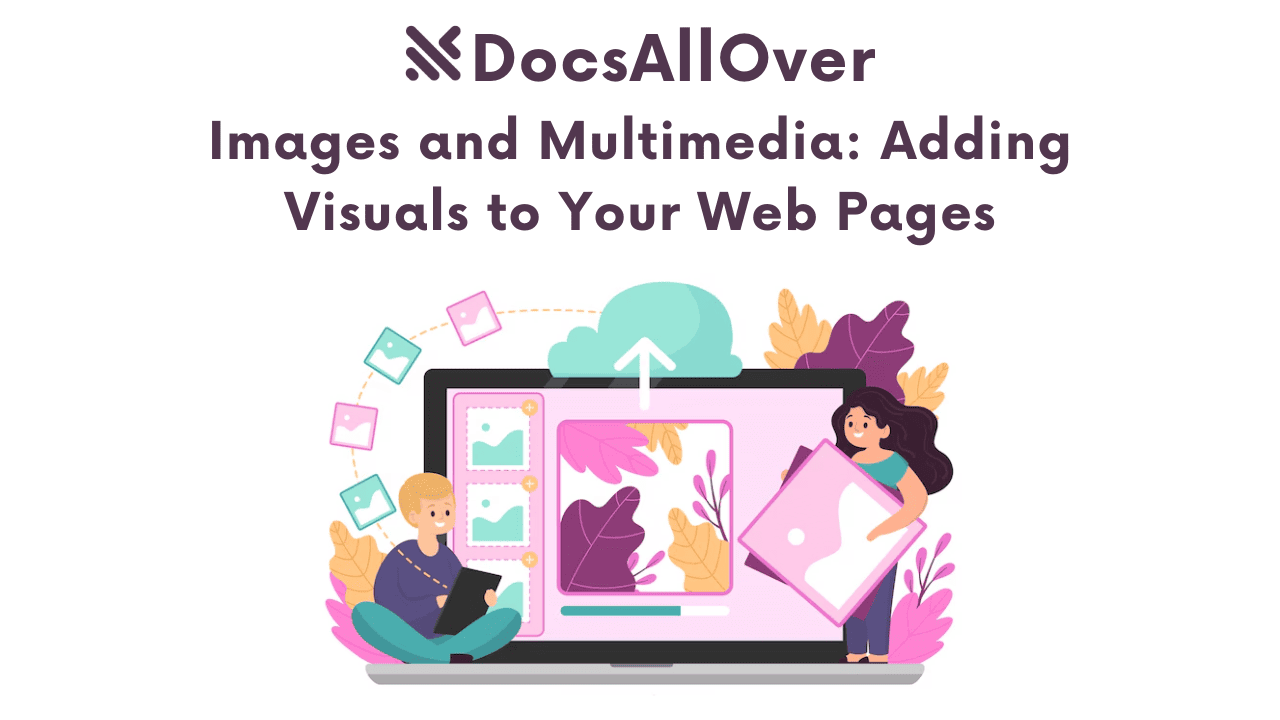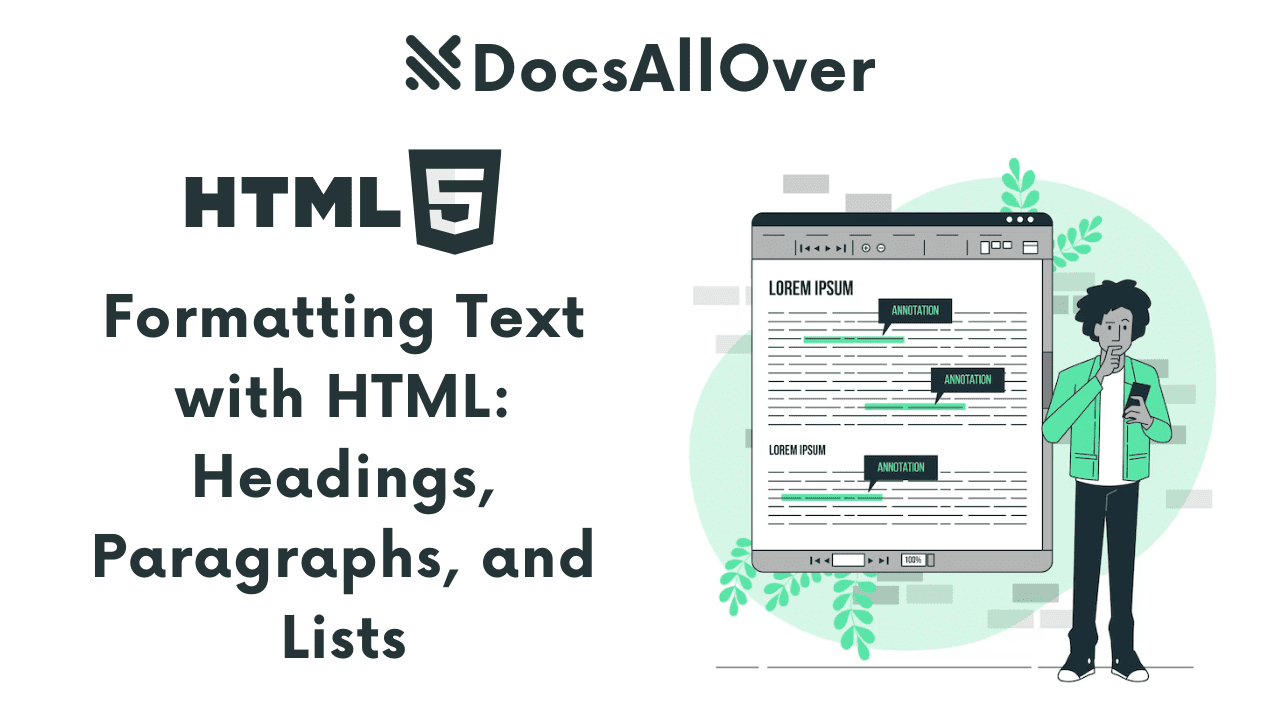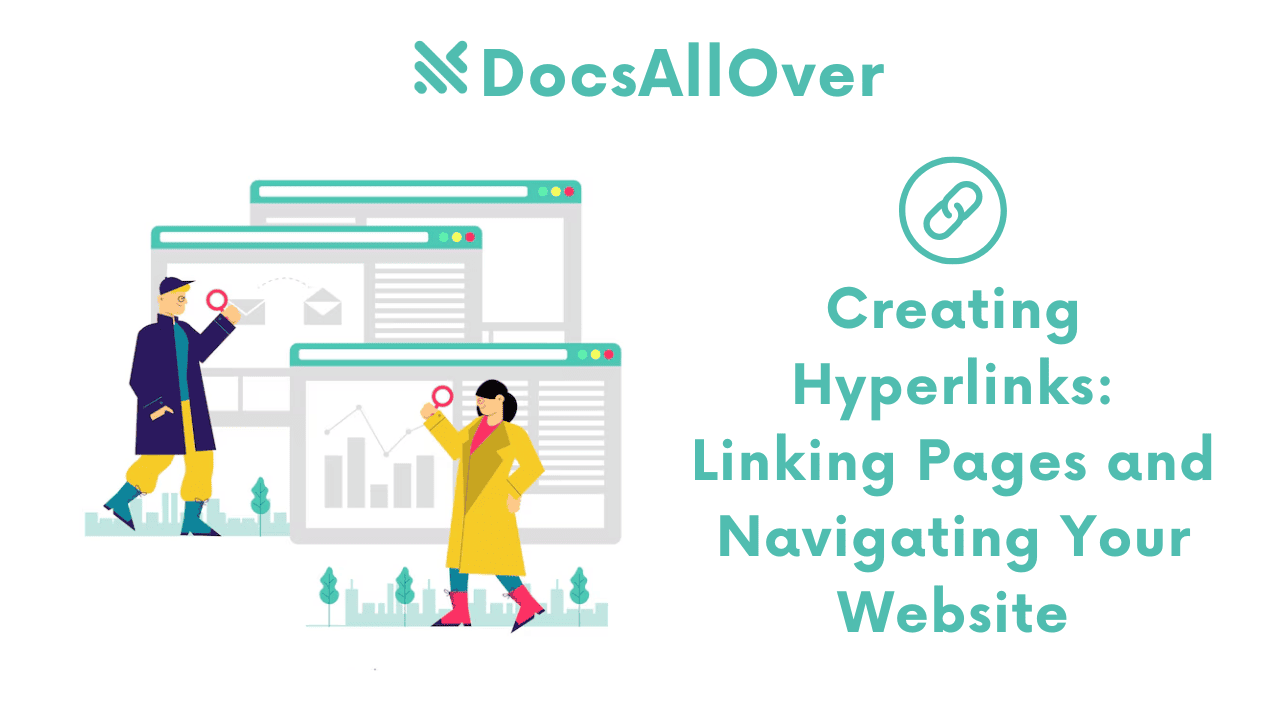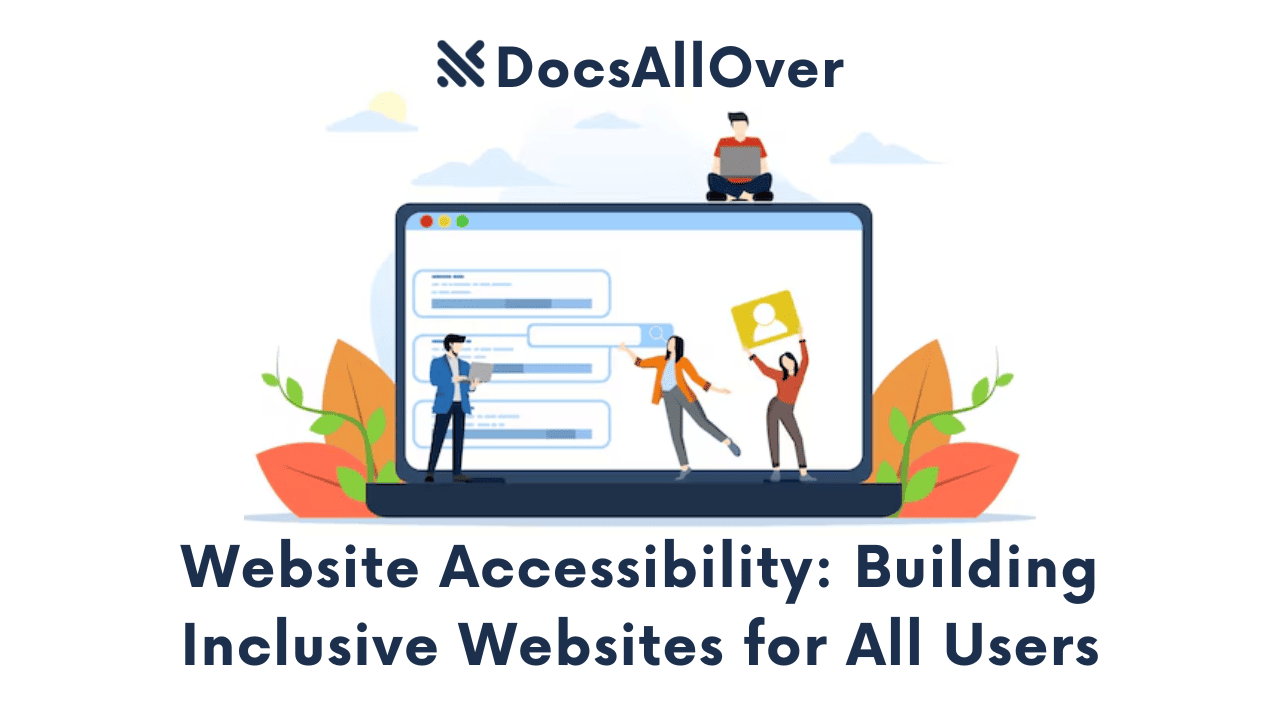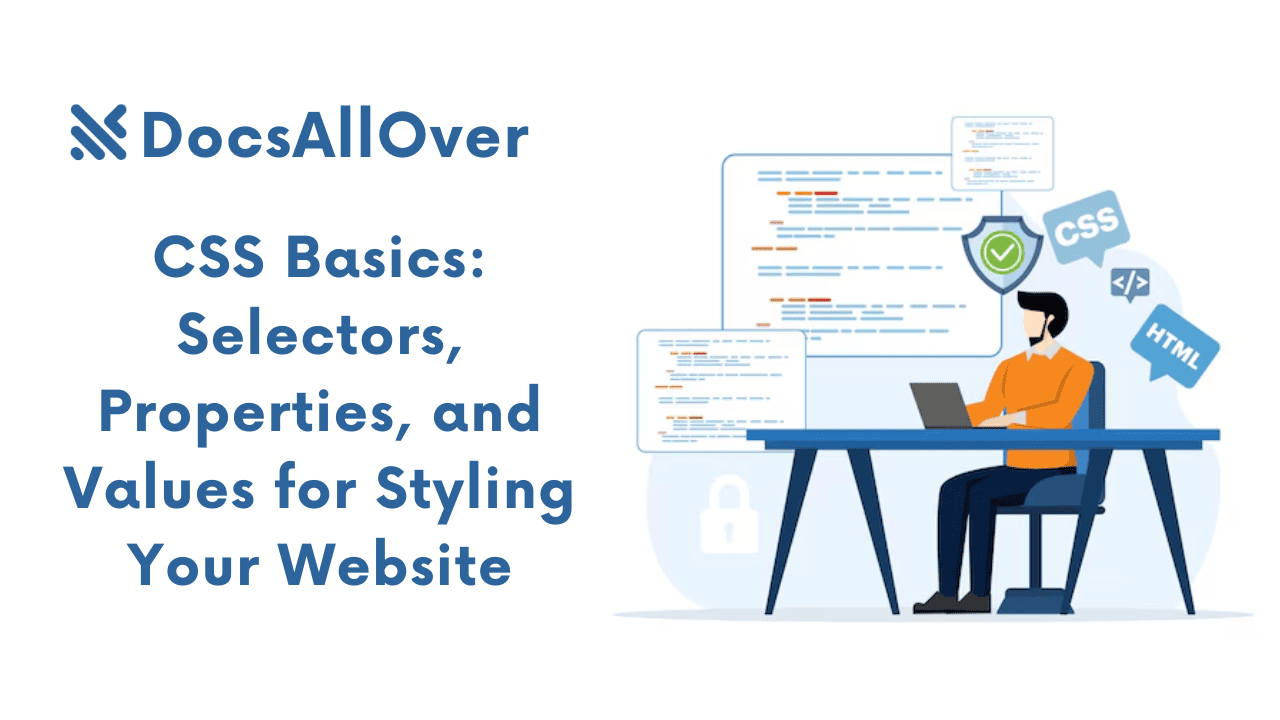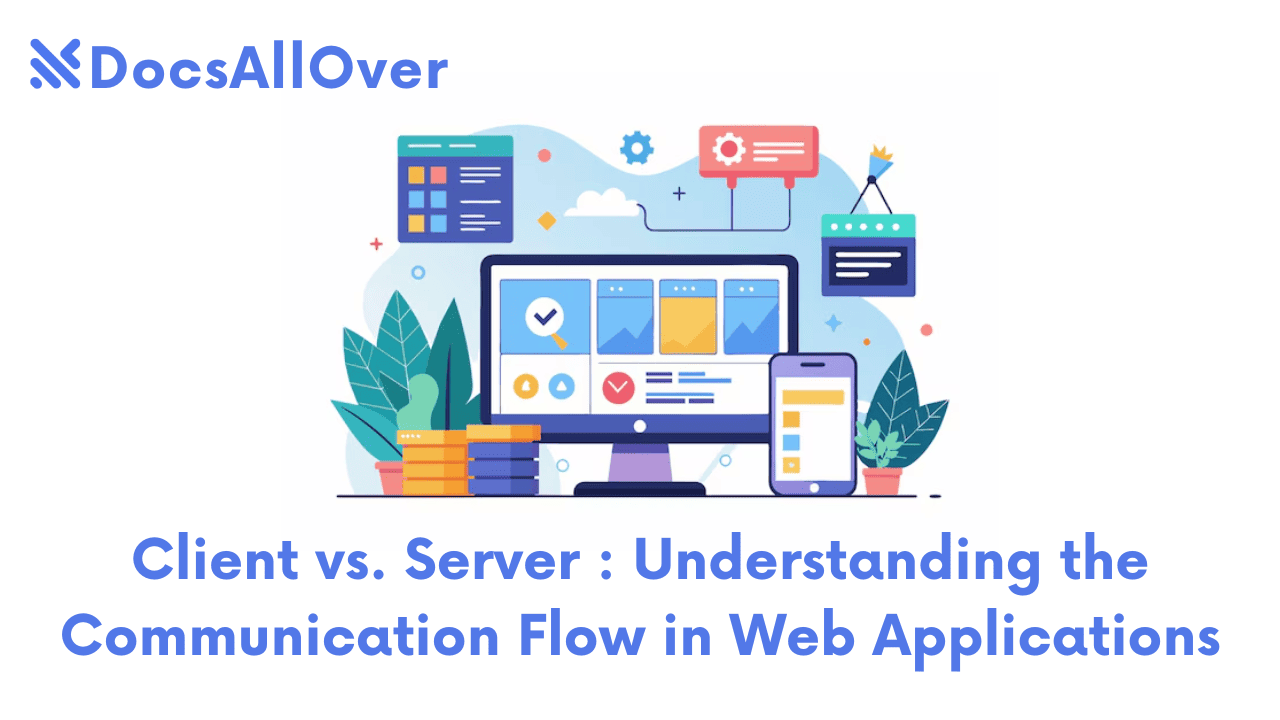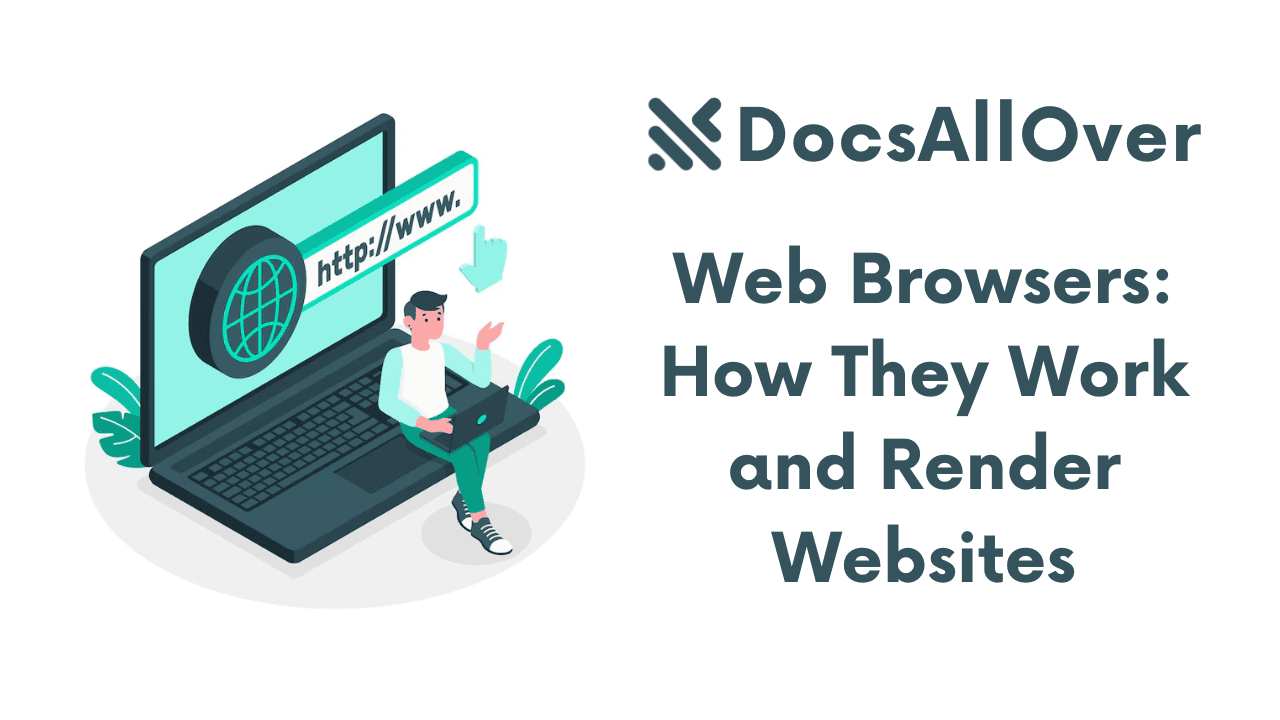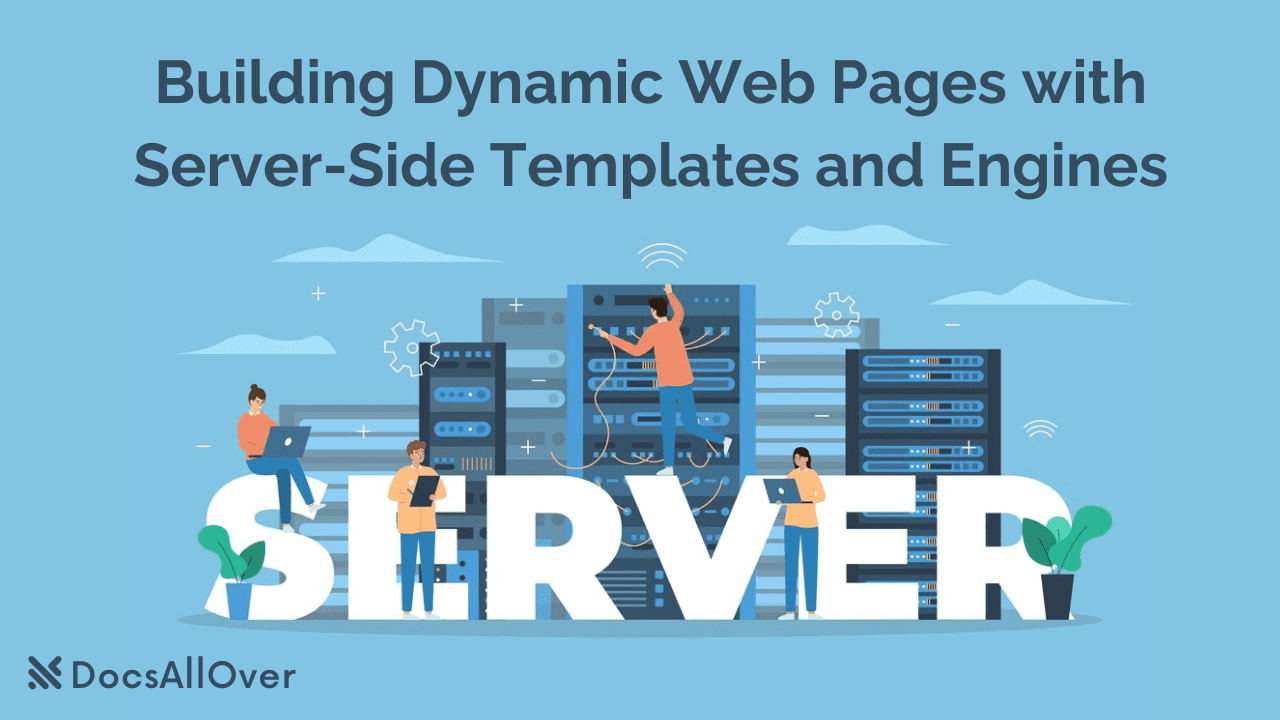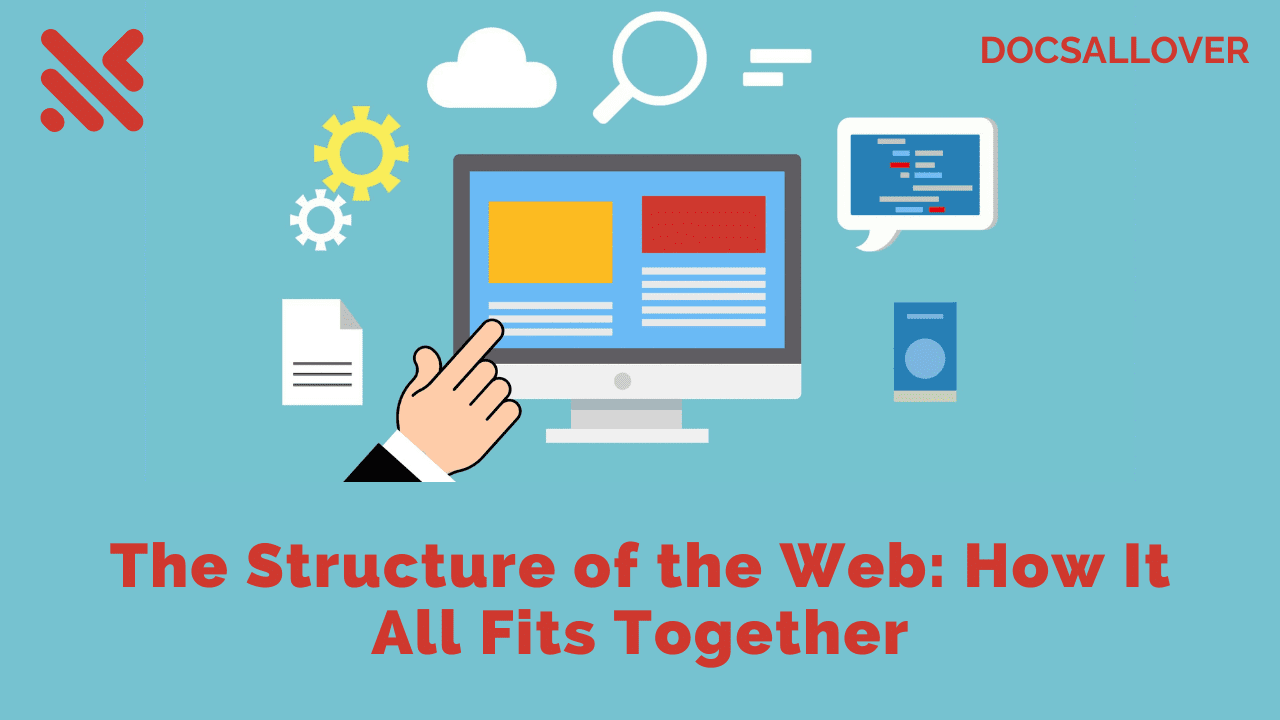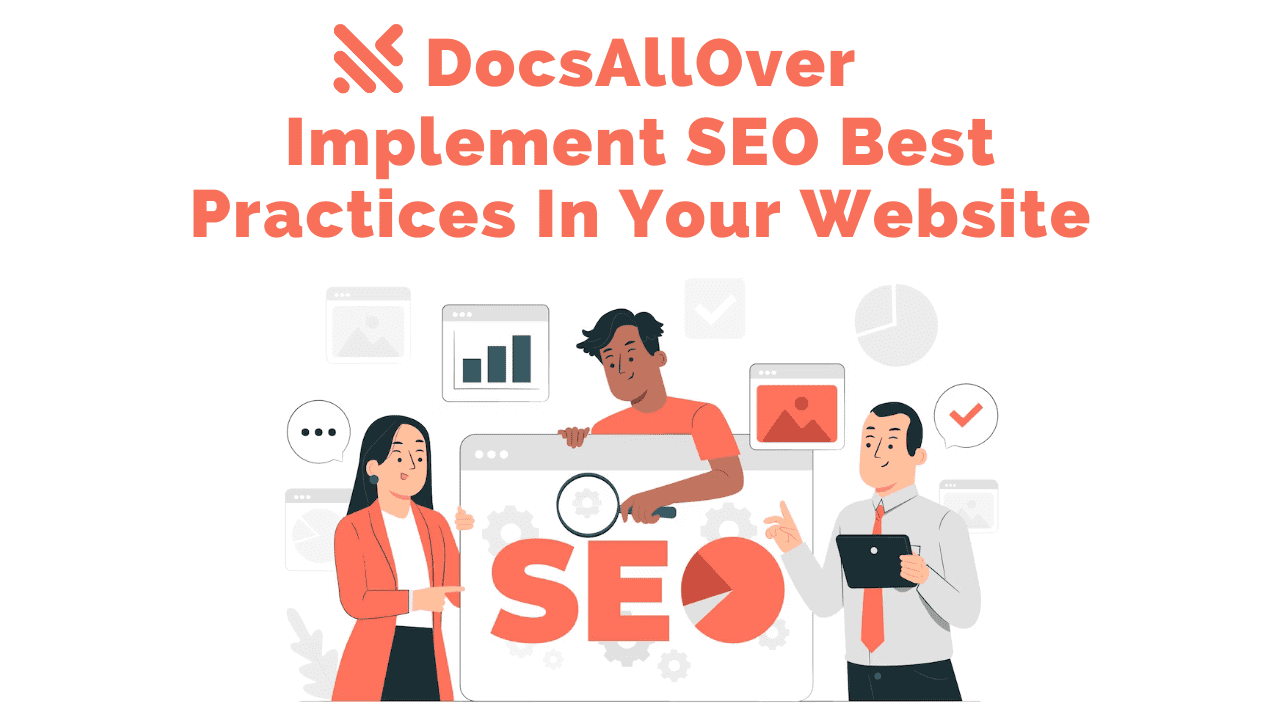Demystifying URLs: Understanding Domain Names, Paths, and Parameters
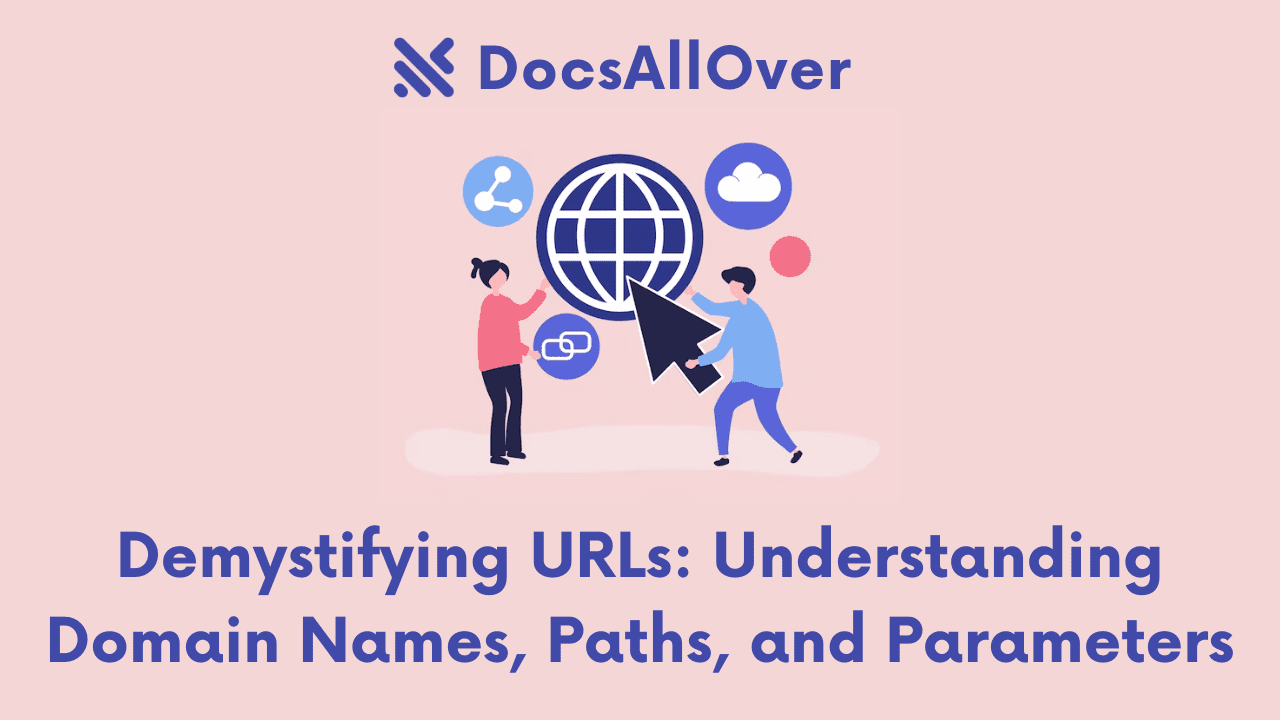
Have you ever clicked on a link and ended up somewhere completely unexpected? Maybe the URL looked like a jumble of letters and numbers, leaving you confused about where you landed.
What is a URL? Don't worry, decoding those cryptic addresses isn't magic! A URL, which stands for Uniform Resource Locator, is essentially the web address that directs your browser to the specific content you're looking for online. Just like a street address leads you to a particular house, a URL takes you to a specific webpage on the vast internet.
Understanding the different parts of a URL goes beyond just memorizing website addresses. It empowers you to navigate the web more effectively. By knowing how URLs work, you can decipher where a link will take you, identify important information within the address, and even avoid potential security risks.
Decoding the URL Structure

Domain Name:
This is the foundation of the URL, acting like the website's address. It's the unique identifier that tells your browser which website to visit (e.g., docsallover.com). Think of it as the name on your mailbox – it tells the mail carrier where to deliver your mail.
Subdomains:
Occasionally, you might see extra dots (.) followed by text before the main domain name. These are called subdomains and they function like prefixes to a website's address. They typically lead to specific sections within a larger website, often created to organize content or delegate tasks to different parts of the organization. For example, "linkinbio.docsallover.com" is a subdomain of "docsallover.com" dedicated to providing the link-in-bio page. Similarly, a university website might use a subdomain like "courses.universityname.edu" to specifically direct users to resources related to course registration and online learning.
Path:
The path acts like a directory structure within the website, similar to folders within a filing cabinet. It specifies the location of the specific webpage or resource you're trying to access. Imagine the website's domain name as the building address, and the path as the specific floor and apartment number. For example, the path "/blog/web-programming/demystifying-urls-understanding-domain-names-paths/" would lead you to a blog post on this very topic within the docsallover.com website.
Parameters (Query String):
Not all URLs have them, but some include an optional section after a question mark (?) called the query string or parameters. These parameters act like additional instructions for the website, often used for filtering content or generating dynamic pages (e.g., a product search on an e-commerce website might include parameters like ?category=clothing&color=blue). Think of parameters as extra details you might write on an envelope to specify the recipient within a department or the type of mail you're sending.
Understanding How URLs Work
Now that you've decoded the different parts of a URL, let's explore how it all works together. When you enter a URL into your web browser, it initiates a fascinating behind-the-scenes process:
Behind the Scenes Breakdown:
- Deciphering the Address: Your web browser acts like a skilled decoder, breaking down the URL into its individual components: the domain name, which specifies the website you want to visit; the path, which indicates the location of the specific webpage or resource within the website's directory structure (similar to folders within a filing cabinet); and any optional parameters appended to the URL after a question mark (?), which can be used for filtering content or generating dynamic pages.
- DNS Lookup (Finding the Internet Address): The domain name is essentially a user-friendly alias for the website's true location on the internet. To find this location, your browser relies on the Domain Name System (DNS), which acts like a phone book for the web. The DNS server receives your request containing the domain name and translates it into an IP address, a unique numerical identifier that pinpoints the exact location of the website's server on the vast internet.
- Requesting the Content: Armed with the IP address, your browser is now ready to communicate directly with the web server that houses the website. It initiates a connection and sends a request message containing the URL. This message essentially tells the server, "Hey, I'm interested in seeing the content at this specific location (path) on the website you host (domain name)".
- Delivering the Goods: The web server receives the request from your browser. It recognizes the domain name and uses the path information to identify the exact webpage or resource you're requesting. If there are any parameters included in the URL, the server will also interpret these instructions to filter content or generate dynamic pages as needed. Once everything is identified, the web server retrieves the requested data and sends it back to your browser.
- Rendering the Page: Finally, your browser receives the data from the web server. It interprets this data, which may include HTML code, images, videos, and other elements, and translates it into a user-friendly format that you can see and interact with on your screen. This is how you see the webpage displayed in all its glory!
Examples in Action: Let's solidify this with some real-world examples:
- Simple URL:
https://docsallover.com/- This URL points to the homepage of the DocsAllOver website (domain name:docsallover.com). There's no path specified, so the browser typically defaults to the website's main page. - Specific Page:
https://docsallover.com/blog/- This URL includes a path (/blog/web-programming/demystifying-urls-understanding-domain-names-paths/) indicating we want to access a specific blog post titled "Demystifying URLs: Understanding Domain Names, Paths, and Parameters" within the DocsAllOver website. - Search Results: https://docsallover.com/search?q=html - Here, we have a URL with parameters. The domain name is
docsallover.com, indicating a search on DocsAllOver Website. The path (/search) suggests we're looking at search results, and the parameter "?q=html" specifies that we searched for the term "html".
By understanding these breakdowns, you can start to interpret the meaning behind any URL you encounter!
Tips for Working with URLs: Decode Like a Pro!
Now that you're a URL decoder extraordinaire, let's explore some handy tips to leverage this knowledge:
Reading and Interpreting URLs:
- Website Identification: The domain name is the key giveaway! It instantly tells you which website you're about to visit.
- Page Specificity: The path acts like a roadmap, guiding you to the specific webpage or resource within the website. By analyzing the path, you can often understand the type of content you'll find there.
- Extra Information: Parameters (query strings) can provide additional details about the content. For instance, a product search URL might include parameters specifying the search term or category.
Sharing URLs Effectively:
- Clarity is Key: Sometimes URLs can be lengthy and cryptic. When sharing URLs, consider shortening them using link shortener services like Bitly or TinyURL. This improves readability and makes them easier to manage, especially in emails or social media posts.
- Context is King: Always provide context when sharing a URL. Briefly explain what the link leads to and why you're sharing it. This helps the recipient understand what to expect and avoid any confusion.
Spotting Phishing Attempts:
Understanding URL structure can be a valuable defense against phishing scams. Phishing emails often try to trick you into clicking malicious links that appear legitimate. By scrutinizing the domain name, you can identify inconsistencies. For example, a phishing email might have a link that looks like https://d0csall0ver.com/ (not a real website) trying to mimic the real DocsAllOver website (docsallover.com). By recognizing the difference in the domain name, you can avoid these phishing attempts.
Remember, a little URL know-how can go a long way in navigating the web safely and efficiently!