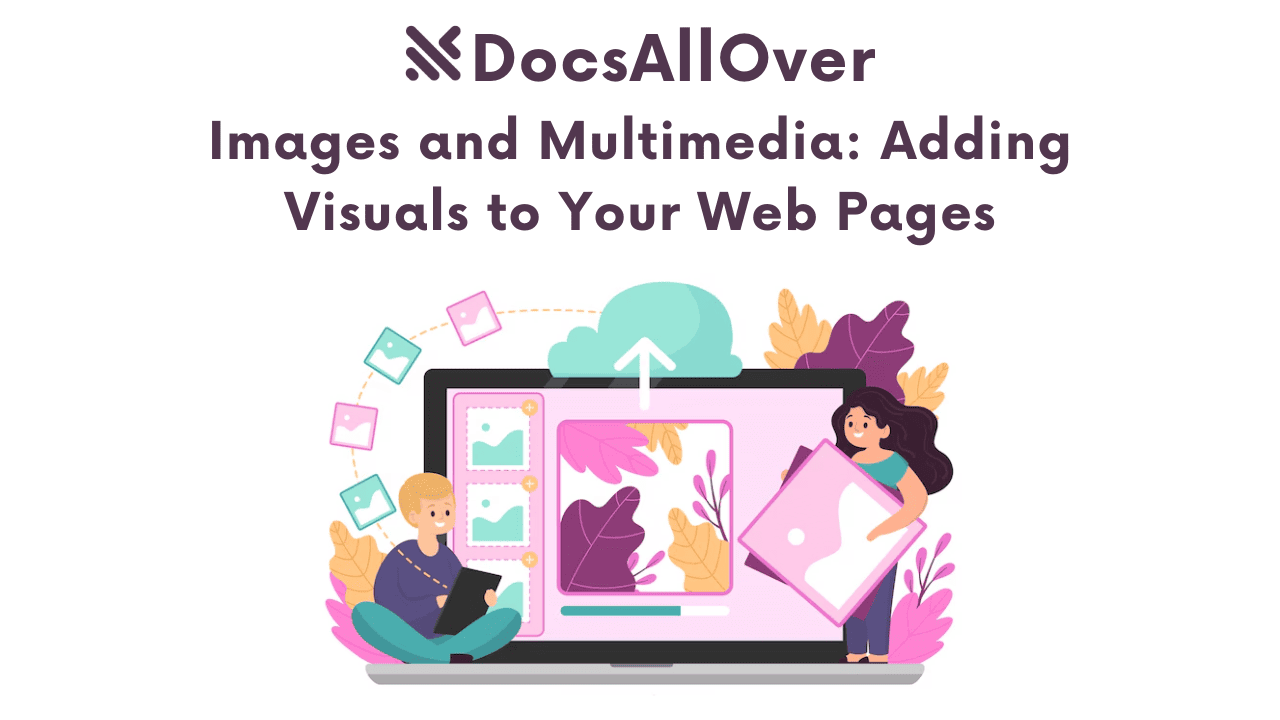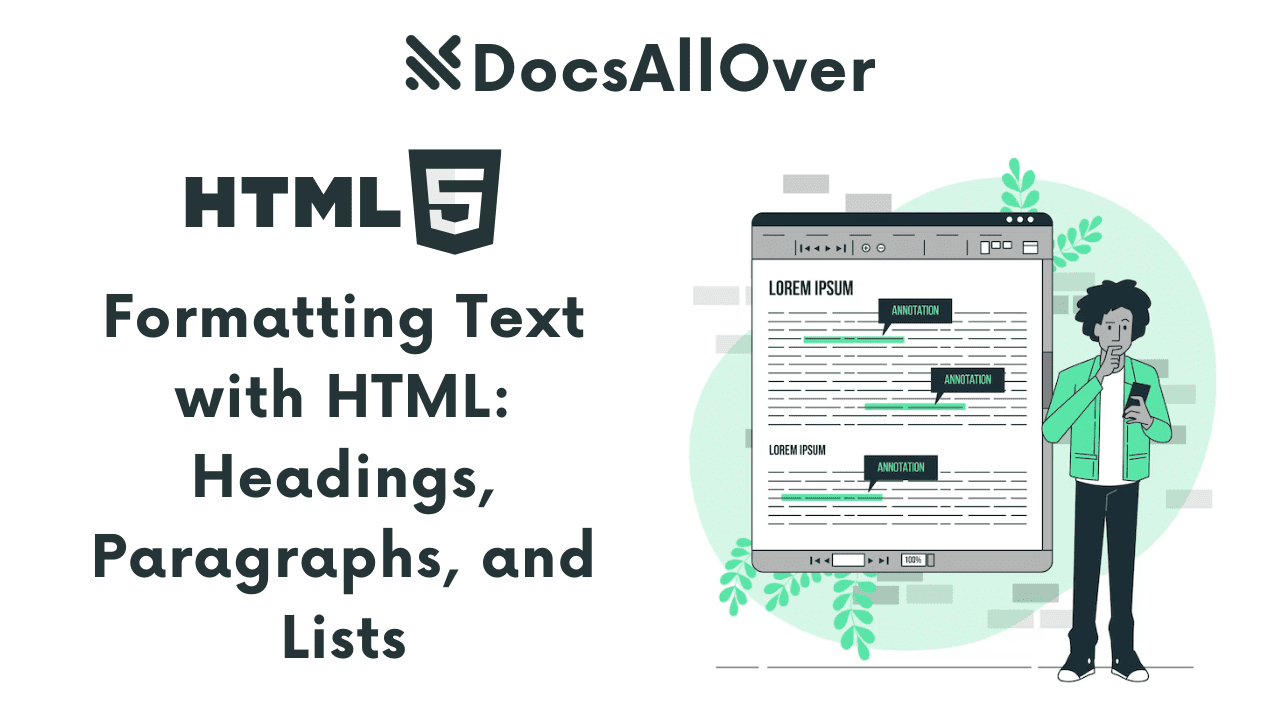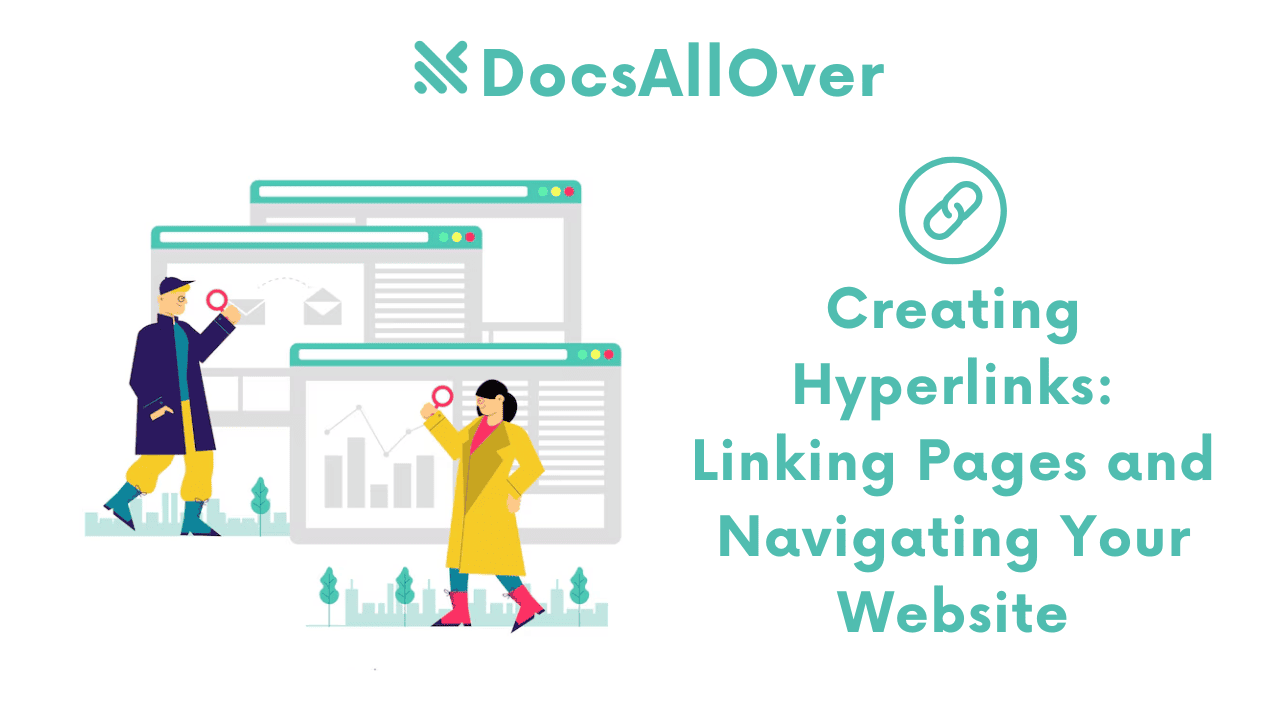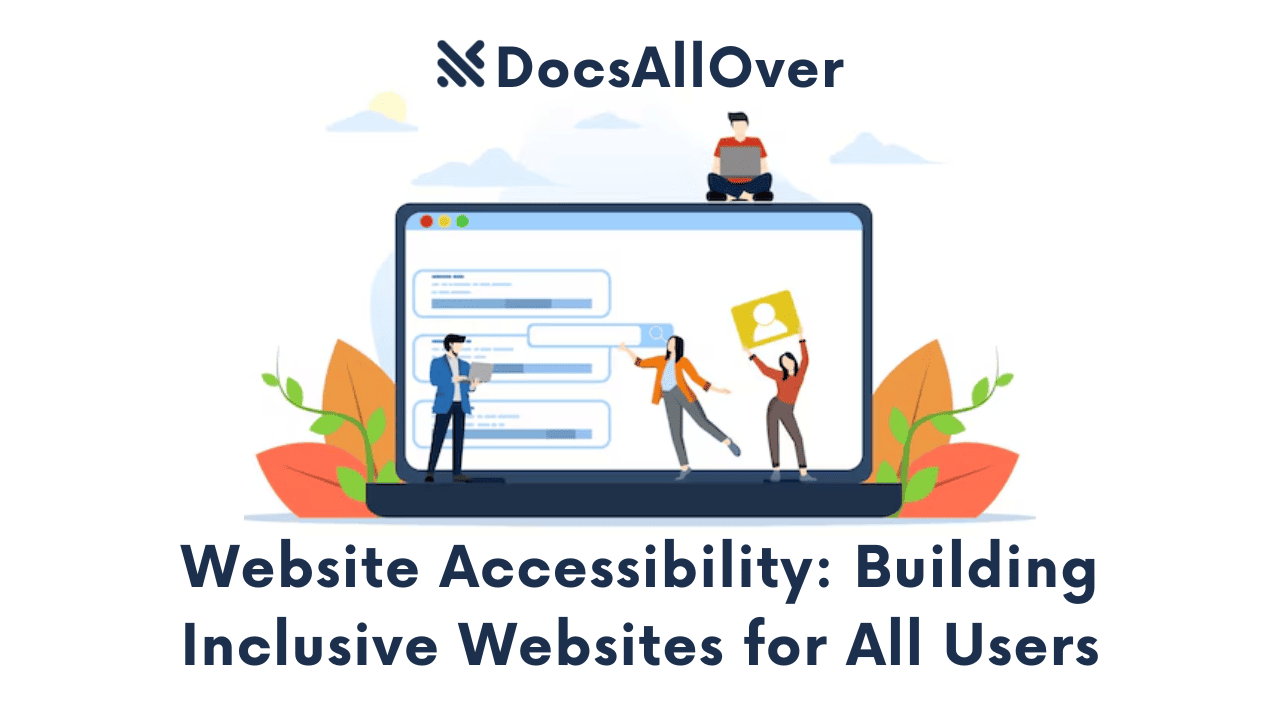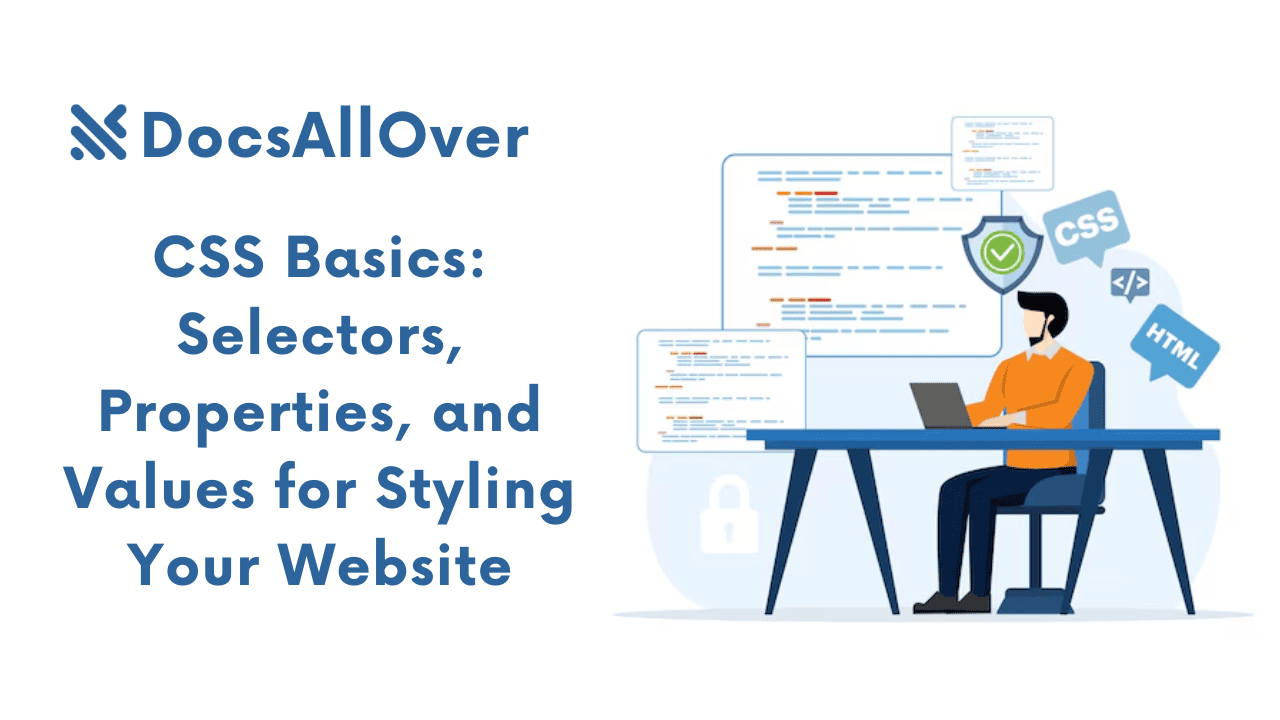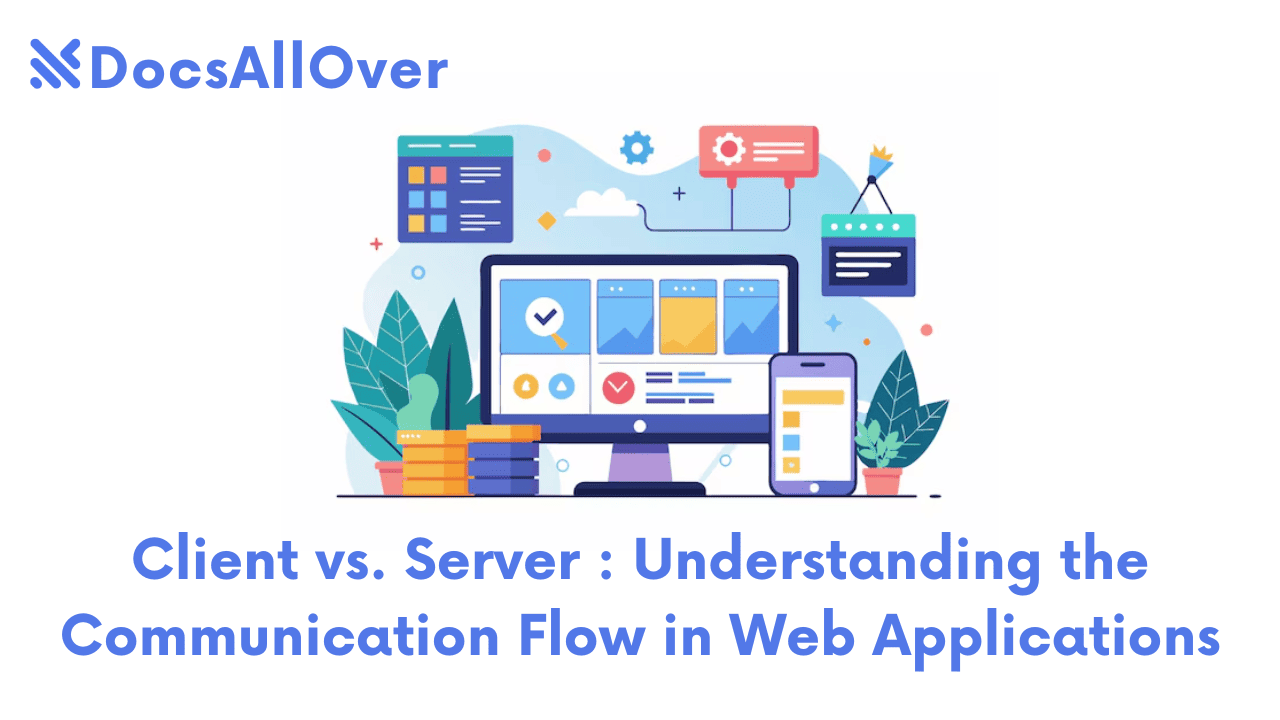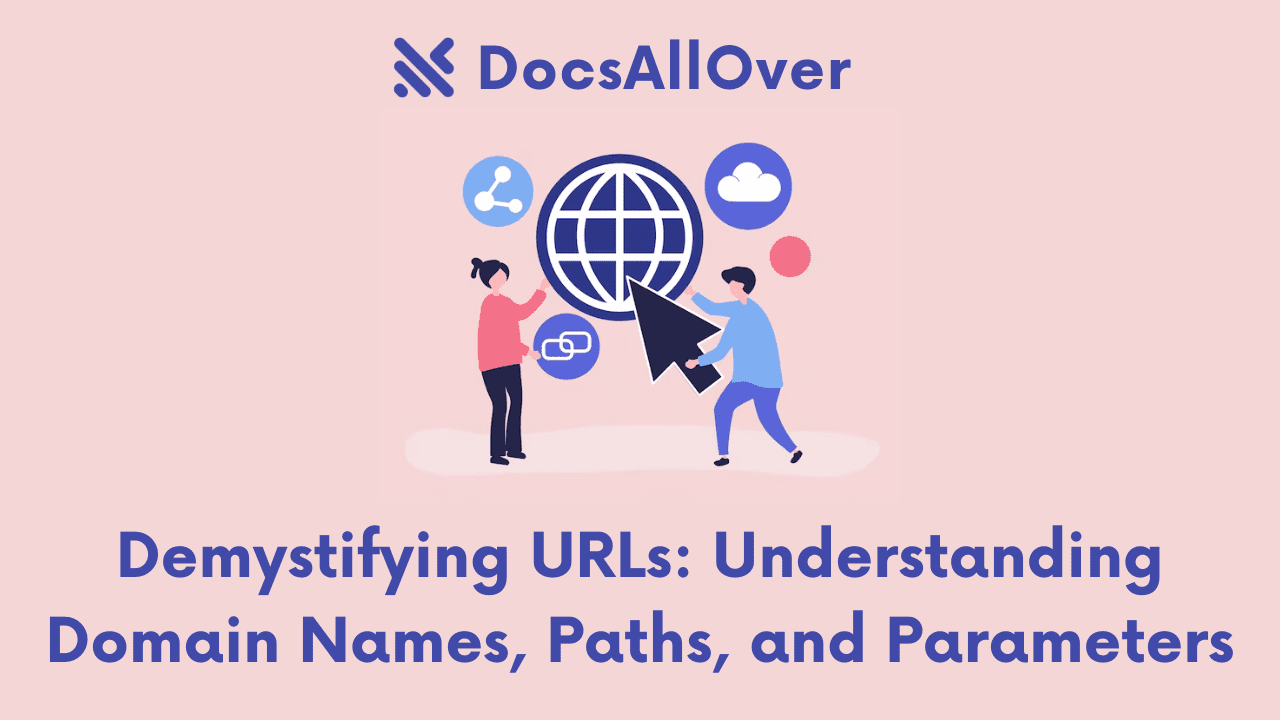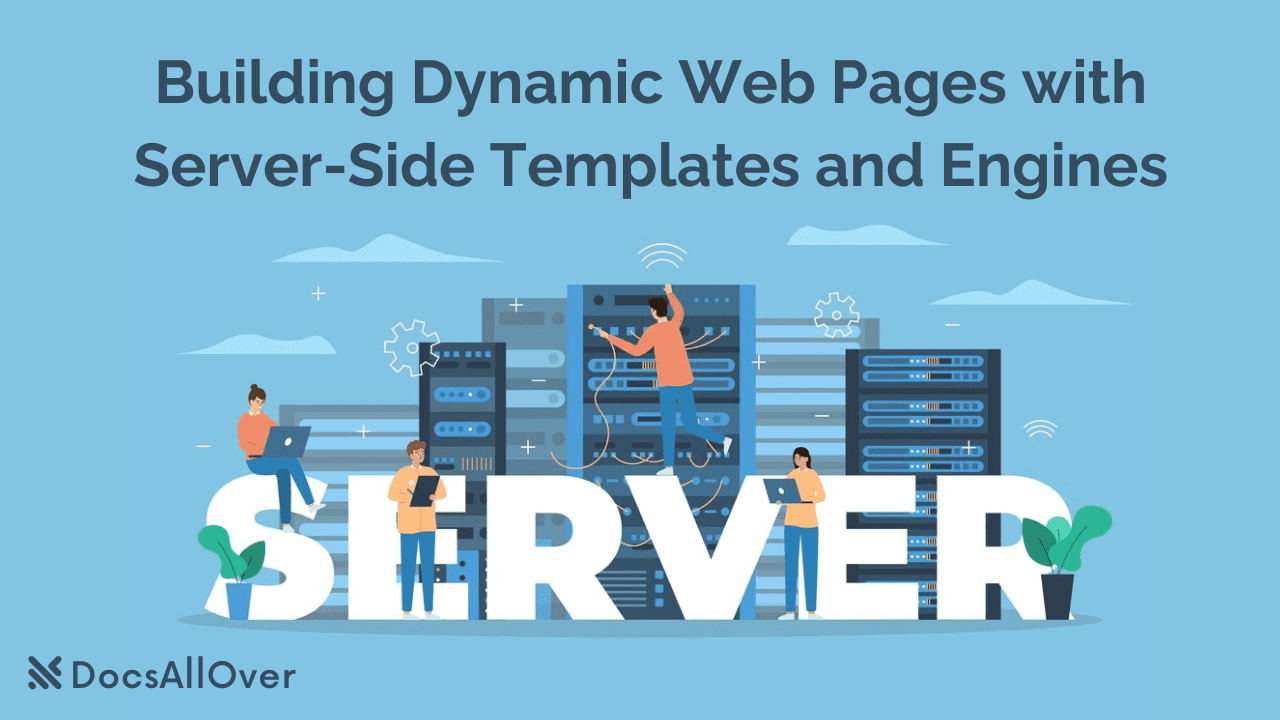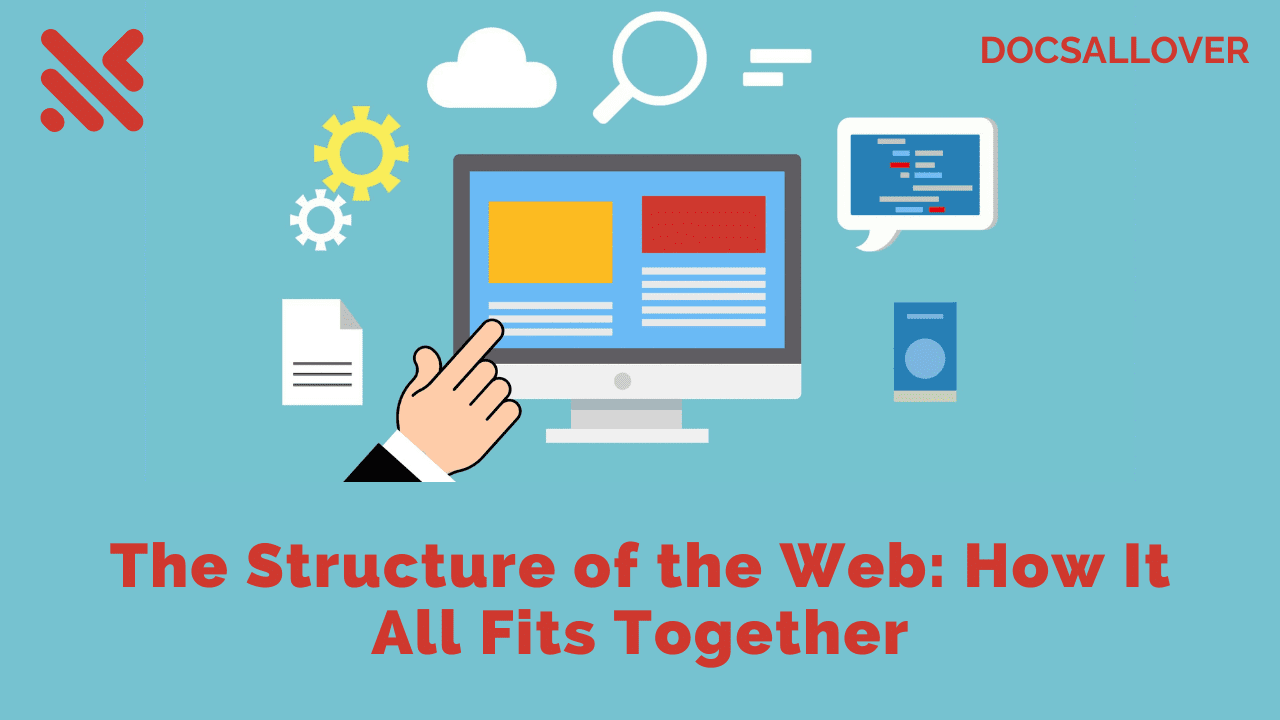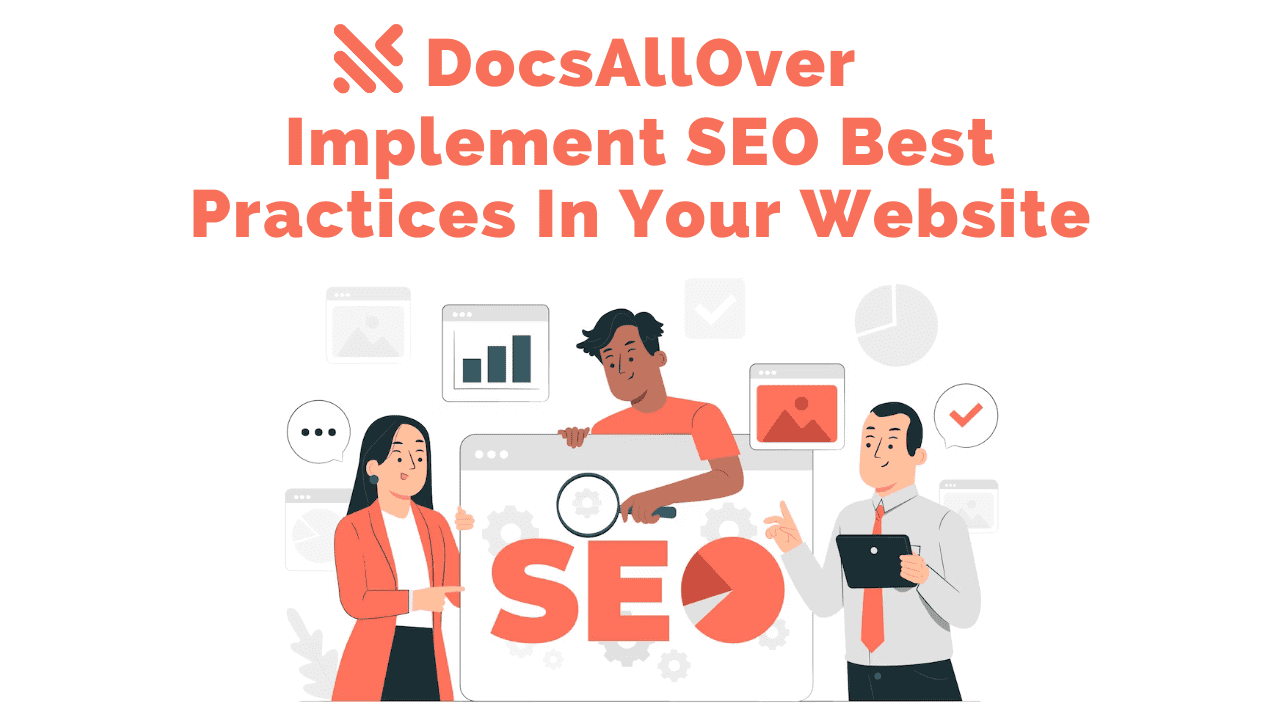Web Browsers: How They Work and Render Websites
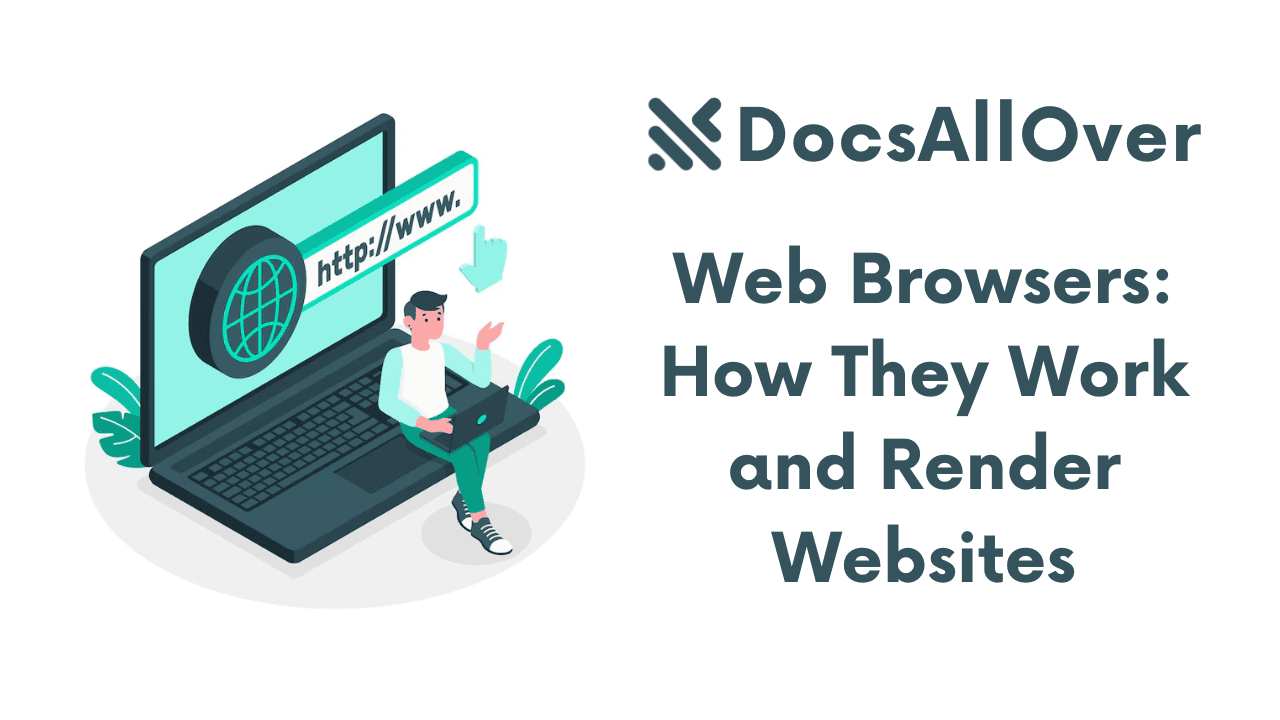
Web Browsers: The Gateways to the Digital World
What is a Web Browser?
A web browser is a software application that allows users to access and view web pages on the internet. It acts as a bridge between the user and the vast digital landscape.
A Brief History of Web Browsers
The evolution of web browsers has been intertwined with the growth of the internet itself. Early browsers like Mosaic and Netscape Navigator laid the foundation, while more modern browsers like Internet Explorer, Firefox, Chrome, and Safari have shaped the way we interact with the web.
Core Components of a Web Browser
A typical web browser comprises several key components:
- Address Bar: Where users enter URLs to visit websites.
- Navigation Buttons: Buttons for going back, forward, refreshing, and stopping.
- Tabs: Multiple web pages can be opened in separate tabs within the same browser window.
- Search Bar: Integrated search functionality to find information directly from the browser.
- Bookmarks and History: Features to save and manage visited websites.
- Rendering Engine: The engine responsible for interpreting HTML, CSS, and JavaScript to display web pages.
The Rendering Process In Detail
Fetching the HTML Document
The first step in the rendering process is to fetch the HTML document from the server. The browser sends an HTTP request to the server, specifying the URL of the desired webpage. The server then processes the request and sends back an HTTP response, which includes the HTML code.
Parsing the HTML
Once the HTML document is received, the browser parses it to create a structured representation of the content. This process involves breaking down the HTML code into tokens (elements, attributes, text, etc.) and analyzing their relationships to build a tree-like structure.
Building the DOM (Document Object Model)
The DOM is a hierarchical representation of the HTML document, where each element is a node. The DOM reflects the structure and relationships between elements, allowing the browser to manipulate and access the content of the page.
Parsing the CSS
The browser then parses the CSS stylesheet, which defines the appearance and layout of the webpage. CSS rules are applied to elements in the DOM based on their specificity and inheritance.
Building the CSSOM (CSS Object Model)
The CSSOM is a tree-like representation of the CSS rules, similar to the DOM. It contains information about styles, properties, and values. The browser merges the DOM and CSSOM to determine the final styles for each element.
Layout
The layout phase involves calculating the size and position of each element on the page. The browser takes into account the dimensions of the viewport, the specified width and height of elements, and the relationships between elements (e.g., parent-child, sibling).
Painting
The final step is painting, where the browser renders the elements on the screen, applying the calculated styles, colors, and images. This involves converting the layout information into pixels and displaying them on the screen.
This rendering process is a continuous loop, with the browser constantly updating the DOM, CSSOM, layout, and painting as necessary.
Comparison of Different Browser Engines
- Blink: Used by Chrome, Opera, and Edge, Blink is a fork of WebKit. It is known for its speed, performance, and compatibility. Blink has been a driving force behind modern web technologies and has contributed significantly to the evolution of the web platform. Its efficient rendering engine and continuous optimization efforts have made it a popular choice for developers and end-users alike.
- Gecko: Used by Firefox, Gecko is a rendering engine renowned for its extensibility and customization options. It has a strong focus on privacy and security, and offers a wide range of features and add-ons. Gecko's flexible architecture has enabled it to support a diverse range of web technologies and platforms.
- WebKit: Initially developed by Apple for Safari, WebKit has been adopted by numerous other browsers, including Chrome and Opera. It is a powerful and versatile rendering engine that has played a significant role in shaping the web. While it has been forked into Blink, WebKit continues to be used in Safari and other browsers, offering its own unique features and optimizations.
Rendering Pipelines and Their Steps
While the specific steps may vary slightly between different browser engines, the general rendering pipeline is as follows:
- Parsing: Parsing the HTML and CSS documents.
- DOM and CSSOM Construction: Building the DOM and CSSOM trees.
- Style Calculation: Applying CSS rules to DOM elements.
- Layout: Determining the size and position of elements.
- Painting: Rendering the elements onto the screen.
Optimization Techniques for Rendering Performance
- Minimize HTTP requests: Combine CSS and JavaScript files, use sprites for images, and enable browser caching.
- Optimize images: Reduce image file sizes without compromising quality.
- Use efficient CSS selectors: Avoid complex selectors that can slow down the rendering process.
- Minimize JavaScript execution: Optimize JavaScript code and avoid blocking rendering.
- Leverage browser caching: Enable caching for static resources like images and CSS files.
- Prioritize critical rendering path: Identify the elements that are essential for the initial page load and optimize them.
By understanding the rendering pipeline and implementing optimization techniques, you can significantly improve the performance of your web pages.
HTML, CSS, and JavaScript: The Building Blocks of Web Pages
HTML: The Structure of a Webpage
- HyperText Markup Language (HTML): Defines the structure and content of a webpage.
- Elements: Basic building blocks of HTML, represented by tags (e.g.,
<html>,<head>,<body>,<p>,<img>). - Hierarchy: Elements are nested within each other to create a hierarchical structure.
Example:
CSS: Styling and Formatting
- Cascading Style Sheets (CSS): Defines the presentation and layout of a webpage.
- Selectors: Used to target specific elements.
- Properties and values: Used to modify the appearance of elements (e.g., color, font, size, positioning).
Example:
JavaScript: Adding Interactivity
- Scripting language: Used to add dynamic behavior to web pages.
- Event handling: Responding to user interactions (e.g., clicks, mouseovers).
- DOM manipulation: Modifying the content and structure of a webpage dynamically.
- AJAX (Asynchronous JavaScript and XML): Making asynchronous requests to a server to retrieve data without reloading the entire page.
Example:
These three core technologies work together to create modern, interactive web pages. HTML provides the structure, CSS styles the appearance, and JavaScript adds dynamic behavior.
Browser Extensions and Plugins
Functionality and Impact on Browser Performance
Browser extensions and plugins add extra features and functionality to your web browser. They can enhance your browsing experience, improve productivity, or provide specialized tools for specific tasks. However, it's important to be mindful of their impact on browser performance.
- Resource Consumption: Some extensions can consume significant system resources, leading to slower browsing and reduced battery life.
- Security Risks: Malicious extensions can compromise your privacy and security.
- Compatibility Issues: Extensions may not be compatible with all websites or browser versions.
Popular Browser Extensions and Their Uses
- Ad Blockers: Block advertisements on websites.
- Password Managers: Store and manage your passwords securely.
- Productivity Tools: Enhance productivity with features like note-taking, task management, and time tracking.
- Developer Tools: Provide tools for web development, debugging, and testing.
- Social Media Integration: Integrate social media platforms directly into your browser.
- Privacy and Security Tools: Protect your privacy and security online.
- Content Blockers: Block specific content, such as trackers or scripts.
When choosing browser extensions, consider the following:
- Functionality: Ensure the extension provides the features you need.
- Performance: Check reviews and ratings to assess performance impact.
- Security: Choose reputable extensions from trusted developers.
- Compatibility: Verify compatibility with your browser and operating system.
By carefully selecting and using browser extensions, you can enhance your browsing experience while maintaining optimal performance and security.
Browser Performance and Optimization
Factors Affecting Browser Performance
Several factors can influence how quickly a webpage loads and renders in your browser:
- Network Speed: A slower internet connection can significantly impact loading times.
- Hardware: The processing power, memory, and storage of your device affect performance.
- Website Complexity: Websites with large amounts of content, complex layouts, or many external resources can take longer to load.
- Server Response Time: The speed at which the server responds to requests affects loading times.
- Browser Extensions: Excessive extensions can slow down the browser.
Best Practices for Optimizing Websites
- Minimize HTTP Requests: Combine CSS and JavaScript files, use sprites for images, and enable browser caching.
- Optimize Images: Reduce image file sizes without compromising quality.
- Leverage Caching: Enable browser caching for static resources like images and CSS files.
- Minimize JavaScript Execution: Optimize JavaScript code and avoid blocking rendering.
- Prioritize Critical Rendering Path: Identify the elements essential for the initial page load and optimize them.
- Use a Content Delivery Network (CDN): Distribute content across multiple servers to improve loading times.
- Compress Assets: Use techniques like Gzip compression to reduce file sizes.
- Optimize CSS and JavaScript: Minimize CSS and JavaScript file sizes and improve their structure.
Browser Caching
- How it Works: Browsers store frequently accessed resources locally, reducing the need to fetch them from the server.
- Benefits: Improved performance, reduced network load, and faster page loads.
- Types of Caching: Browser cache, server-side caching, CDN caching.
By following these best practices, you can significantly improve the performance of your websites and provide a better user experience.