<!doctype html>
<html>
<head>
<meta charset='utf-8'>
<meta name='viewport' content='width=device-width, initial-scale=1'>
<title>Advanced Drop-down Menu using HTML CSS and JavaScript</title>
<link href='https://use.fontawesome.com/releases/v5.7.2/css/all.css' rel='stylesheet'>
</head>
<body>
<nav>
<div class="drop-btn">
Drop down <span class="fas fa-caret-down"></span>
</div>
<div class="tooltip"></div>
<div class="wrapper">
<ul class="menu-bar">
<li>
<a href="#">
<div class="icon">
<span class="fas fa-home"></span>
</div>
Home
</a>
</li>
<li class="setting-item">
<a href="#">
<div class="icon">
<span class="fas fa-cog"></span>
</div>
Settings & privacy <i class="fas fa-angle-right"></i>
</a>
</li>
<li class="help-item">
<a href="#">
<div class="icon">
<span class="fas fa-question-circle"></span>
</div>
Help & support <i class="fas fa-angle-right"></i>
</a>
</li>
<li>
<a href="#">
<div class="icon">
<span class="fas fa-user"></span>
</div>
About us
</a>
</li>
<li>
<a href="#">
<div class="icon">
<span class="fas fa-comment-alt"></span>
</div>
Feedback
</a>
</li>
</ul>
<!-- Settings & privacy Menu-items -->
<ul class="setting-drop">
<li class="arrow back-setting-btn"><span class="fas fa-arrow-left"></span>Settings & privacy</li>
<li>
<a href="#">
<div class="icon">
<span class="fas fa-user"></span>
</div>
Personal info
</a>
</li>
<li>
<a href="#">
<div class="icon">
<span class="fas fa-lock"></span>
</div>
Password
</a>
</li>
<li>
<a href="#">
<div class="icon">
<span class="fas fa-address-book"></span>
</div>
Activity log
</a>
</li>
<li>
<a href="#">
<div class="icon">
<span class="fas fa-globe-asia"></span>
</div>
Languages
</a>
</li>
<li>
<a href="#">
<div class="icon">
<span class="fas fa-sign-out-alt"></span>
</div>
Log out
</a>
</li>
</ul>
<!-- Help & support Menu-items -->
<ul class="help-drop">
<li class="arrow back-help-btn"><span class="fas fa-arrow-left"></span>Help & support</li>
<li>
<a href="#">
<div class="icon">
<span class="fas fa-question-circle"></span>
</div>
Help centre
</a>
</li>
<li>
<a href="#">
<div class="icon">
<span class="fas fa-envelope"></span>
</div>
Support Inbox
</a>
</li>
<li>
<a href="#">
<div class="icon">
<span class="fas fa-comment-alt"></span>
</div>
Send feedback
</a>
</li>
<li>
<a href="#">
<div class="icon">
<span class="fas fa-exclamation-circle"></span>
</div>
Report problem
</a>
</li>
</ul>
</div>
</nav>
<script type='text/javascript' src='https://cdn.jsdelivr.net/npm/popper.js@1.16.0/dist/umd/popper.min.js'></script>
</body>
</html>
@import url('https://fonts.googleapis.com/css?family=Poppins:400,500,600,700&display=swap');
* {
margin: 0;
padding: 0;
box-sizing: border-box;
user-select: none;
font-family: 'Poppins', sans-serif;
}
body {
background: #18191A;
overflow: hidden;
}
nav {
position: absolute;
top: 30%;
left: 50%;
transform: translate(-50%, -50%);
}
nav .drop-btn {
width: 400px;
background: #242526;
border-radius: 5px;
line-height: 55px;
font-size: 20px;
font-weight: 500;
color: #b0b3b8;
padding: 0 20px;
}
nav .drop-btn span {
float: right;
line-height: 50px;
font-size: 28px;
cursor: pointer;
}
nav .tooltip {
position: absolute;
right: 20px;
bottom: -20px;
height: 15px;
width: 15px;
background: #242526;
;
transform: rotate(45deg);
display: none;
}
nav .tooltip.show {
display: block;
}
nav .wrapper {
position: absolute;
top: 65px;
display: flex;
width: 400px;
overflow: hidden;
border-radius: 5px;
background: #242526;
display: none;
transition: all 0.3s ease;
}
nav .wrapper.show {
display: block;
display: flex;
}
.wrapper ul {
width: 400px;
list-style: none;
padding: 10px;
transition: all 0.3s ease;
}
.wrapper ul li {
line-height: 55px;
}
.wrapper ul li a {
position: relative;
color: #b0b3b8;
font-size: 18px;
font-weight: 500;
padding: 0 10px;
display: flex;
border-radius: 8px;
align-items: center;
text-decoration: none;
}
.wrapper ul li:hover a {
background: #3A3B3C;
}
ul li a .icon {
height: 40px;
width: 40px;
margin-right: 13px;
background: #ffffff1a;
display: flex;
justify-content: center;
text-align: center;
border-radius: 50%;
}
ul li a .icon span {
line-height: 40px;
font-size: 20px;
color: #b0b3b8;
}
ul li a i {
position: absolute;
right: 10px;
font-size: 25px;
pointer-events: none;
}
.wrapper ul.setting-drop,
.wrapper ul.help-drop {
display: none;
}
.wrapper .arrow {
padding-left: 10px;
font-size: 20px;
font-weight: 500;
color: #b0b3b8;
cursor: pointer;
}
.wrapper .arrow span {
margin-right: 15px;
}
const drop_btn = document.querySelector(".drop-btn span");
const tooltip = document.querySelector(".tooltip");
const menu_wrapper = document.querySelector(".wrapper");
const menu_bar = document.querySelector(".menu-bar");
const setting_drop = document.querySelector(".setting-drop");
const help_drop = document.querySelector(".help-drop");
const setting_item = document.querySelector(".setting-item");
const help_item = document.querySelector(".help-item");
const setting_btn = document.querySelector(".back-setting-btn");
const help_btn = document.querySelector(".back-help-btn");
drop_btn.onclick = (() => {
menu_wrapper.classList.toggle("show");
tooltip.classList.toggle("show");
});
setting_item.onclick = (() => {
menu_bar.style.marginLeft = "-400px";
setTimeout(() => {
setting_drop.style.display = "block";
}, 100);
});
help_item.onclick = (() => {
menu_bar.style.marginLeft = "-400px";
setTimeout(() => {
help_drop.style.display = "block";
}, 100);
});
setting_btn.onclick = (() => {
menu_bar.style.marginLeft = "0px";
setting_drop.style.display = "none";
});
help_btn.onclick = (() => {
help_drop.style.display = "none";
menu_bar.style.marginLeft = "0px";
});
This snippet creates a visually appealing and functional nested drop-down menu using CSS and JavaScript. The menu allows users to navigate through multiple levels of options, providing a well-organized and user-friendly interface.
Key Features:
- Responsive Design: The menu adapts seamlessly to different screen sizes, ensuring a consistent user experience across devices.
- Customizable Styling: Easily modify the appearance of the menu using CSS to match your website's design and branding.
- Nested Levels: The menu supports multiple levels of nesting, allowing you to create complex navigation structures.
- Smooth Animations: The menu incorporates smooth animations for a visually appealing and engaging user experience.
- JavaScript Functionality: JavaScript is used to handle the menu's behavior, such as opening and closing submenus and preventing default link behavior.
Implementation:
- Create the HTML Structure: Set up the basic HTML structure for the menu, including the container, parent menu items, and nested submenu items.
- Apply CSS Styles: Use CSS to style the menu elements, such as the container, menu items, submenus, and arrow icons. Customize the colors, fonts, and spacing to match your website's design.
- Add JavaScript Functionality: Implement JavaScript code to handle the menu's behavior, including opening and closing submenus and preventing default link behavior. You can use event listeners and CSS classes to achieve this.
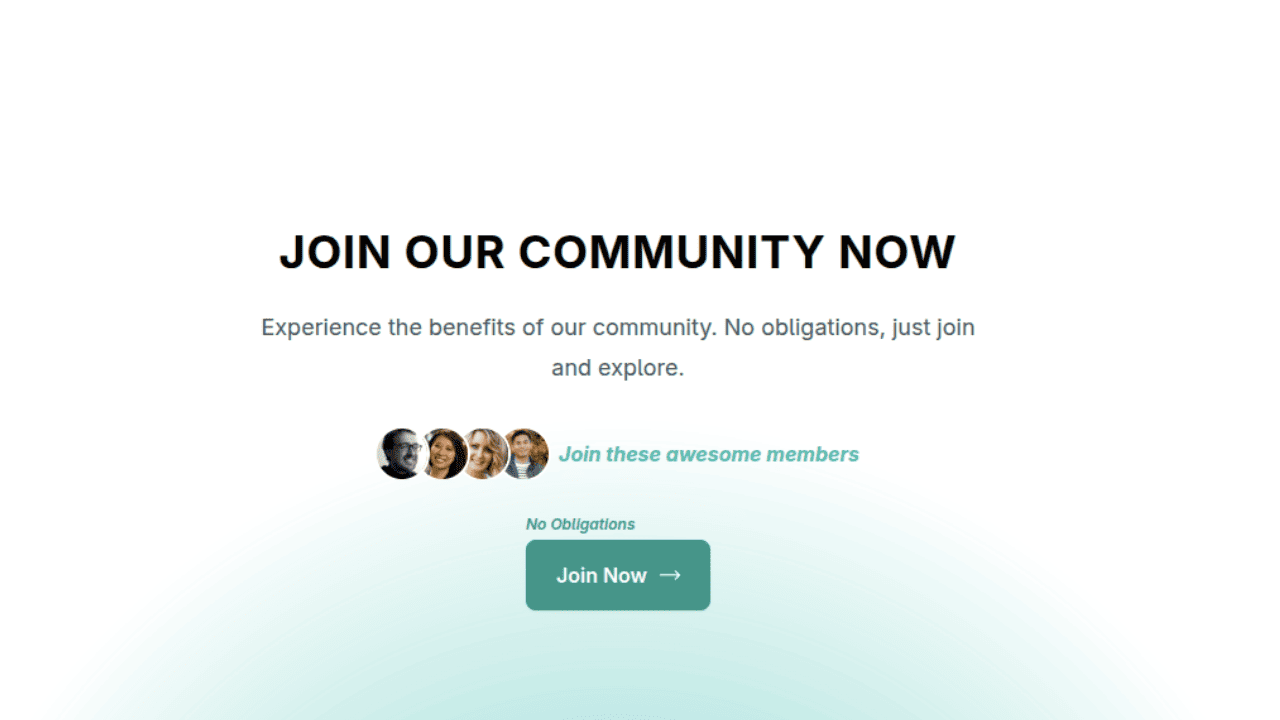
Join Our Community Call-to-Action Banner Section With Tailwind CSS
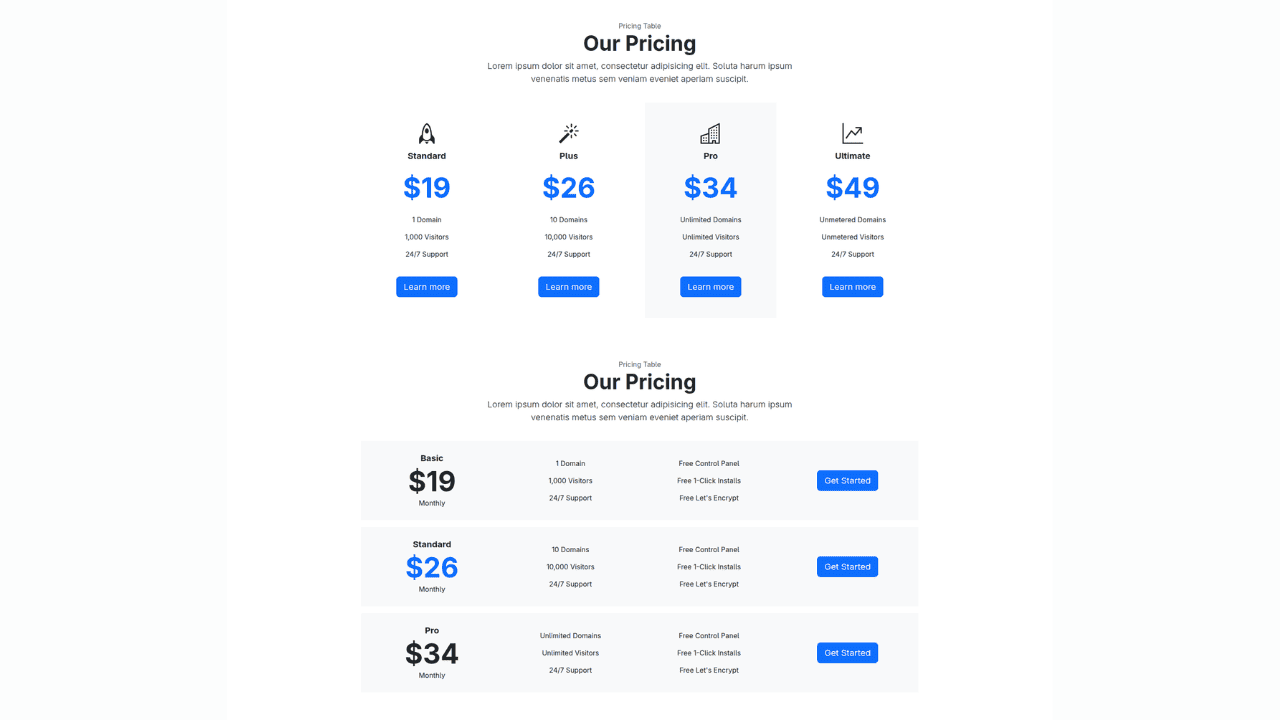
Bootstrap 5 Responsive Service Pricing Table Block
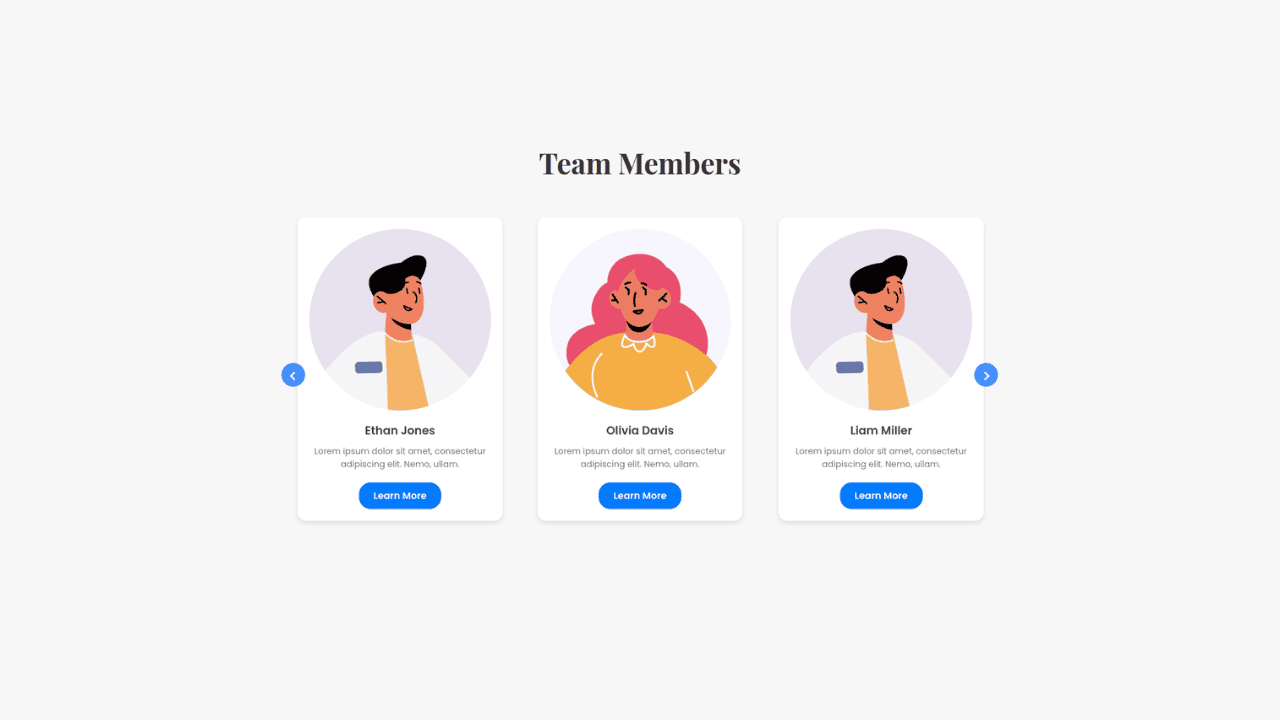
Owl Carousel Responsive CSS-Only Team Section Showcase
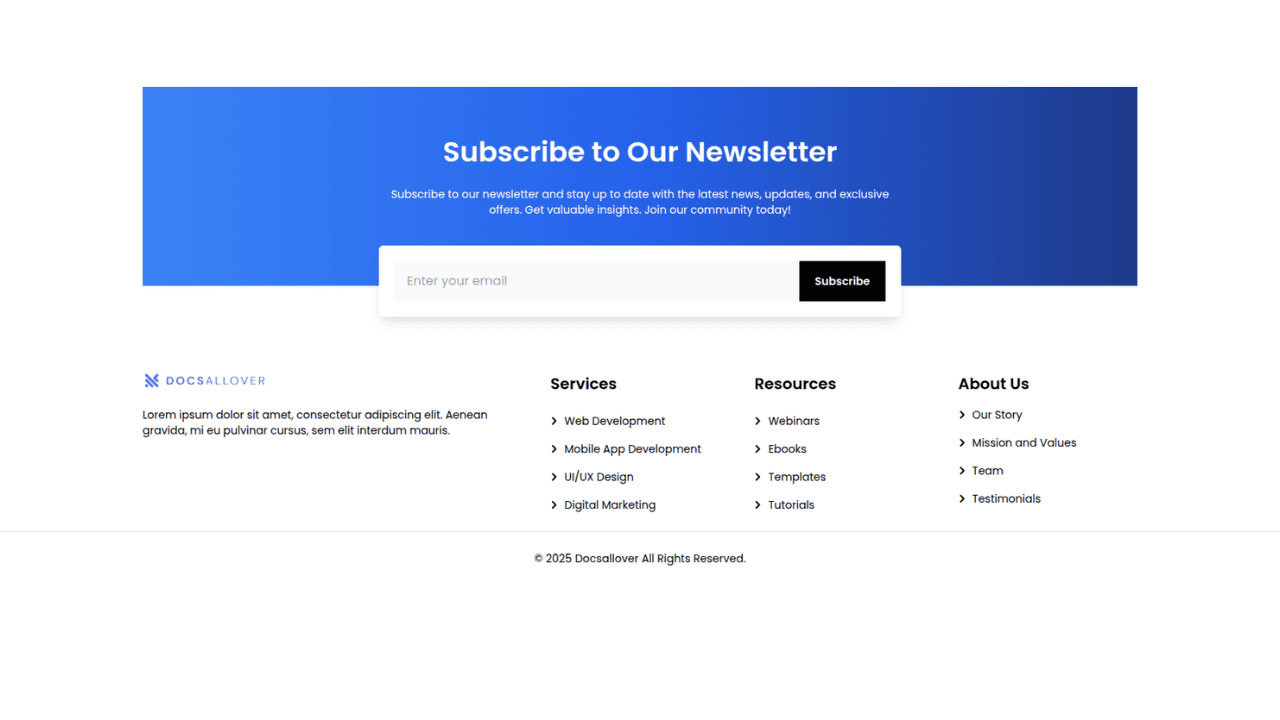
Tailwind CSS Subscribe Container with Integrated Footer
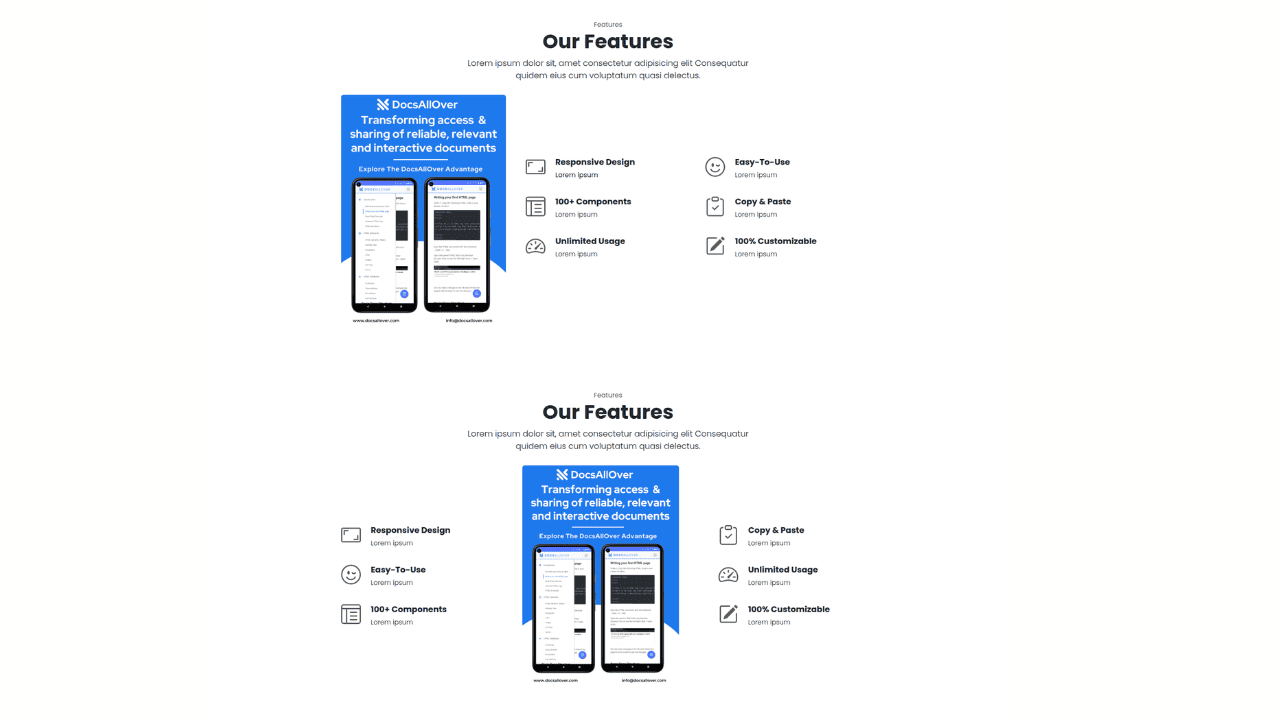
Responsive Bootstrap 5 Detailed Features Section
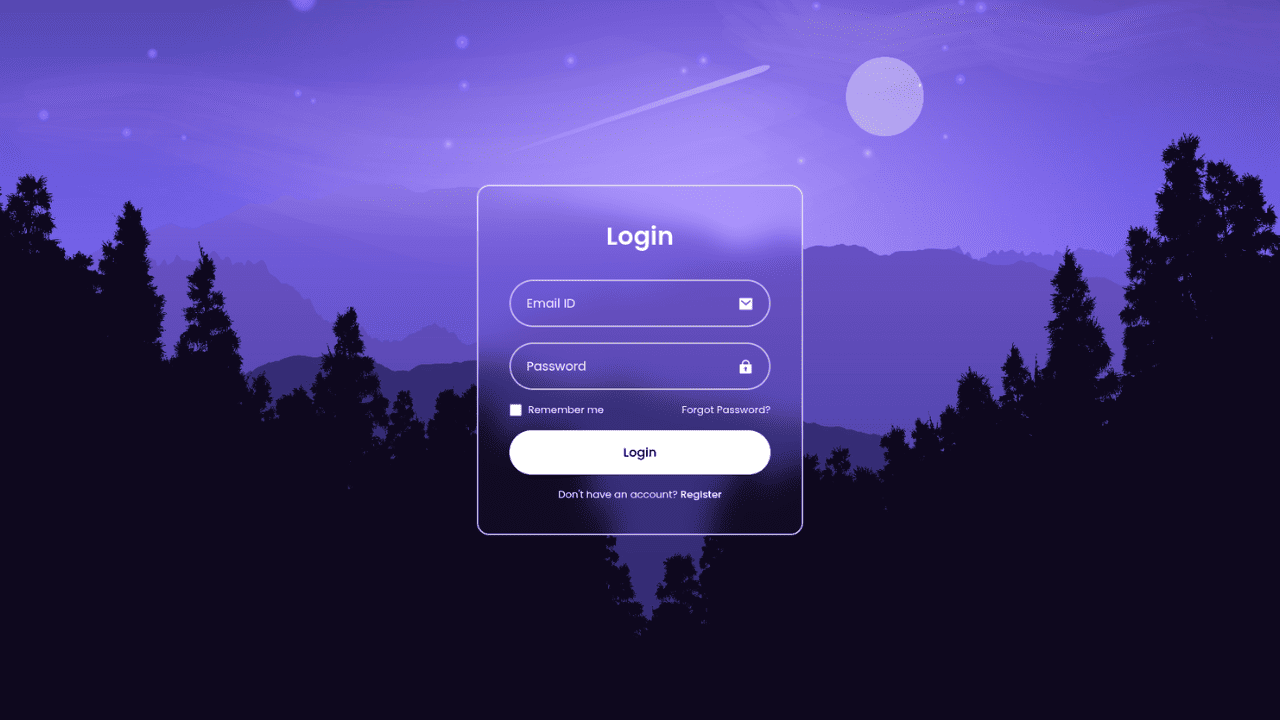
Responsive CSS-Only Glassmorphism Login Form with background image
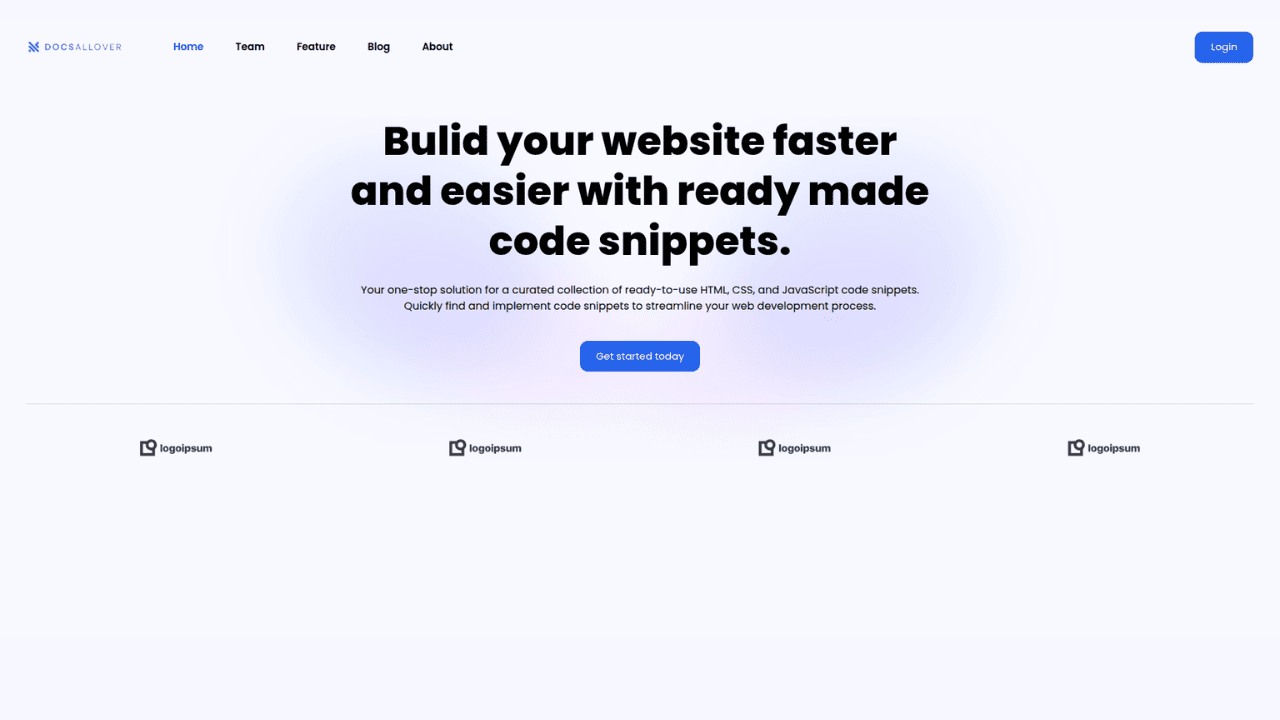
Responsive Tailwind CSS Hero Section and Adaptive Navbar
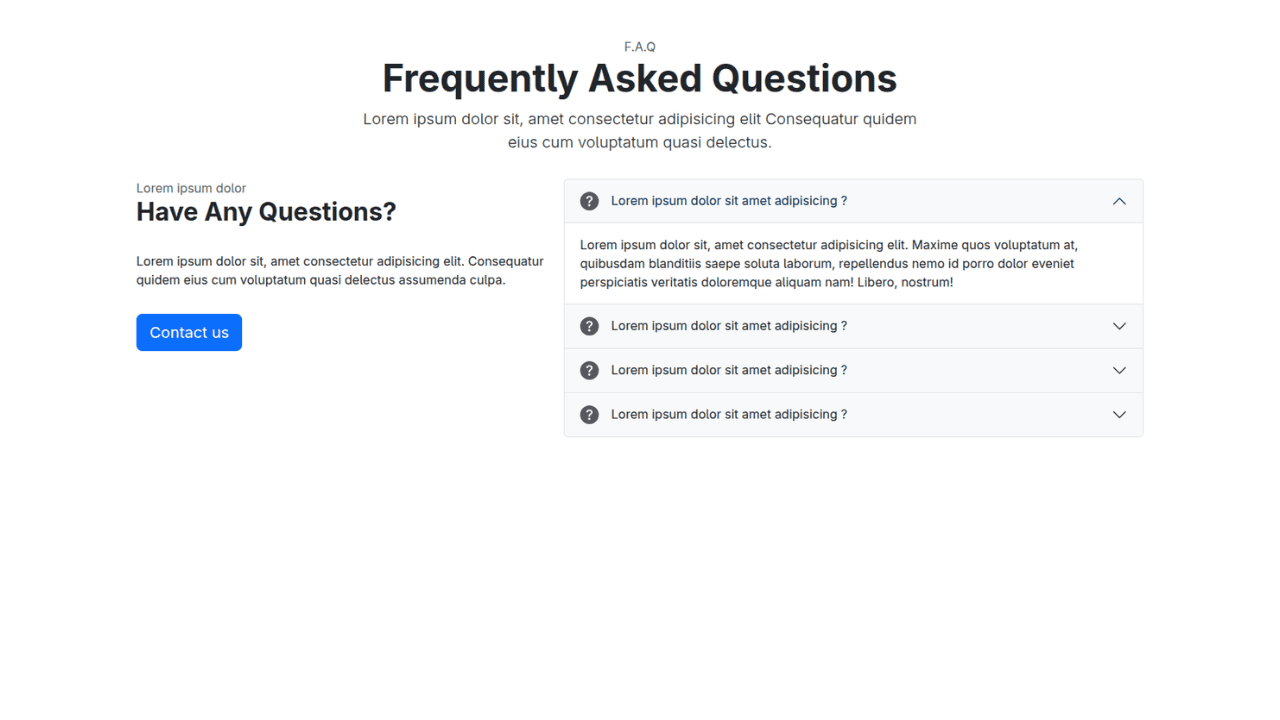
Responsive Bootstrap 5 Compact FAQ Accordion Display
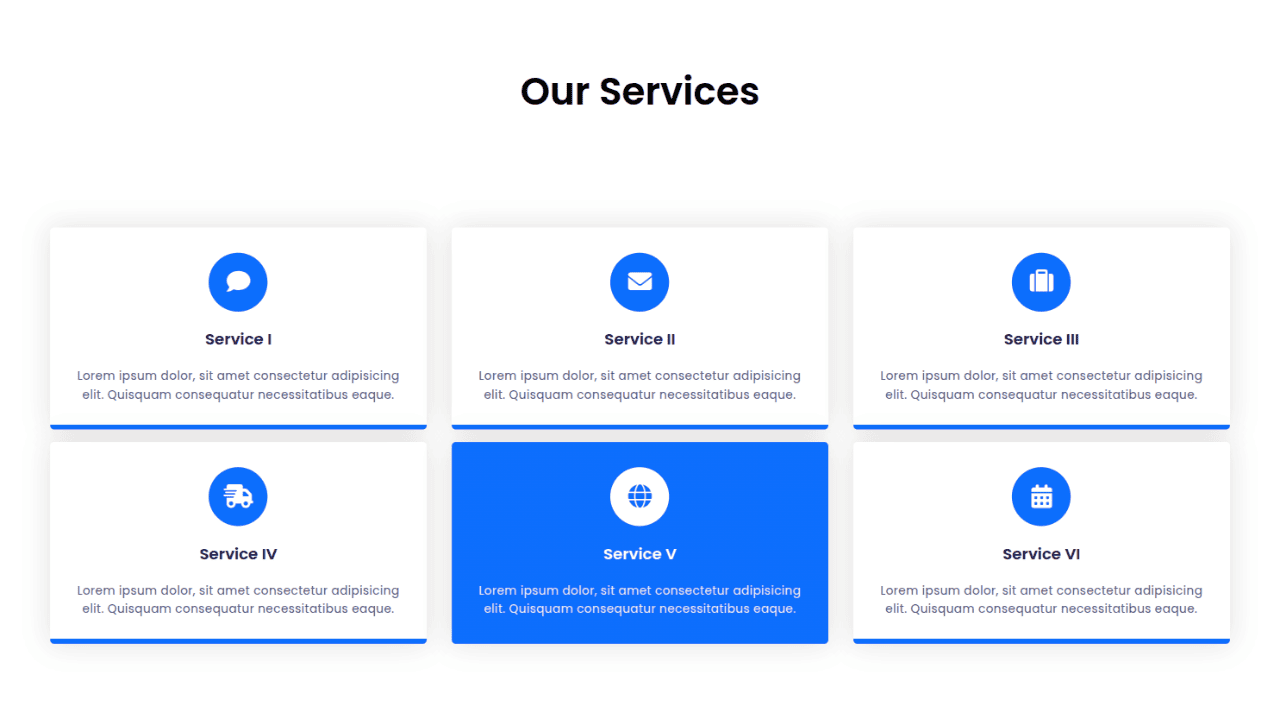
Responsive CSS Only Services Section with Hover Effects
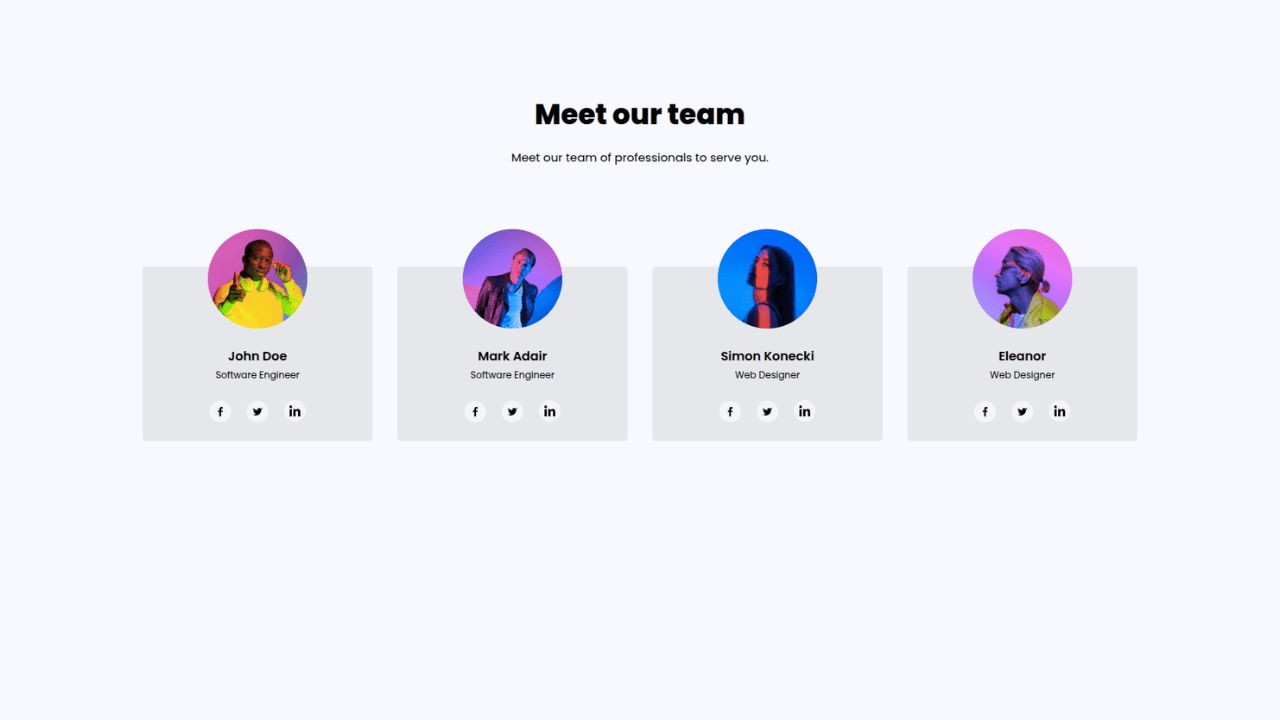
Responsive Tailwind CSS Team Members Display Showcase
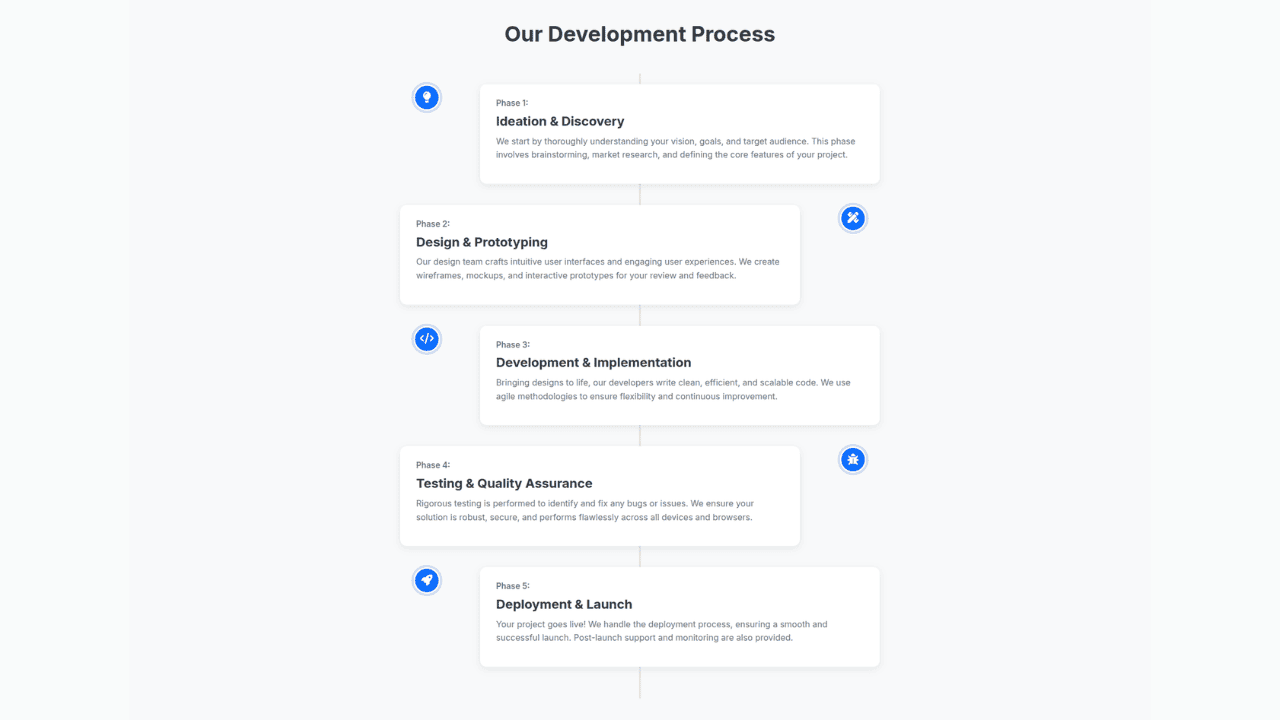
Responsive Bootstrap 5 Clear Process Flow Component
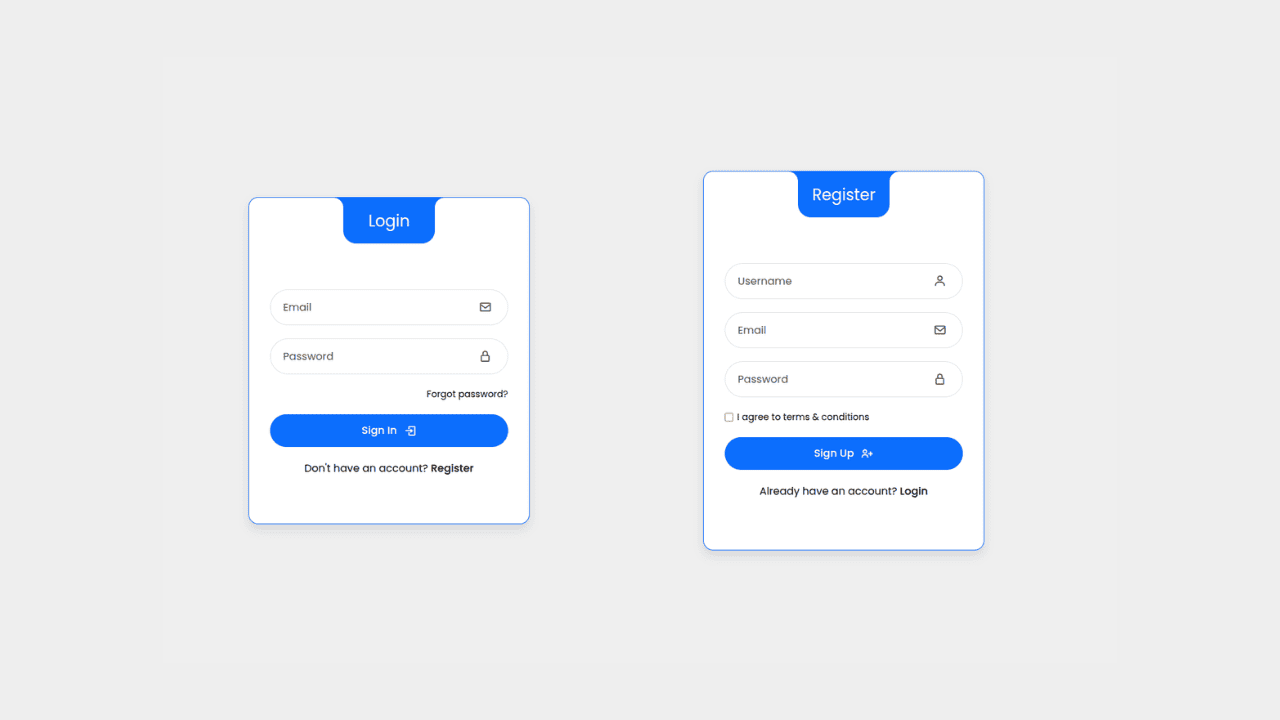
Responsive Interactive Login & Register Form with CSS & JS Transitions
Building Blocks for Your Web Pages
Explore a collection of pre-written HTML,CSS and Javascript
snippets to jumpstart your web development projects.
