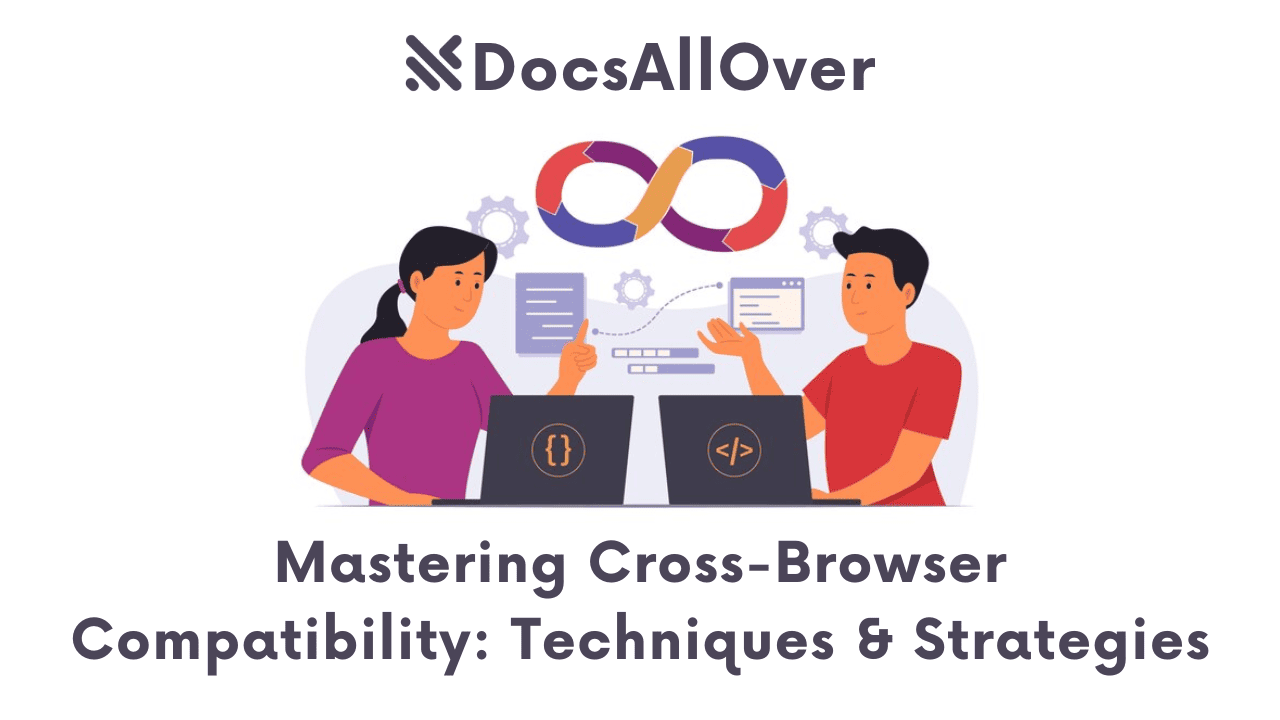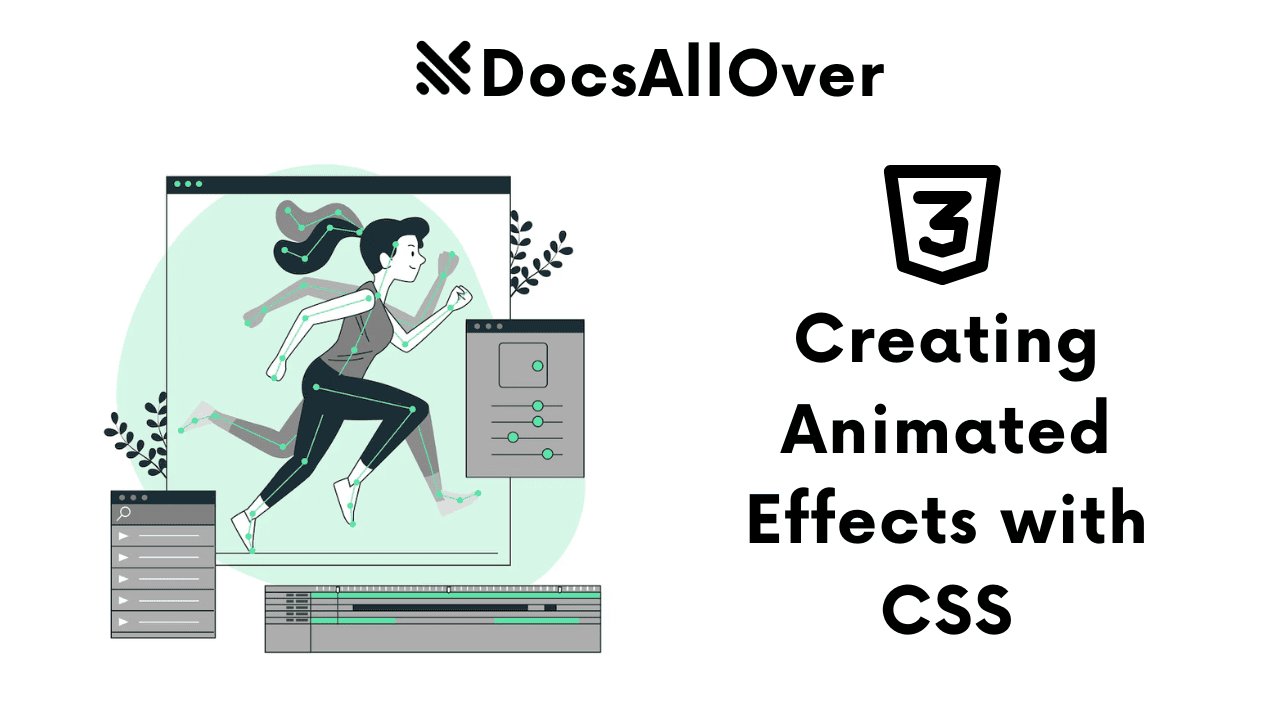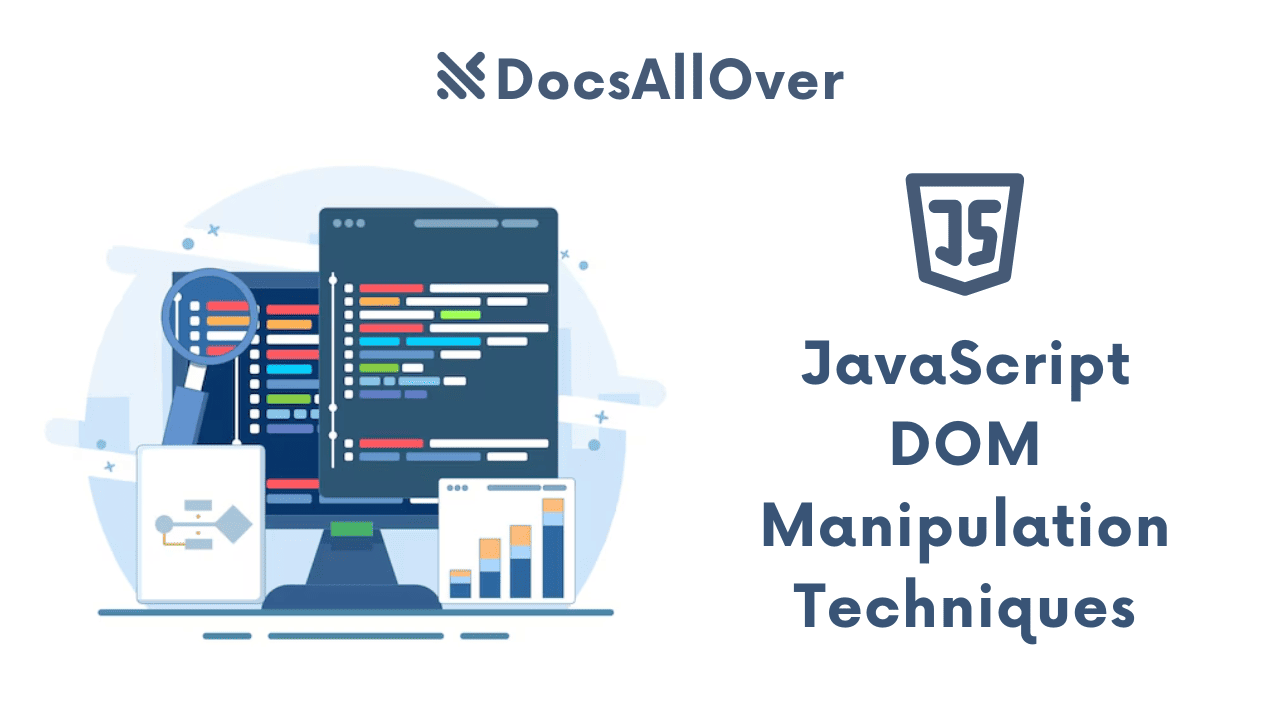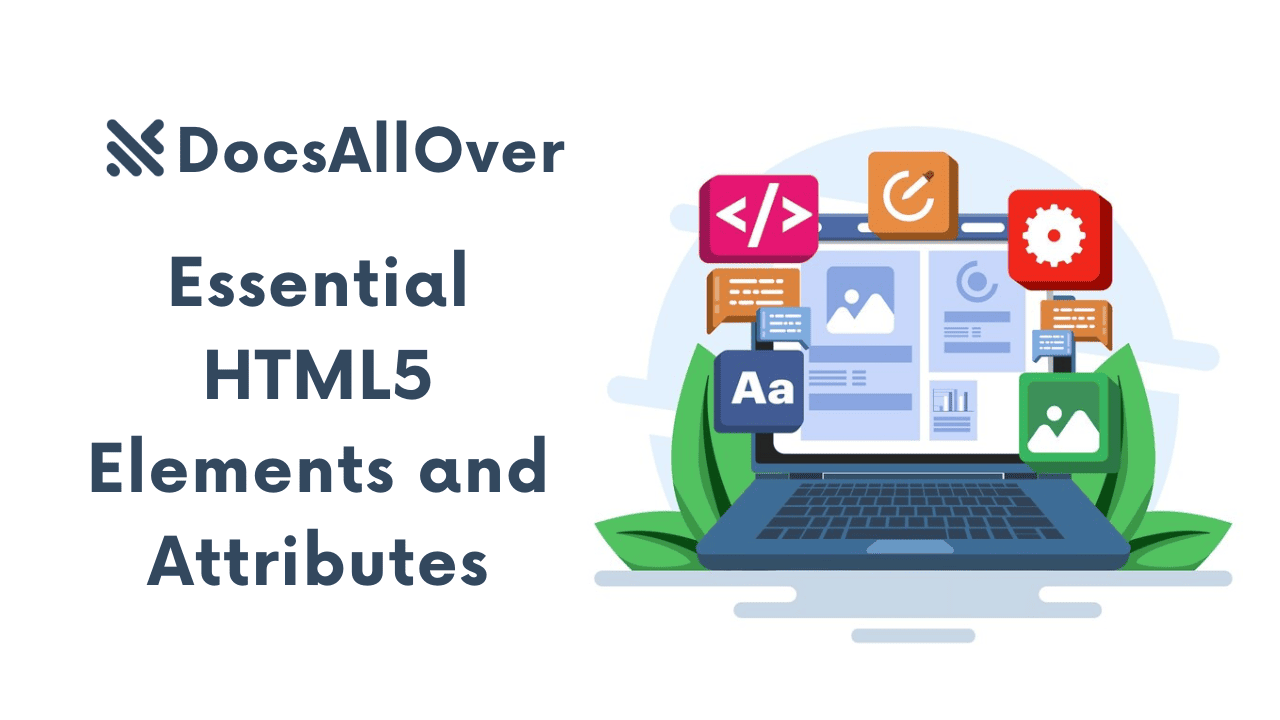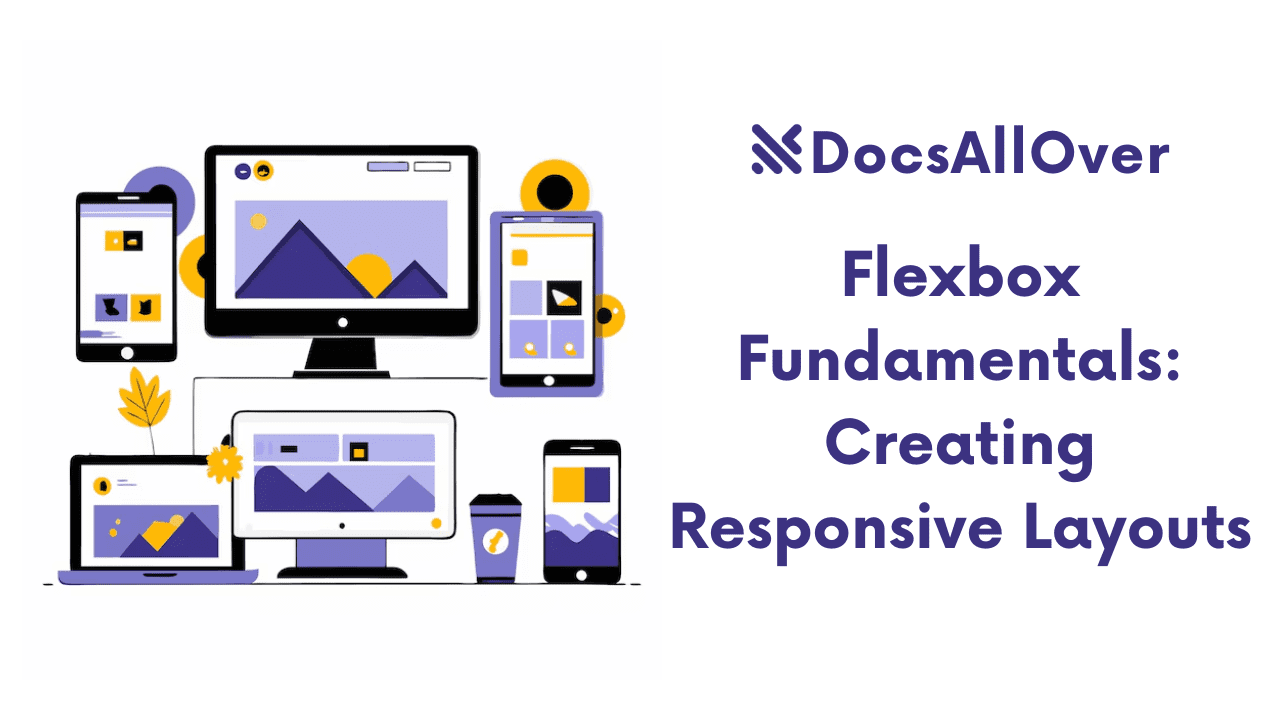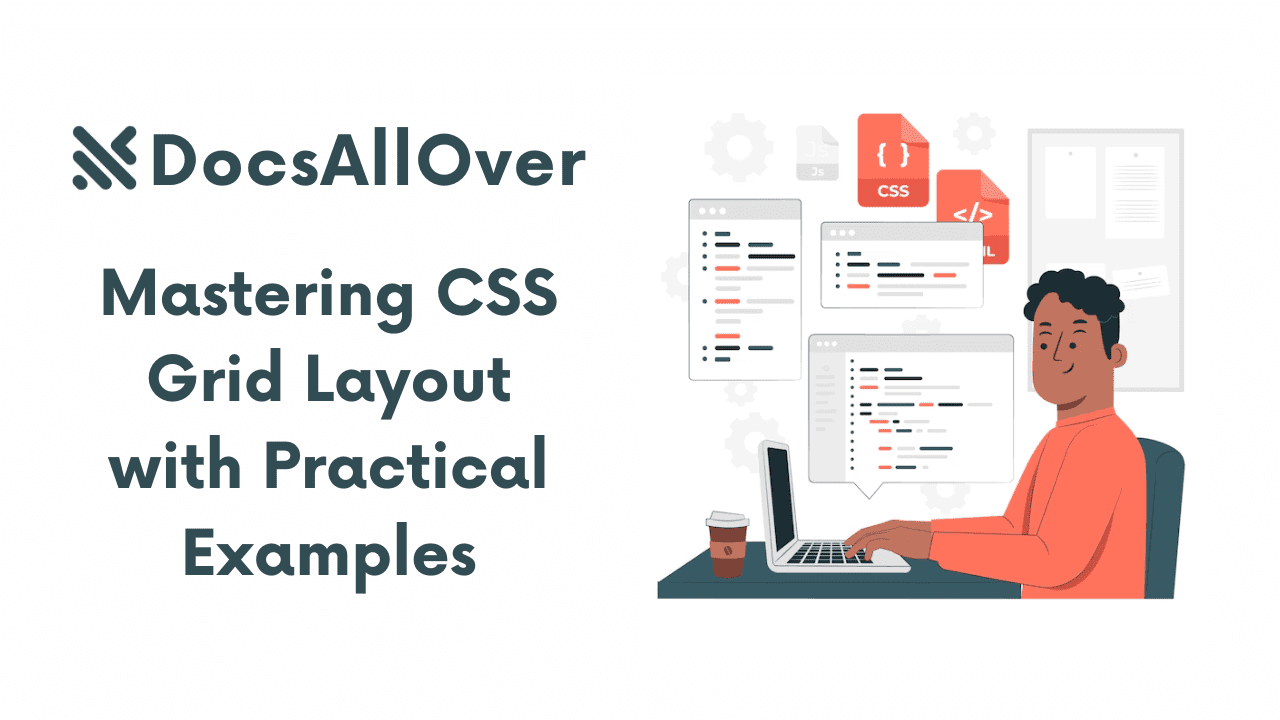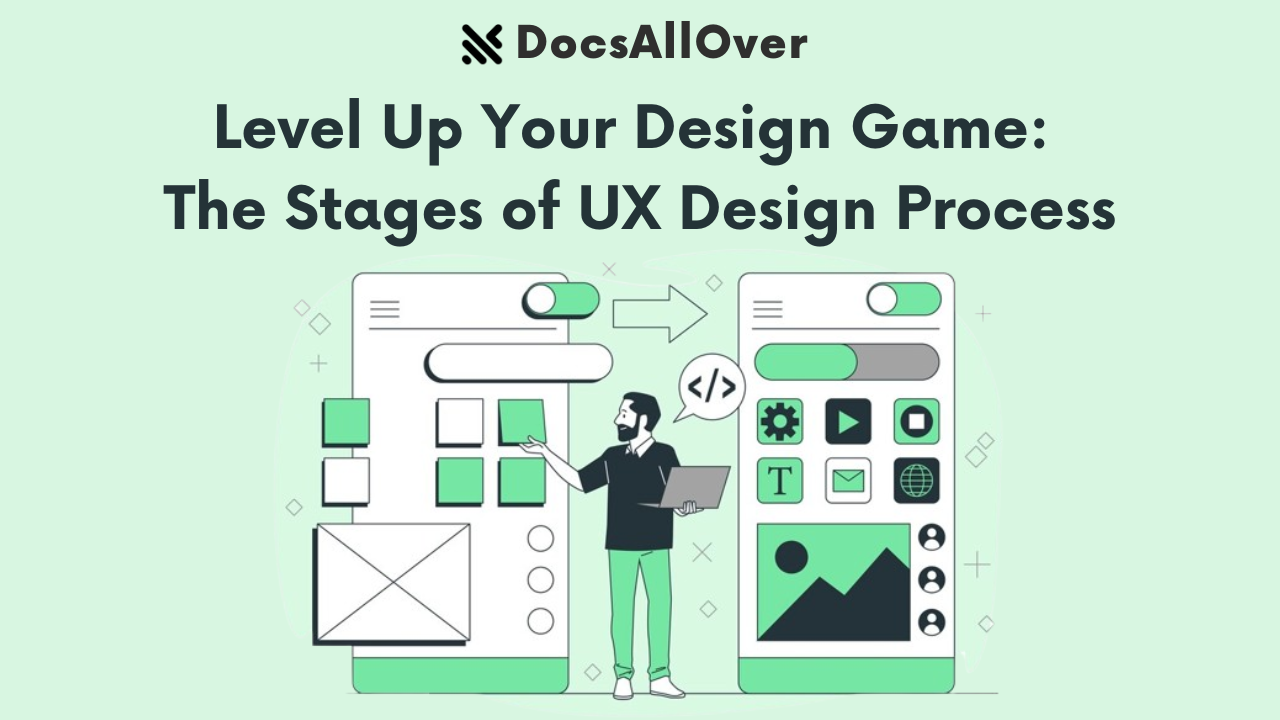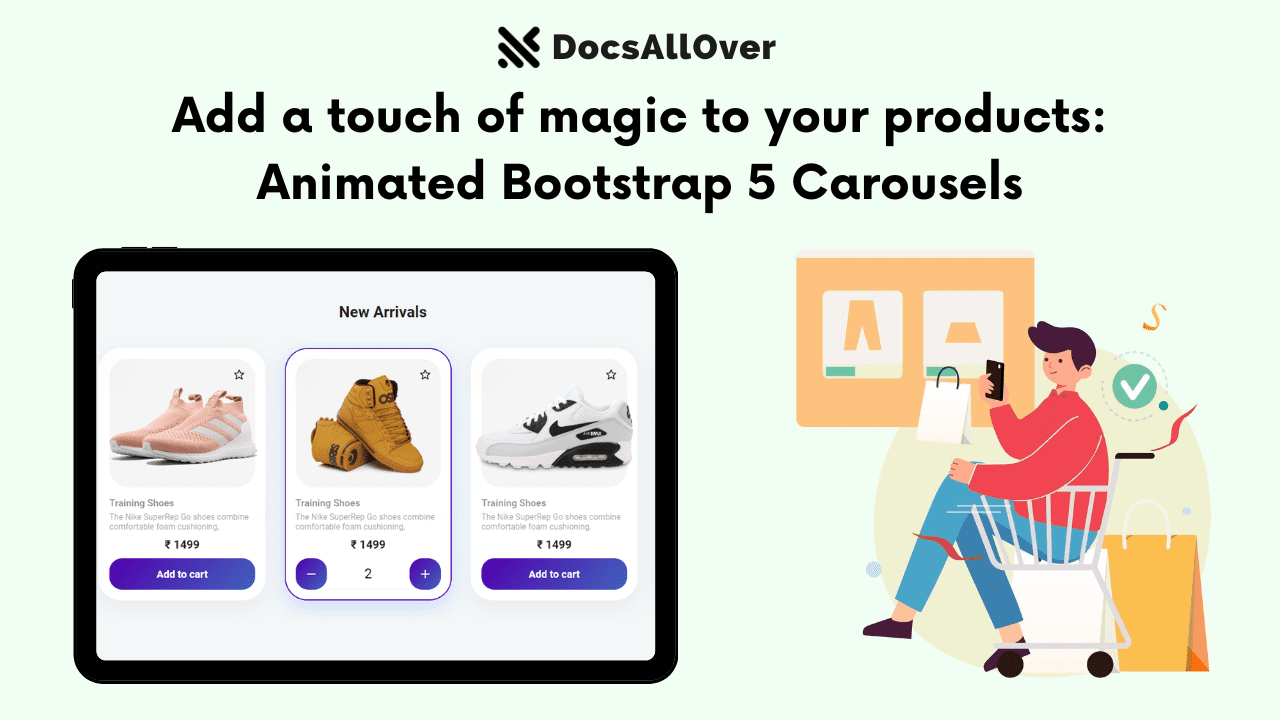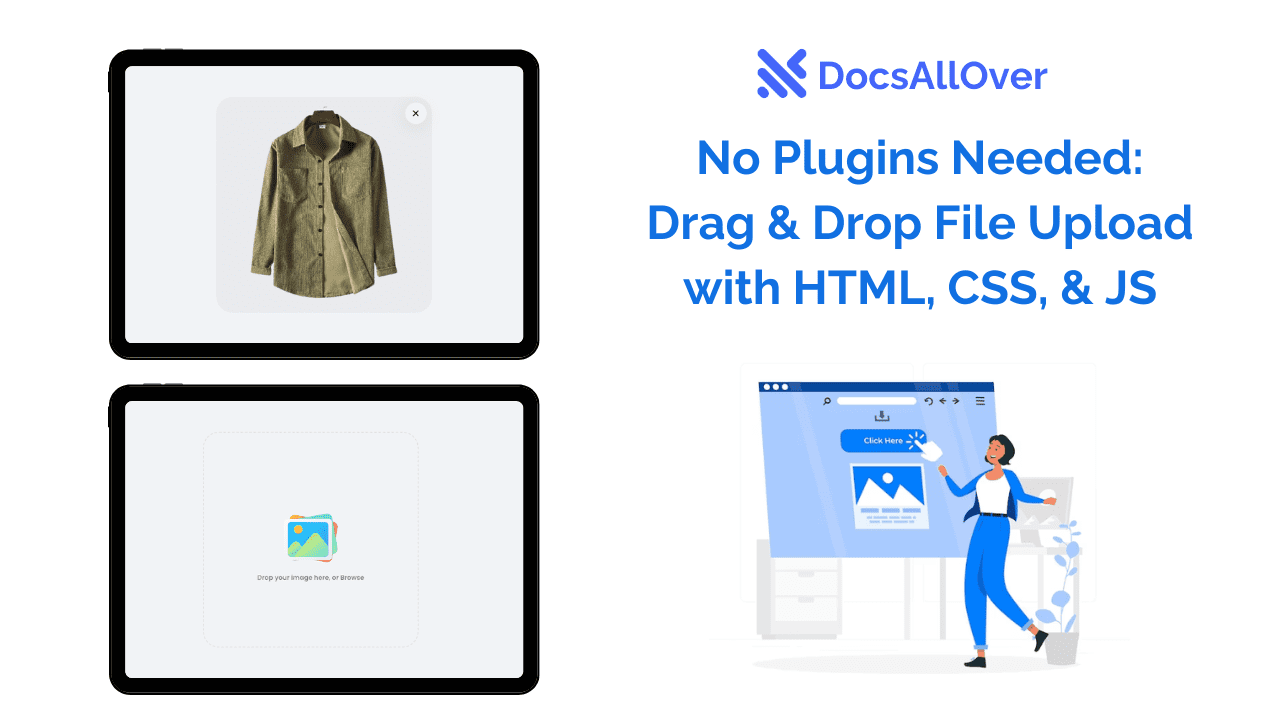UI/UX for Beginners: Dive into UI/UX Design with Bootstrap 5
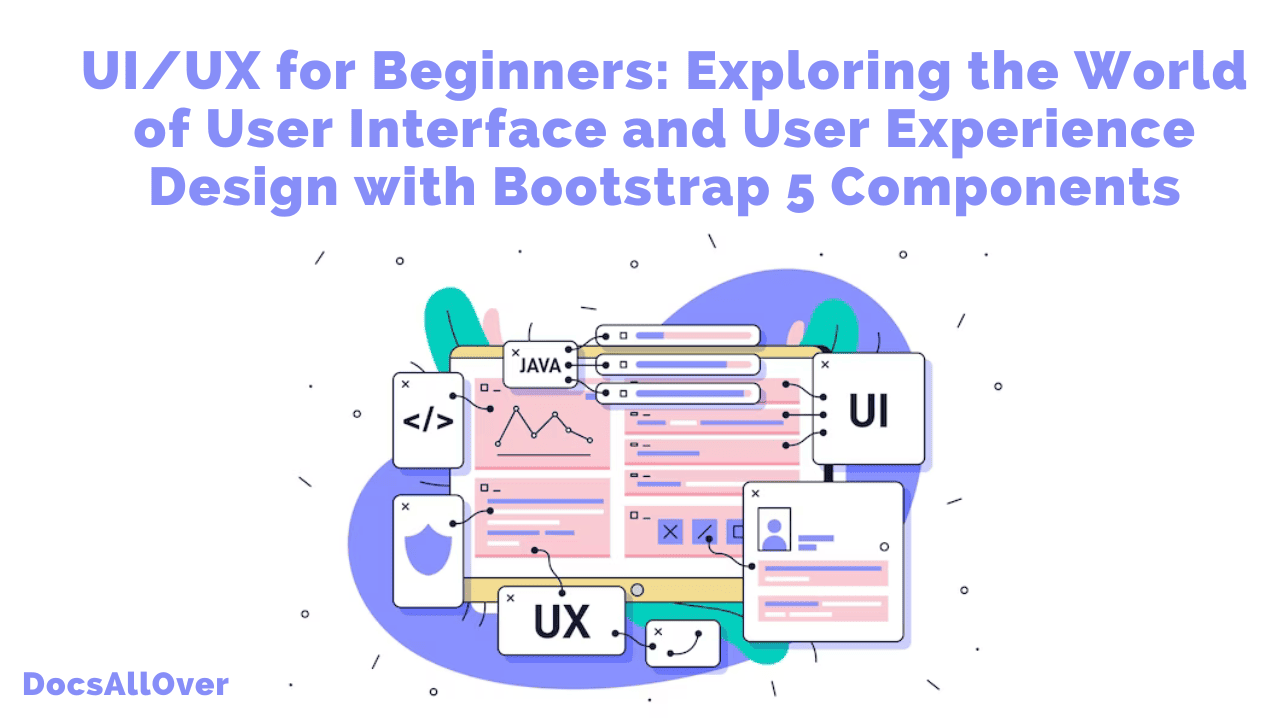
UI (User Interface) and UX (User Experience) are crucial aspects of modern web design that focus on creating engaging and intuitive digital experiences for users. In this blog, we will delve into the fundamentals of UI/UX design, understanding what they are, their significance, and how Bootstrap 5 components can enhance the design process.
What is UI/UX Design?
UI design refers to the visual elements and layout of a website or application, including buttons, forms, typography, and color schemes. It aims to create an attractive and user-friendly interface that facilitates easy navigation and interaction.
UX design, on the other hand, focuses on the overall user experience and satisfaction. It involves understanding user behaviors, conducting research, and creating wireframes and prototypes to ensure seamless and meaningful interactions.
The Importance of UI/UX Design:
Effective UI/UX design is essential for several reasons:
1. Improved Usability: Well-designed interfaces make it easier for users to accomplish tasks and navigate through the website or app.
2. Enhanced User Satisfaction: A positive user experience leads to higher customer satisfaction and increased engagement.
3. Increased Conversions: Intuitive and visually appealing designs can boost conversion rates and drive business goals.
4. Competitive Advantage: Stand out from competitors by delivering exceptional user experiences that keep users coming back.
What is Bootstrap?
Bootstrap is a free and open-source front-end CSS framework for developing websites and web applications. It includes HTML, CSS, and JavaScript-based components for various web design-related functions and components.
Bootstrap is popular because it makes it easy to create responsive and mobile-first websites. It also provides a variety of pre-built components, such as buttons, forms, and navigation bars, which can save developers a lot of time.
Benefits of using Bootstrap
Image Source:Bootstrap
- Responsive design: Bootstrap is designed to help you create responsive websites that look great on all devices, from desktop computers to smartphones.
- Mobile-first: Bootstrap is designed with a mobile-first approach, which means that your website will look great on mobile devices by default.
- Easy to use: Bootstrap is easy to use, even for beginners. It provides a variety of pre-built components and templates that you can use to get started quickly.
- Customizable: Bootstrap is highly customizable, so you can create a website that looks unique and reflects your brand.
- Free and open-source: Bootstrap is free and open-source software, so you can use it without any restrictions.Bootstrap is used by a wide variety of companies, including Twitter, Airbnb, and NASA. It is also used by many small businesses and individuals to create their own websites and web applications.
If you are looking for a way to create responsive and mobile-first websites quickly and easily, then Bootstrap is a great option. It is also a good choice for beginners, as it is easy to use and provides a variety of pre-built components and templates.
20 tips for understanding user interface design using Bootstrap:
1. Use the grid system to create responsive layouts.
The Bootstrap grid system is a powerful tool for creating responsive layouts. It is based on a 12-column layout, and it can be used to create a variety of different layouts, such as full-width layouts, boxed layouts, and fluid layouts.
2. Use components to build your UI.
Bootstrap includes a variety of components that can be used to build your UI. These components include buttons, menus, forms, and more. Using components can make it easier to build your UI and can also help to ensure that your UI is consistent and easy to use.
3. Use typography to create a visually appealing UI.
Bootstrap includes a variety of typography options that can be used to create a visually appealing UI. You can use Bootstrap to change the font family, font size, and font color of your text.
4. Use colors to create a unique and memorable UI.
Bootstrap includes a variety of color options that can be used to create a unique and memorable UI. You can use Bootstrap to change the background color, text color, and link color of your UI.
5. Use images and icons to add visual interest.
Bootstrap makes it easy to add images and icons to your UI. You can use Bootstrap to add images and icons to your header, footer, and content area.
6. Use white space to improve readability.
White space is the empty space between elements on a page. It is important to use white space effectively to improve the readability of your UI.
7. Use hierarchy to organize your content.
Hierarchy is the use of visual cues to indicate the importance of different elements on a page. Bootstrap provides a variety of tools for creating hierarchy, such as headings, subheadings, and bold text.
8. Use alignment to create a visually appealing UI.
Alignment is the way that elements are arranged on a page. Bootstrap provides a variety of tools for aligning elements, such as text-align, margin, and padding.
9. Use contrast to make your UI accessible.
Contrast is the difference in brightness between two colors. It is important to use contrast effectively to make your UI accessible to all users.
10. Use feedback to let users know what is happening.
Feedback is the information that is provided to users in response to their actions. Bootstrap provides a variety of tools for providing feedback, such as buttons, loaders, and alerts.
11. Use validation to prevent errors.
Validation is the process of checking user input for errors. Bootstrap provides a variety of tools for validating user input, such as required fields and pattern matching.
12. Use progressive enhancement to support older browsers.
Progressive enhancement is the process of designing your UI so that it works for all browsers, even older ones. Bootstrap provides a variety of tools for progressive enhancement, such as fallback styles and JavaScript plugins.
13. Use Bootstrap themes to get started quickly.
Bootstrap themes are pre-built Bootstrap templates that can be used to get started quickly. There are a variety of free and paid Bootstrap themes available.
14. Use Bootstrap plugins to add additional functionality.
Bootstrap plugins are JavaScript libraries that add additional functionality to Bootstrap. There are a variety of free and paid Bootstrap plugins available.
15. Use Bootstrap documentation to learn more.
Bootstrap has extensive documentation that can be used to learn more about Bootstrap and how to use it.
16. Use Bootstrap community to get help.
Bootstrap has a large and active community that can be used to get help with Bootstrap. You can find Bootstrap support on the Bootstrap forums and Stack Overflow.
17. Use Bootstrap examples to see how Bootstrap is used in real-world websites.
There are a variety ofBootstrap examples available online. You can use these examples to see how Bootstrap is used in real-world websites and to get ideas for your own website.
18. Use Bootstrap testing tools to test your code.
Bootstrap provides a variety of testing tools that can be used to test your code. These testing tools can help you to identify and fix errors in your code.
19. Use Bootstrap deployment tools to deploy your website.
Bootstrap provides a variety of deployment tools that can be used to deploy your website. These deployment tools can help you to get your website up and running quickly and easily.
20. Use Bootstrap updates to stay up-to-date.
Bootstrap is constantly being updated with new features and bug fixes. It is important to use Bootstrap updates to stay up-to-date and to take advantage of the latest features and improvements.
These are just a few tips for understanding user interface design using Bootstrap. By following these tips, you can create UI designs that are both visually appealing and user-friendly.
Utilizing Bootstrap 5 Components:
Bootstrap is a popular front-end framework that provides a wide range of pre-built components and styles, making it ideal for UI/UX design. Here are some key Bootstrap 5 components you can leverage:
1. Navigation Bar (Navbar): Create a responsive and customizable navigation menu to improve site navigation and usability.
2. Buttons: Bootstrap offers a variety of button styles and sizes that can be used to guide users and trigger actions.
3. Forms: Design user-friendly forms using Bootstrap's form components, including input fields, checkboxes, radio buttons, and select dropdowns.
4. Cards: Display content in a visually appealing way using Bootstrap's card component. Cards can be used for product listings, blog posts, or any other content sections.
5. Modals: Add interactive elements to your UI by utilizing Bootstrap's modal component, which allows you to display content overlays for alerts, login forms, or additional information.
6. Carousel: Engage users with a dynamic slideshow using Bootstrap's carousel component, perfect for showcasing images, testimonials, or product features.
7. Grid System: Bootstrap's grid system provides a responsive layout structure that adapts to different screen sizes, ensuring your design looks great on all devices.
In the code example above, we have a responsive navigation bar (Navbar) built using Bootstrap 5 classes and components. The Navbar is collapsible on smaller screens, allowing for a better user experience. You can customize the content, styling, and behavior of the Navbar by adjusting the classes and attributes according to your requirements.
Remember to include the Bootstrap 5 CSS and JavaScript files from the provided CDNs to ensure the proper functionality of the components.
Feel free to modify and extend this code example to suit your specific UI/UX design needs.
UI/UX design plays a critical role in creating successful websites and applications. By understanding the principles of UI/UX and utilizing Bootstrap 5 components, beginners can elevate their design skills and deliver exceptional user experiences. Experiment with different components, explore Bootstrap's documentation, and continue learning to enhance your UI/UX design capabilities. Remember, effective design is a continuous process of iteration and improvement, so always strive to create intuitive and visually appealing interfaces that delight your users.