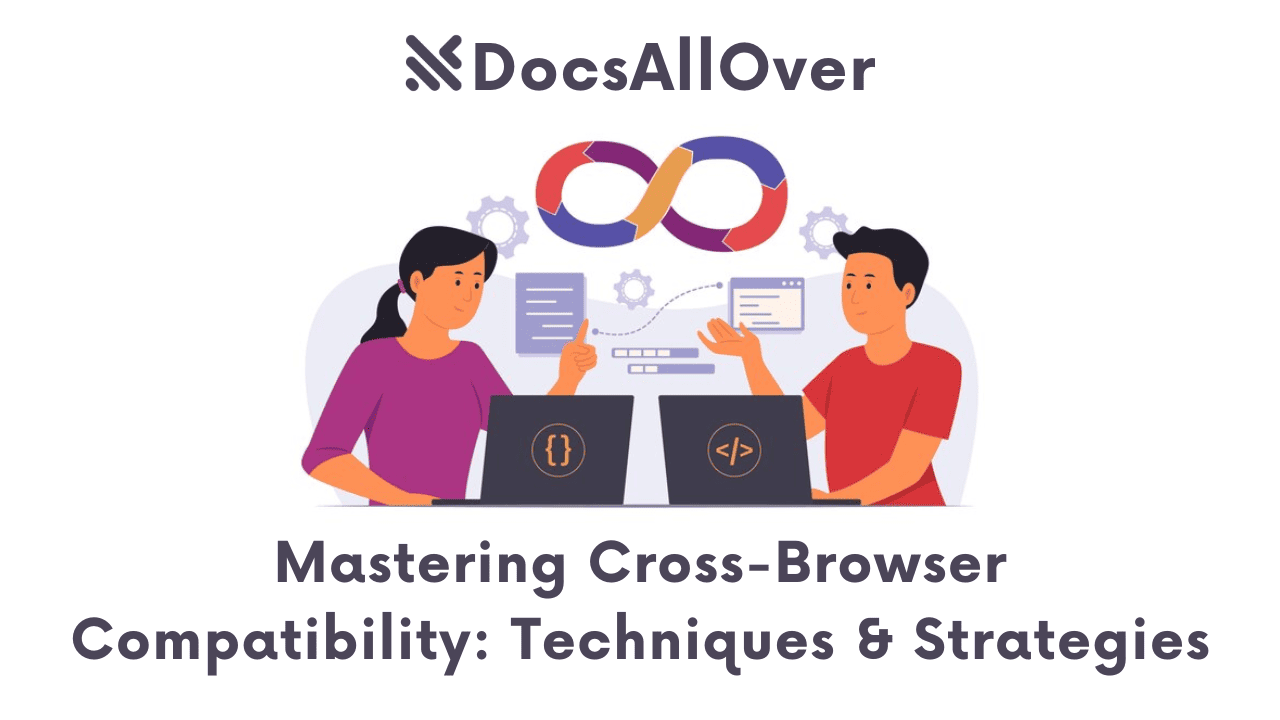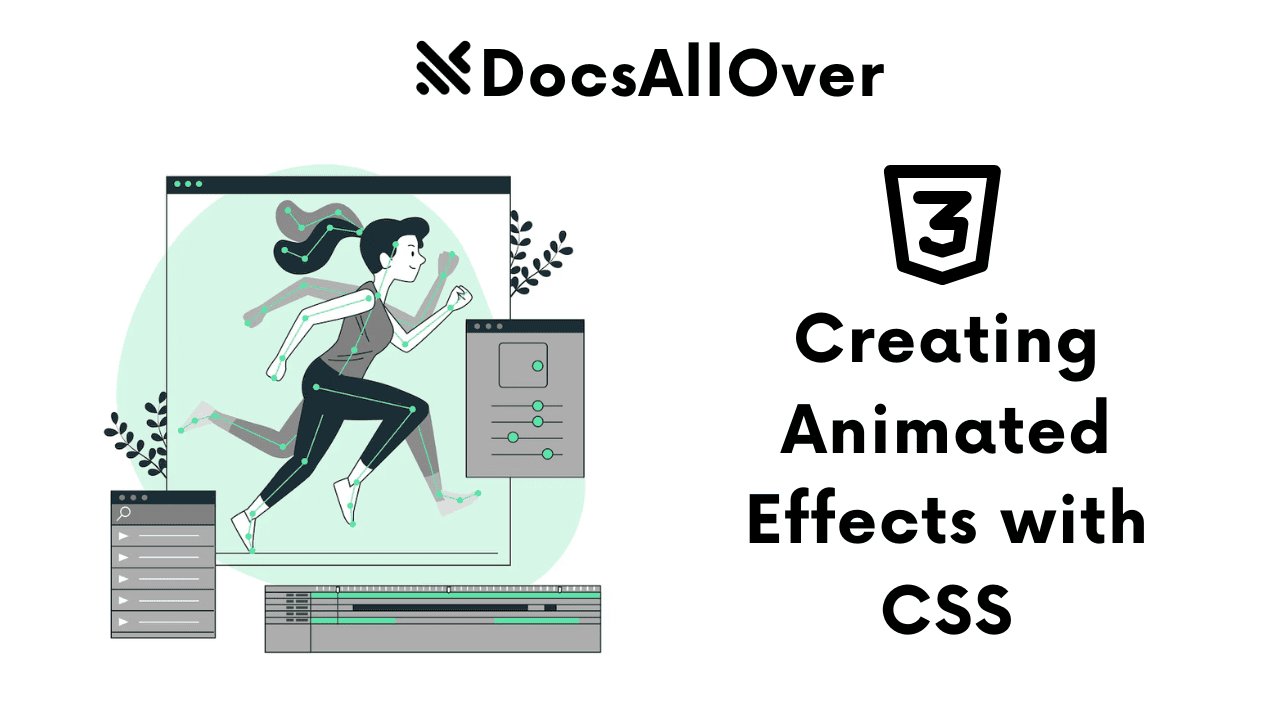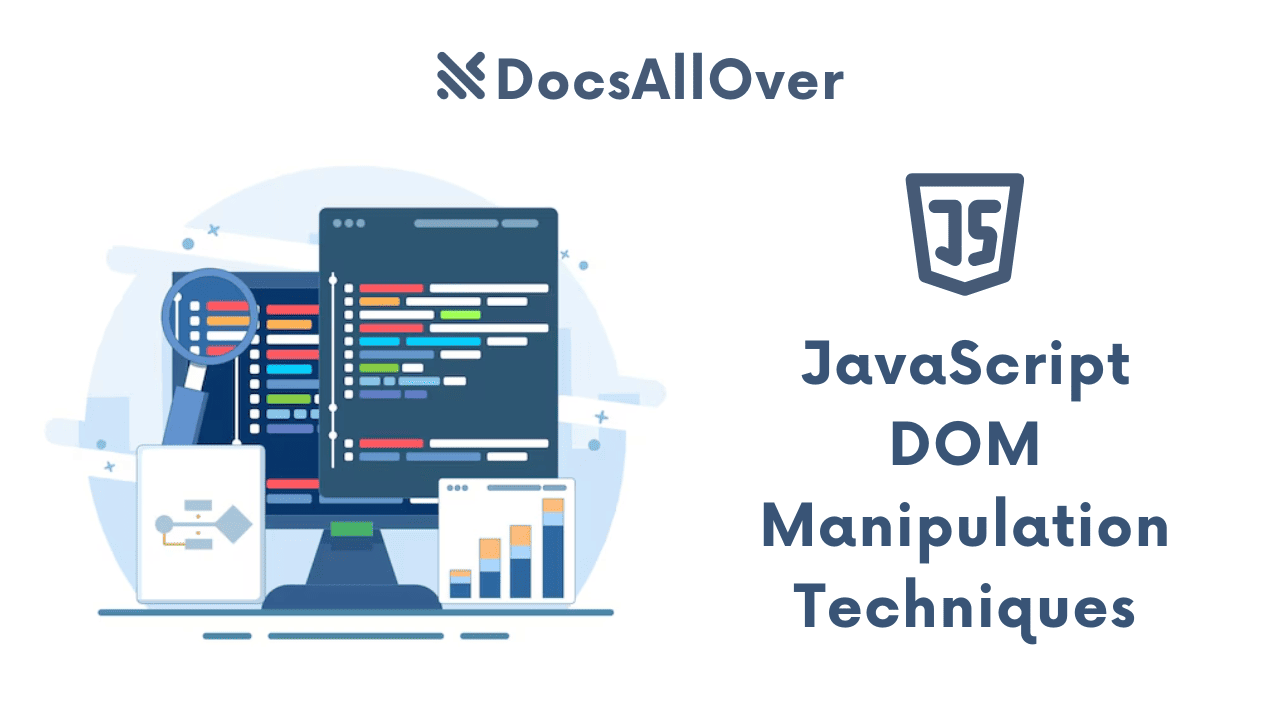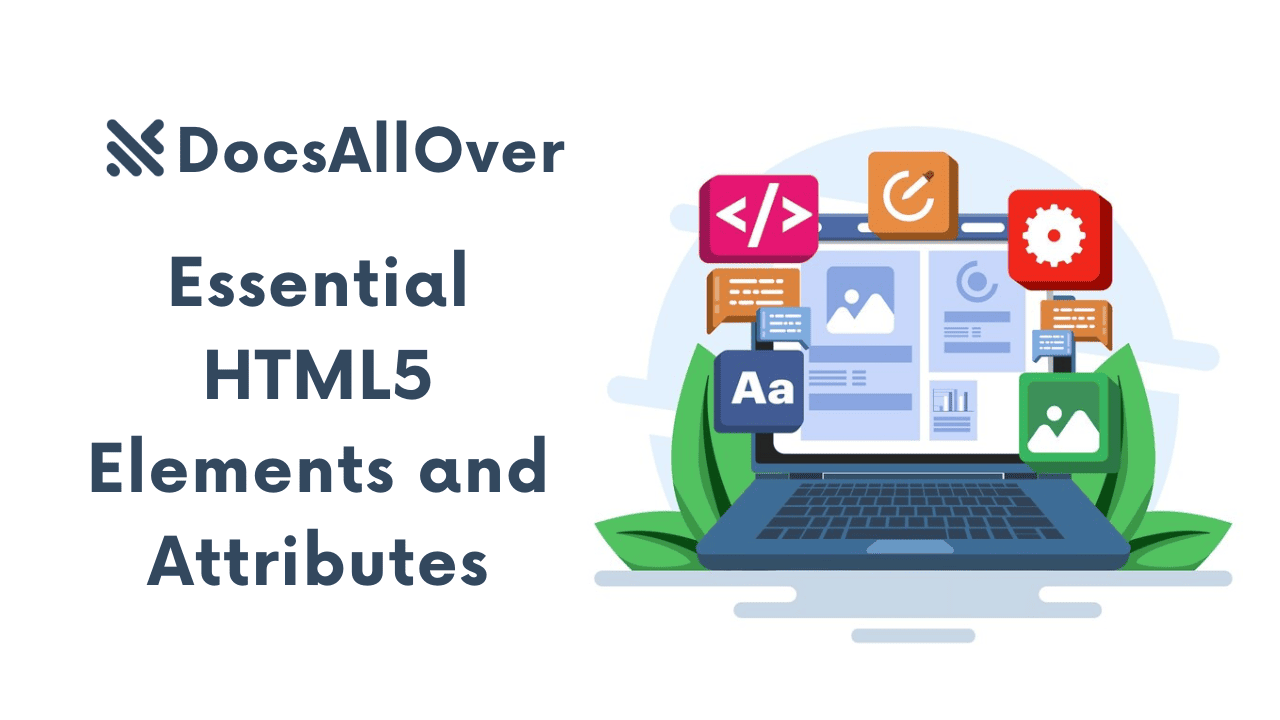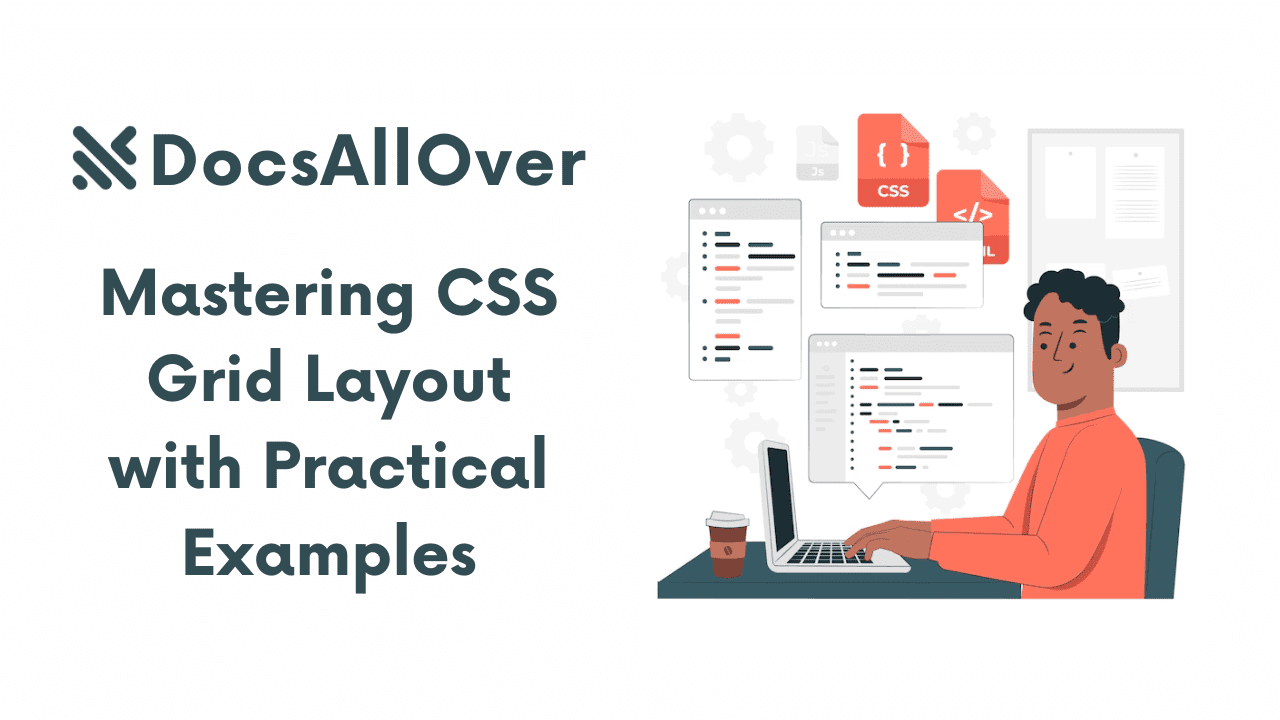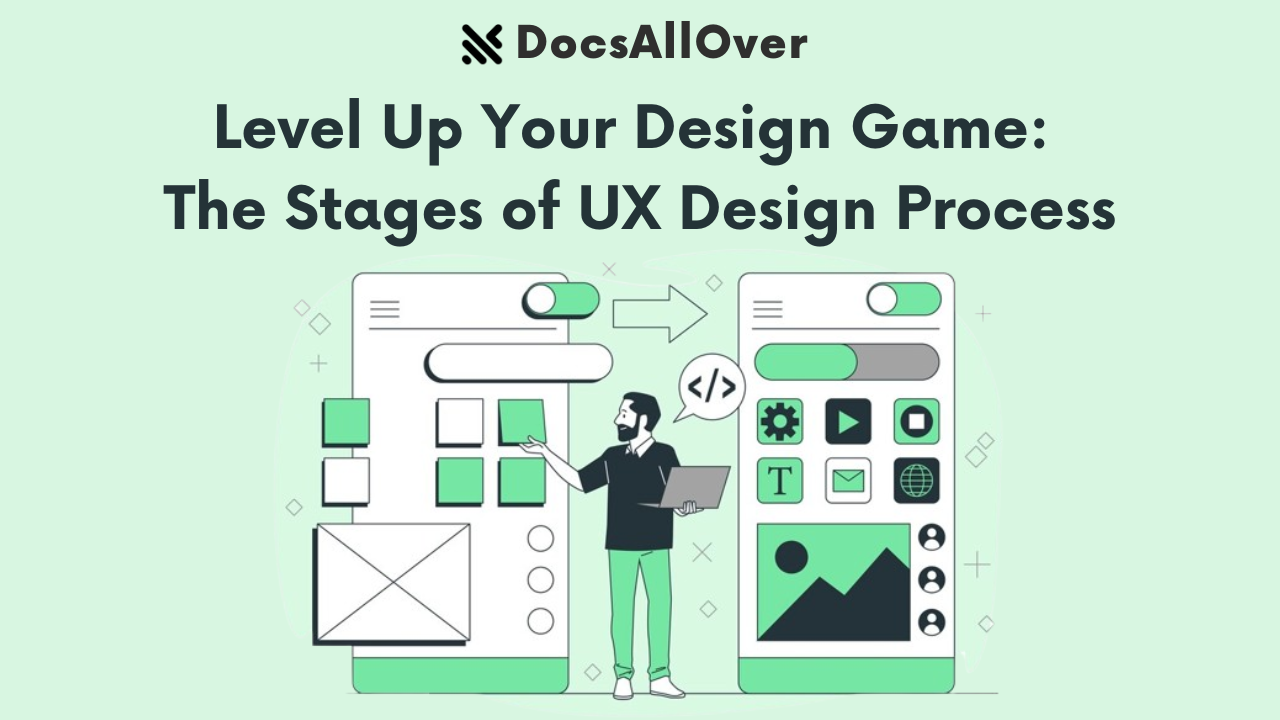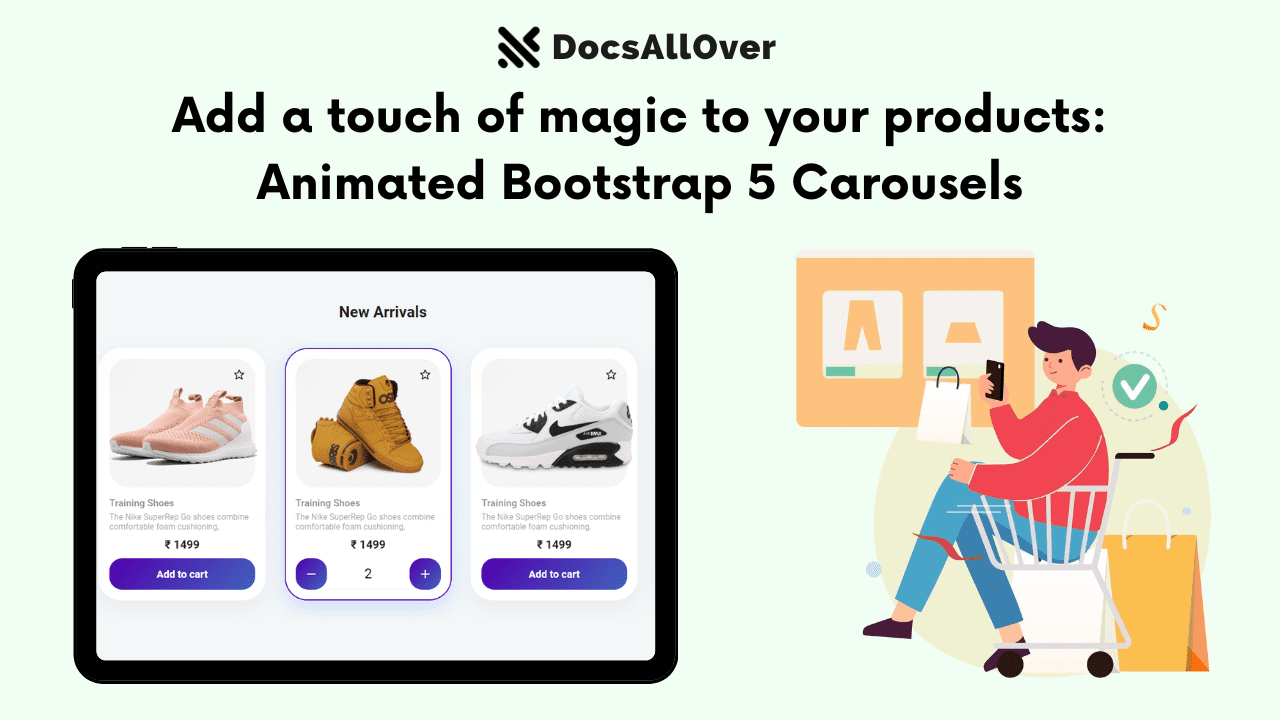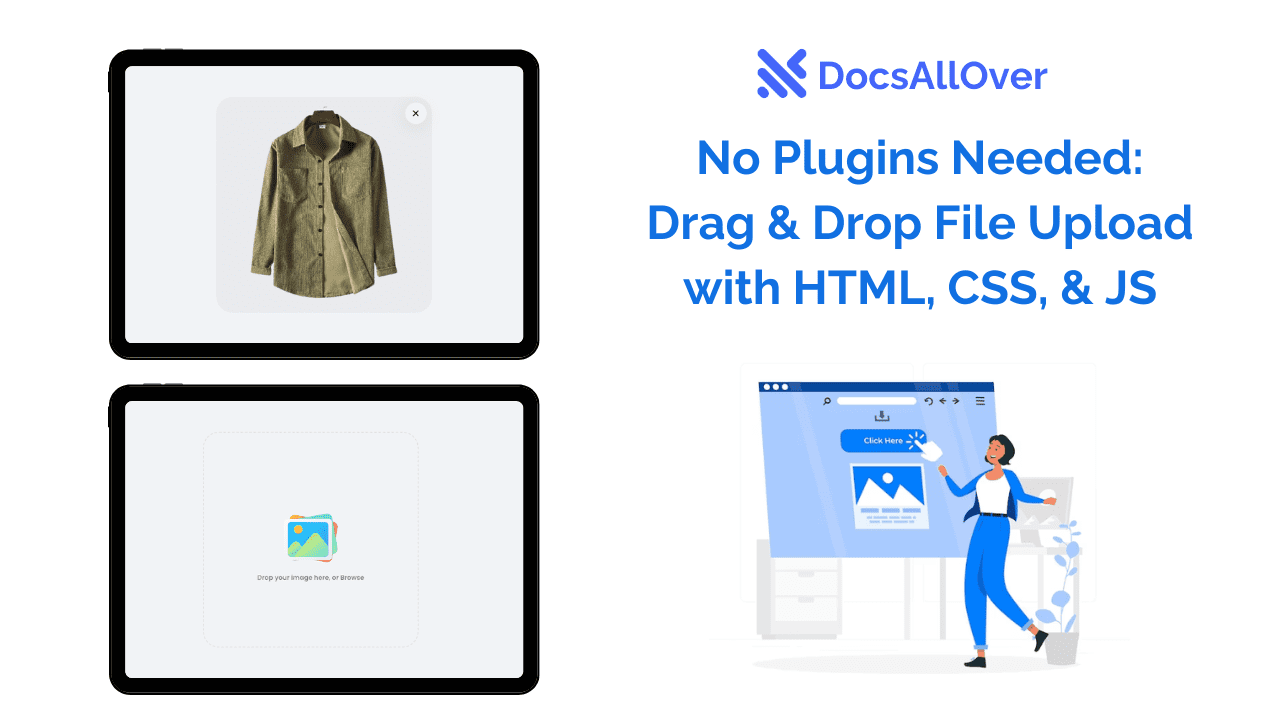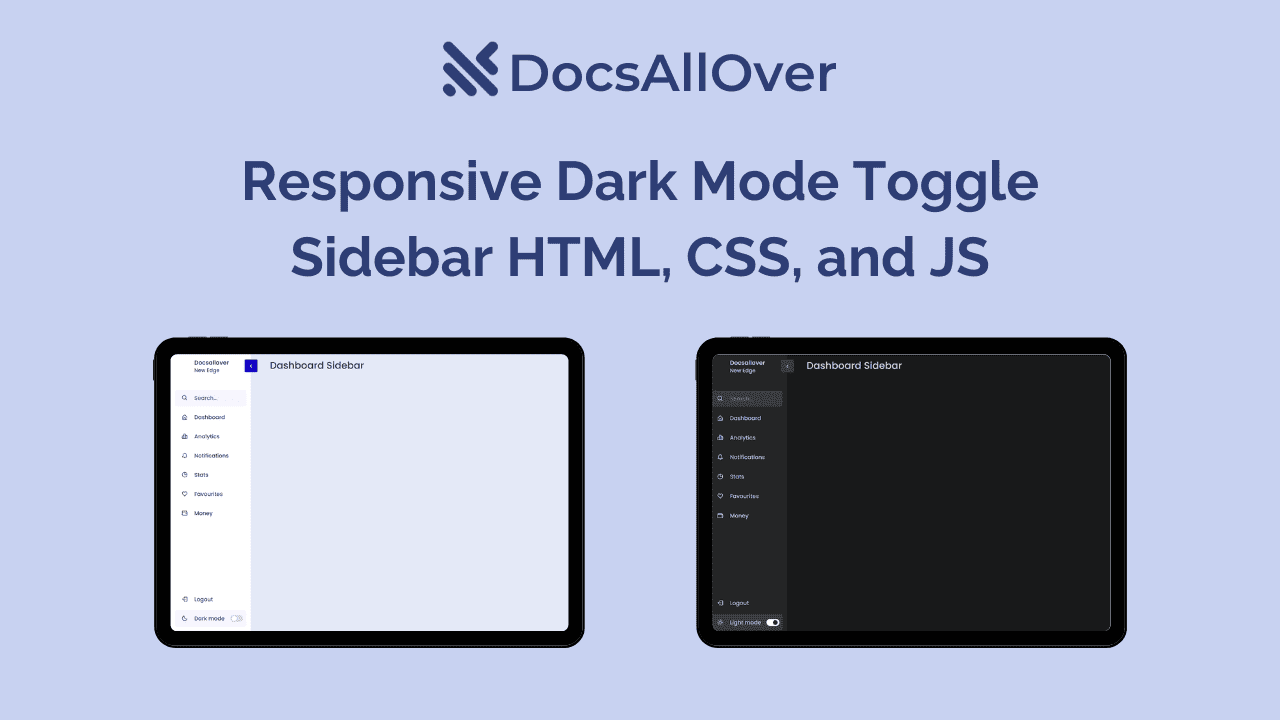Flexbox Fundamentals: Creating Responsive Layouts
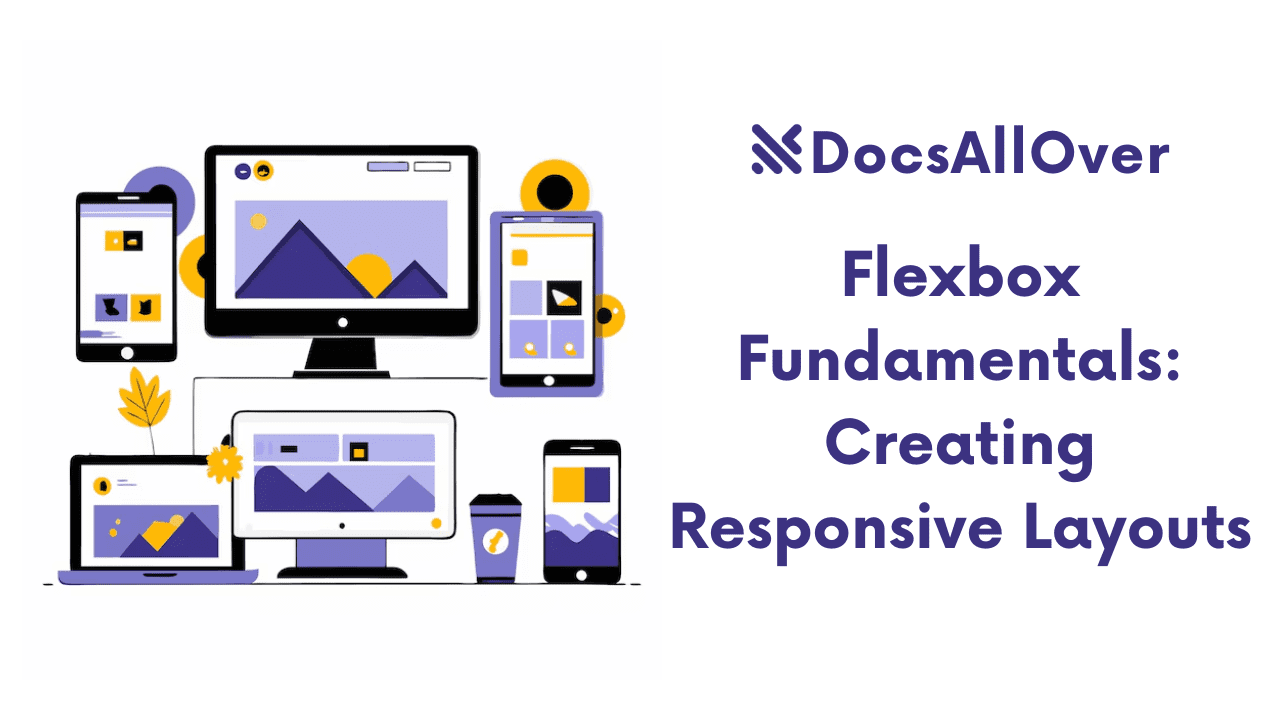
What is Flexbox?
Flexbox is a CSS module that provides a flexible and efficient way to arrange items on a web page. It offers powerful tools for creating responsive layouts that adapt to different screen sizes and devices.
Benefits of Using Flexbox for Responsive Design
- Flexibility: Flexbox allows you to easily adjust the layout of elements based on the available space.
- Responsiveness: Flexbox layouts can automatically adapt to different screen sizes, ensuring a great user experience on various devices.
- Efficiency: Flexbox often provides a cleaner and more efficient way to create layouts compared to traditional methods like floats.
- Cross-browser compatibility: Flexbox is well-supported by modern browsers, making it a reliable choice for responsive design.
In the next section, we'll dive deeper into the key Flexbox properties that you can use to create responsive layouts.
Key Flexbox Properties
display: flex
Sets the display type of an element to flex, enabling Flexbox layout.
Example:
flex-direction
Controls the direction in which flex items are placed.
Values:
row(default): Items are placed horizontally, from left to right.row-reverse: Items are placed horizontally, from right to left.column: Items are placed vertically, from top to bottom.column-reverse: Items are placed vertically, from bottom to top.
Example:
flex-wrap
Controls whether flex items should wrap onto a new line if there's not enough space.
Values:
nowrap(default): Items do not wrap.wrap: Items wrap onto a new line.wrap-reverse: Items wrap onto a new line in reverse order.
Example:
justify-content
Aligns flex items along the main axis (horizontal or vertical, depending on flex-direction).
Values:
flex-start: Items are aligned to the start of the container.flex-end: Items are aligned to the end of the container.center: Items are centered within the container.space-between: Items are spaced evenly with gaps between them.space-around: Items are spaced evenly with gaps before, between, and after the items.
Example:
align-items
Aligns flex items along the cross axis (perpendicular to the main axis).
Values:
flex-start: Items are aligned to the start of the cross axis.flex-end: Items are aligned to the end of the cross axis.center: Items are centered along the cross axis.baseline: Items are aligned based on their baselines.stretch: Items are stretched to fill the available space.
Example:
align-content
Aligns multiple lines of flex items along the cross axis.
Values:
flex-start: The first line is aligned to the start of the cross axis.flex-end: The last line is aligned to the end of the cross axis.center: Lines are centered along the cross axis.space-between: Lines are spaced evenly with gaps between them.space-around: Lines are spaced evenly with gaps before, between, and after the lines.
Example:
flex-grow, flex-shrink, and flex-basis
Control how flex items grow, shrink, and contribute to the layout.
Example:
In this example, the item will:
- Grow to twice the size of other items if there's extra space.
- Shrink to half its size if there's not enough space.
- Have a minimum base size of 200px.
Creating Responsive Layouts with Flexbox
Basic Layout Examples
Horizontal layout:
Vertical layout:
Centering Elements
Centering horizontally:
Centering vertically:
Centering both horizontally and vertically:
Creating Flexible Columns and Rows
Flexible columns:
Flexible rows:
Responsive Image Galleries
Advanced Flexbox Techniques
Using Flexbox with Media Queries
To create layouts that adapt to different screen sizes, you can combine Flexbox with media queries.
Example:
This example changes the layout to a single column on smaller screens.
Nested Flexbox Containers
You can nest Flexbox containers within each other to create complex layouts.
Example:
Flexbox and CSS Grid Comparison
While Flexbox and CSS Grid are both powerful layout tools, they have different strengths:
- Flexbox: Ideal for one-dimensional layouts, aligning items along a single axis.
- CSS Grid: Ideal for two-dimensional layouts, creating complex grid structures.
Choose the appropriate layout method based on your specific needs and the complexity of your layout.
Best Practices for Flexbox
Avoid Using float for Layout
While float was traditionally used for creating layouts, Flexbox provides a more efficient and cleaner way to achieve the same results. Using float can lead to complex and difficult-to-maintain layouts.
Use Meaningful Class Names
Use clear and descriptive class names to make your Flexbox code more readable and maintainable. This will help you understand and modify your layouts more easily.
Test Your Layouts on Different Devices and Screen Sizes
It's essential to test your Flexbox layouts on a variety of devices and screen sizes to ensure that they work as expected across different platforms. Use browser developer tools or real devices for testing.
By following these best practices, you can create responsive and maintainable layouts using Flexbox.