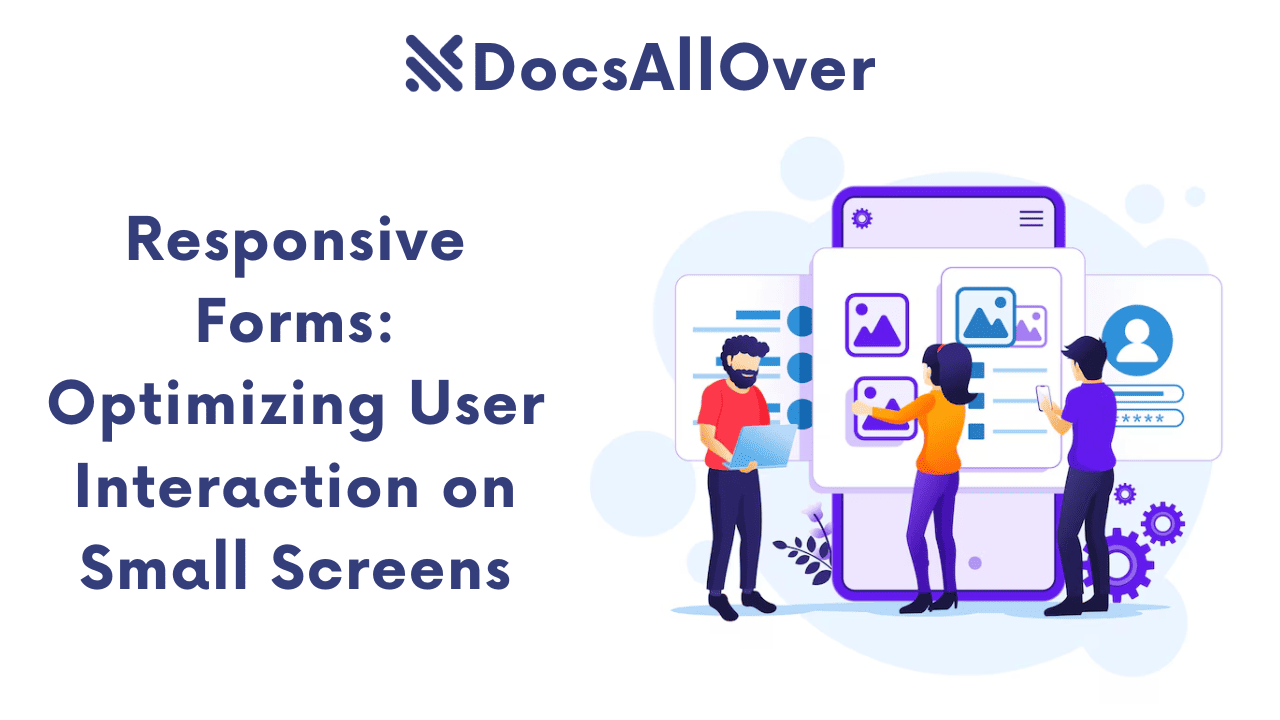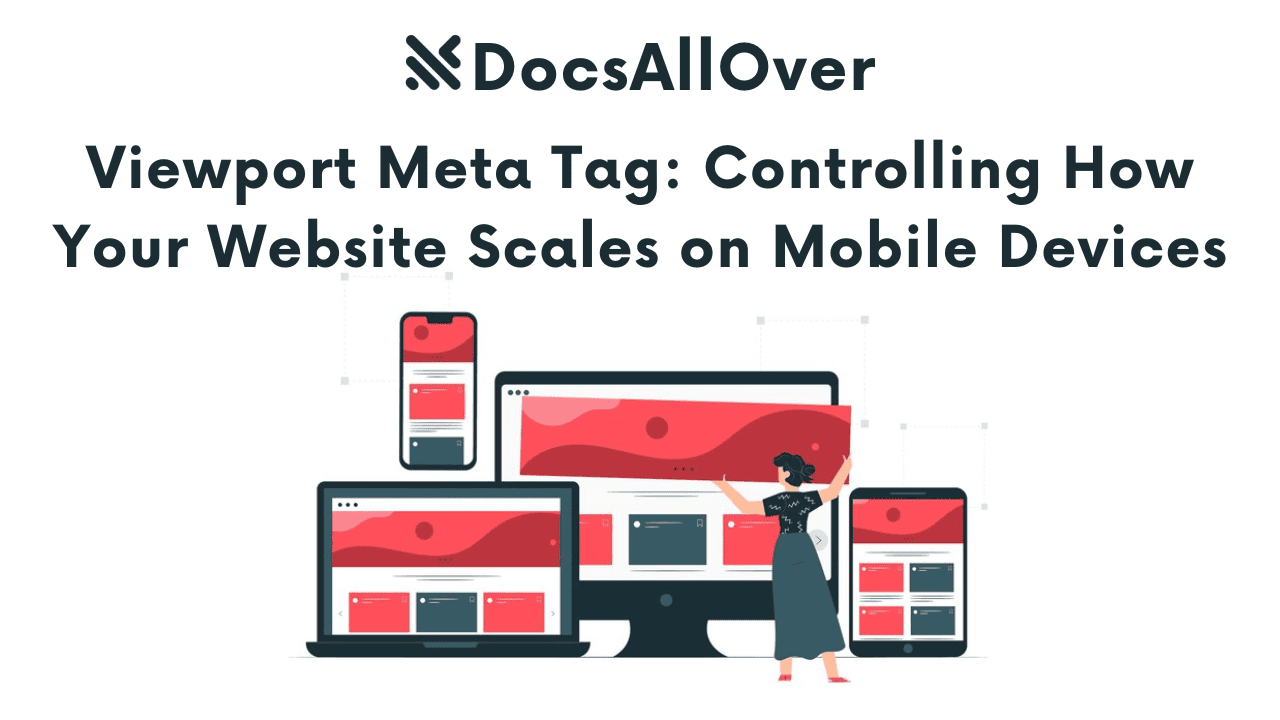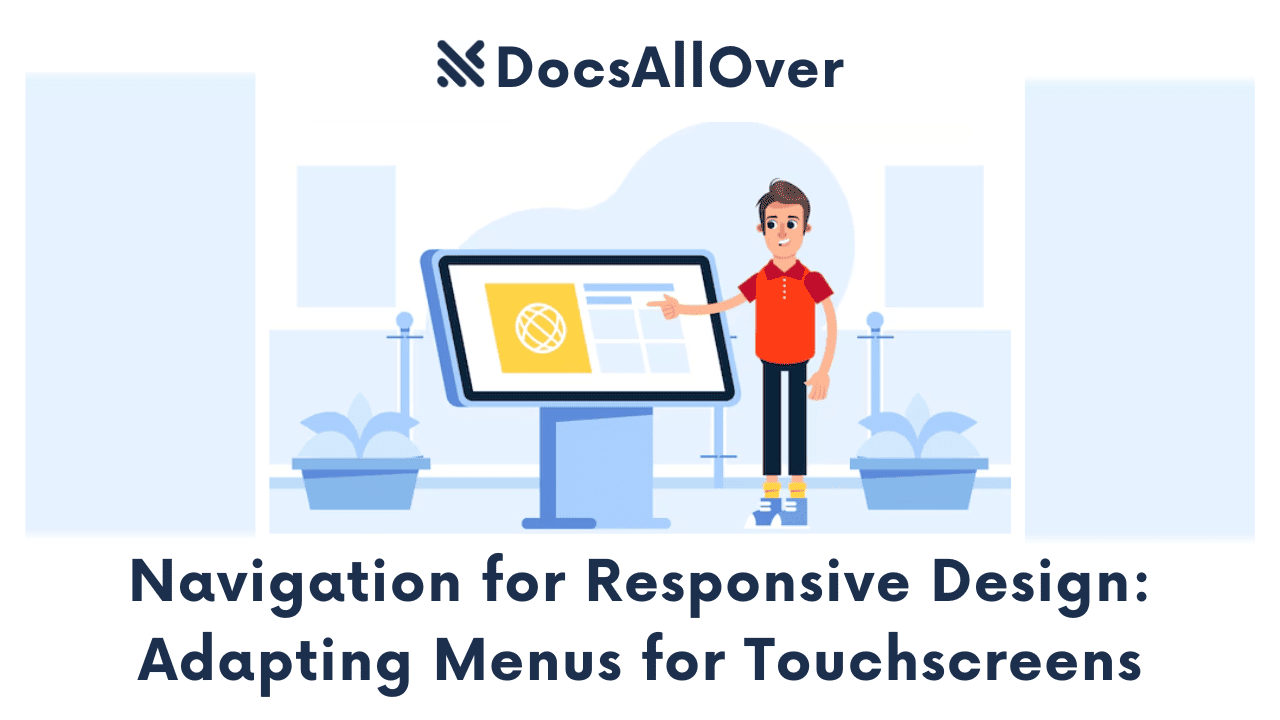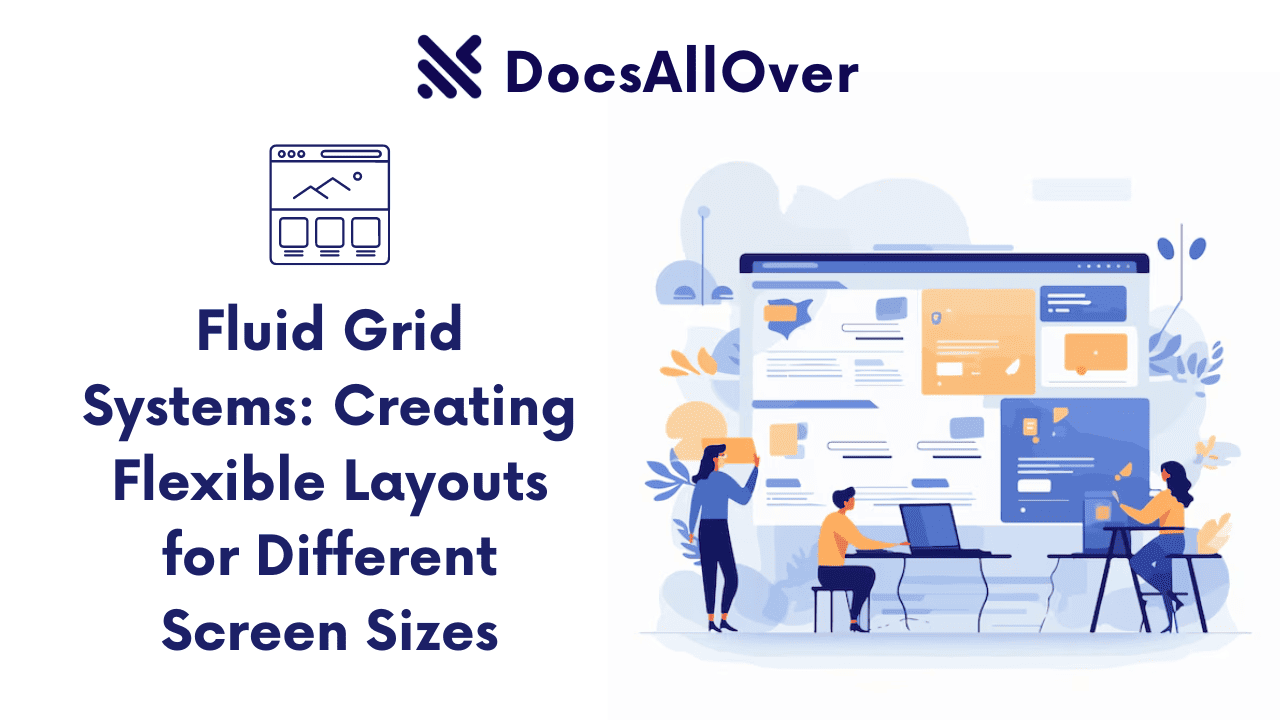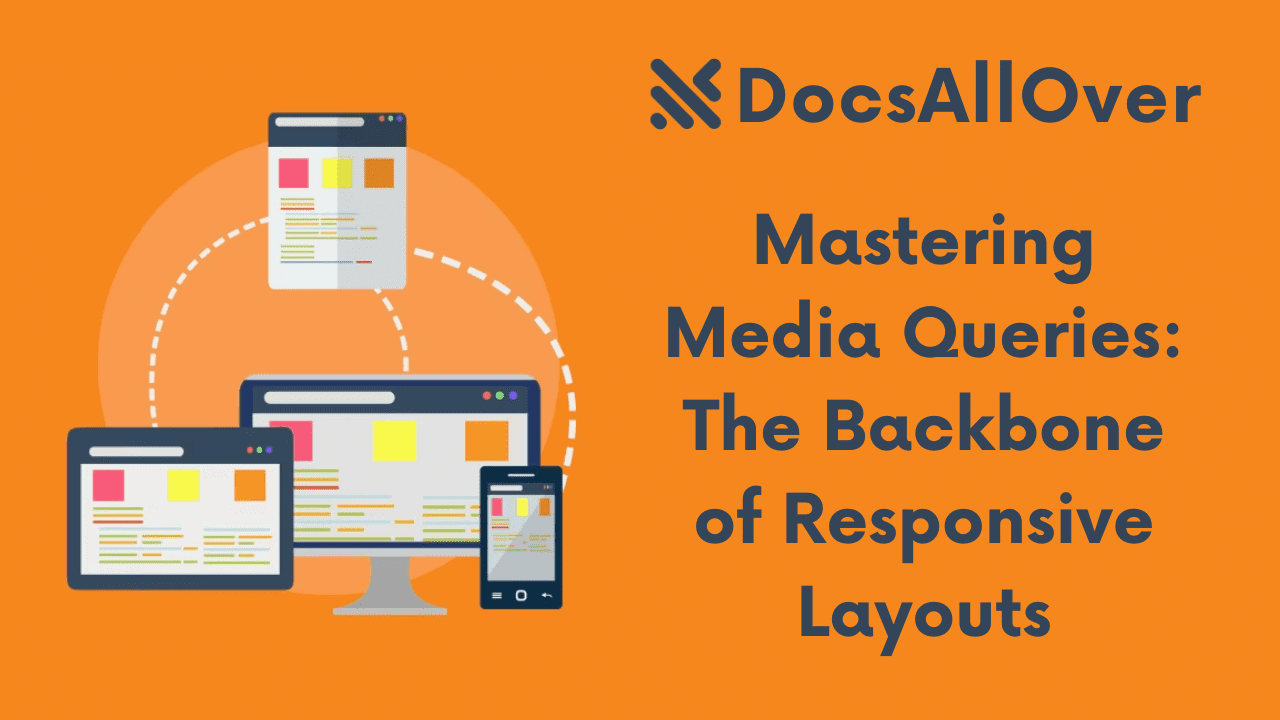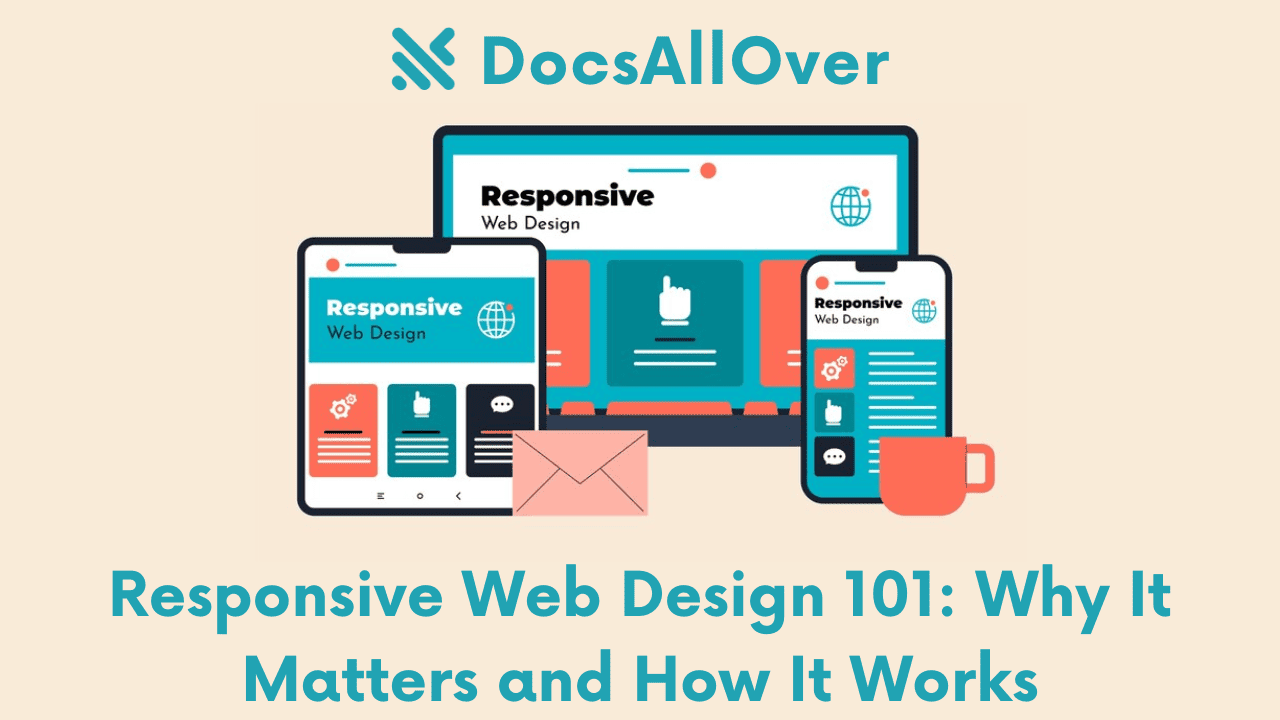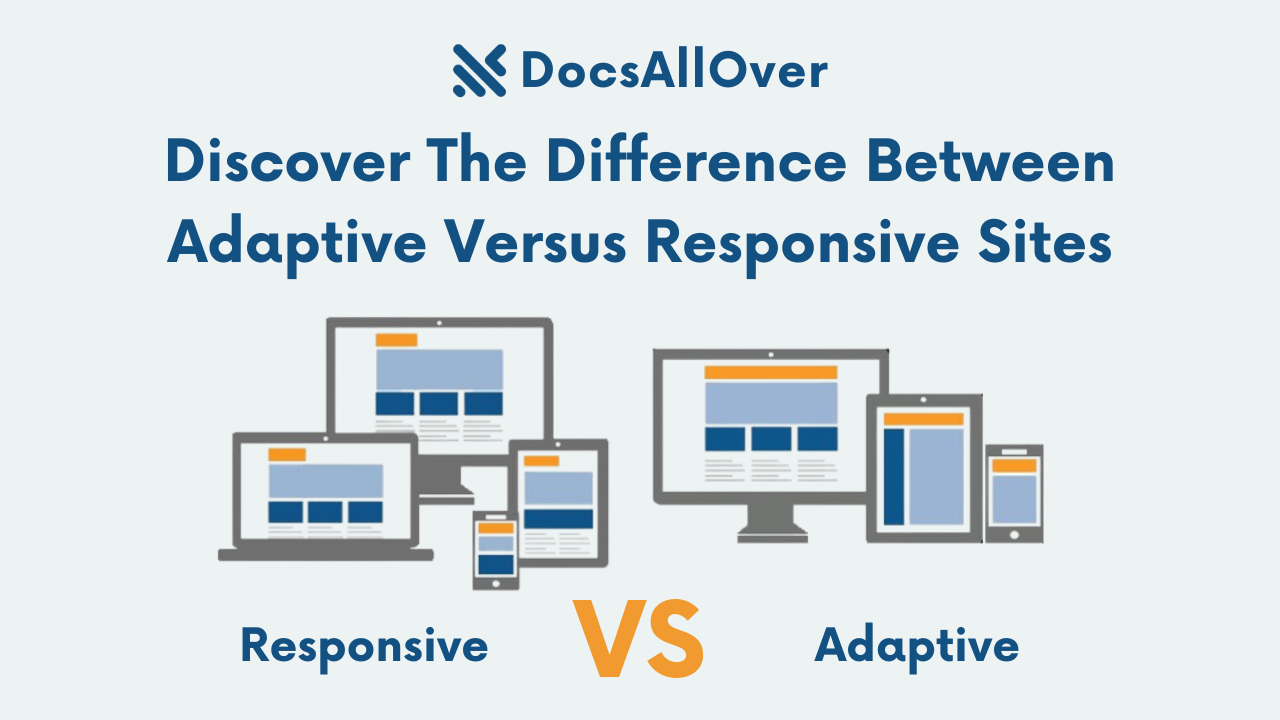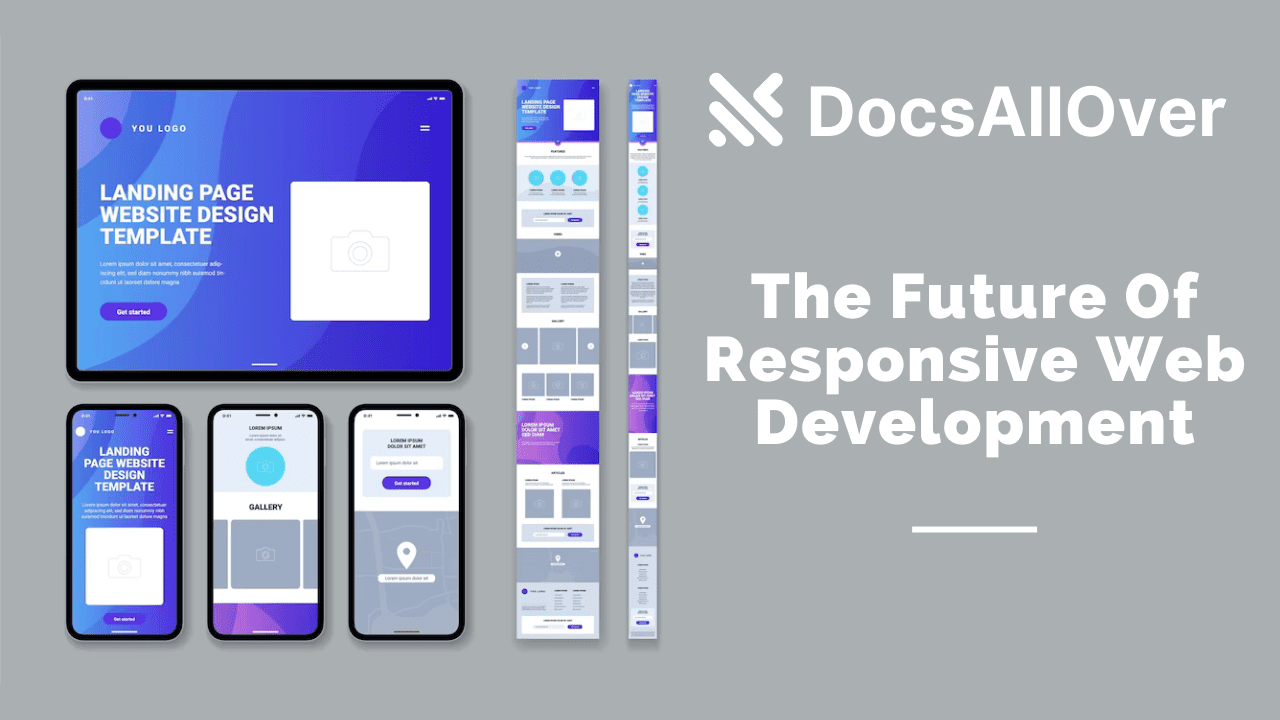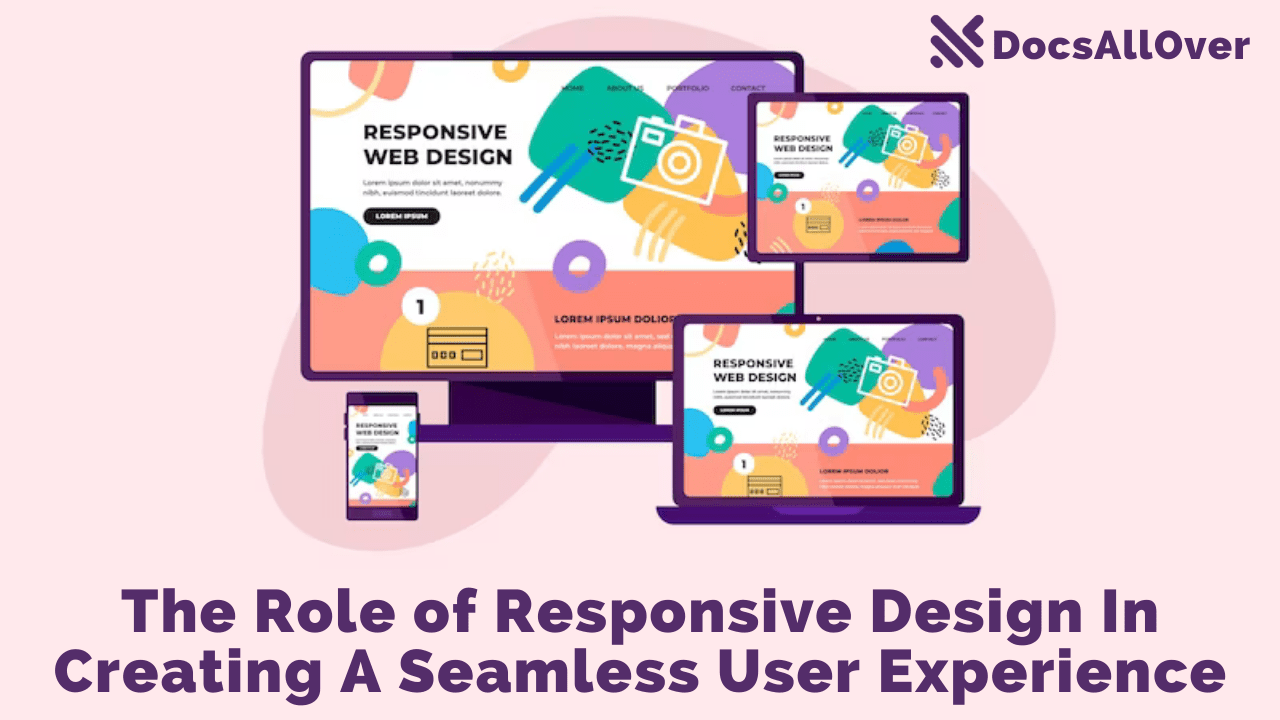Responsive Typography: Ensuring Readability Across Devices

The Importance of Responsive Typography
- Typography is a fundamental element of web design, directly impacting readability and user experience.
- Responsive typography ensures that text remains legible and aesthetically pleasing across various screen sizes and devices.
- It enhances content consumption, reduces bounce rates, and improves overall website usability.
- Good typography creates a professional and trustworthy impression.
Challenges of Typography Across Devices:
- Varying screen sizes and resolutions make it difficult to maintain consistent typography.
- Small screens require different font sizes and line spacing than large screens.
- Touchscreens and mouse-driven interfaces have different interaction requirements.
- Ensuring accessibility across devices is a challenge.
- Font rendering can differ between operating systems and browsers.
What is Responsive Typography?
- Responsive typography is the practice of adjusting text properties (font size, line height, spacing, etc.) based on the user's device and screen size.
- It involves using techniques like relative units, media queries, and viewport units to create flexible and adaptable typography.
- The goal is to provide an optimal reading experience regardless of the device being used.
- It's about adapting the visual presentation of text to the user's context.
Overview of the Blog Post:
- This blog post will guide you through the essential techniques for implementing responsive typography.
- We'll cover typography basics, font sizing strategies, line spacing adjustments, and device-specific optimizations.
- We'll also explore advanced techniques, accessibility considerations, and best practices.
- The intent is to provide actionable steps to take to improve the typography of any website.
Understanding Typography Basics
Font Families and Fallbacks:
- A font family is a group of related fonts, such as Arial, Times New Roman, or Roboto.
- In CSS, you specify a font family using the
font-familyproperty. - It's crucial to provide fallback font families in case the user's browser or device doesn't support the primary font.
- The browser will try to use the first font in the list and fall back to the next one if it's not available.
- Always include a generic font family (e.g.,
sans-serif,serif,monospace) as the last fallback. - Example:
font-family: "Roboto", "Arial", sans-serif;
Font Size and Line Height:
- Font size determines the size of the text and is set using the
font-sizeproperty. - Line height (leading) determines the vertical space between lines of text and is set using the
line-heightproperty. - Appropriate font size and line height are essential for readability.
- A good rule of thumb is to set the line height to 1.5 to 1.6 times the font size.
- Example:
font-size: 16px; line-height: 1.6;
Text Alignment and Spacing:
- Text alignment controls how text is aligned within its container and is set using the
text-alignproperty (e.g.,left,center,right,justify). - Letter spacing and word spacing control the horizontal space between characters and words, respectively, and are set using the
letter-spacingandword-spacingproperties. - Proper text alignment and spacing contribute to a clean and organized layout.
- Example:
text-align: left; letter-spacing: 0.5px;
Units of Measurement (px, em, rem, vw, vh):
- px (pixels):
- Absolute unit, representing a fixed size on the screen.
- Not ideal for responsive design, as it doesn't scale with different screen sizes.
- em:
- Relative unit, based on the font size of the element's parent.
- Can lead to compounding issues if not used carefully.
- rem (root em):
- Relative unit, based on the font size of the root element (
<html>). - Provides consistent scaling and avoids compounding issues.
- Very good for responsive design.
- Relative unit, based on the font size of the root element (
- vw (viewport width):
- Relative unit, representing 1% of the viewport's width.
- Useful for creating font sizes that scale with the viewport width.
- vh (viewport height):
- Relative unit, representing 1% of the viewport's height.
- Also useful for scaling with viewport size.
These relative units are very important for creating responsive websites.
Techniques for Responsive Font Sizing
Using Relative Units (em, rem):
- rem (Root Em):
remunits are based on the font size of the root element (<html>).- This provides consistent scaling across the entire website.
- Example:
html { font-size: 16px; } body { font-size: 1rem; } h1 { font-size: 2rem; } - This approach makes it easy to adjust the base font size and have all other elements scale accordingly.
- em:
emunits are relative to the font size of the parent element.- This can be useful for localized scaling within a component.
- However,
emunits can lead to compounding issues if not used carefully, as nested elements will inherit and multiply the font size. - Example:
div { font-size: 1.2em; }(The font size of thedivwill be 1.2 times the font size of its parent).
Viewport Units (vw, vh) for Scaling:
vwandvhunits are based on the viewport's width and height, respectively.vw(viewport width): 1vw is equal to 1% of the viewport's width.vh(viewport height): 1vh is equal to 1% of the viewport's height.- Using
vwandvhallows font sizes to scale fluidly with the viewport. - Example:
p { font-size: 1.5vw; }(The font size of the paragraph will be 1.5% of the viewport's width). - Be cautious with
vwandvhas very large screens will result in very large font sizes, and very small screens can make the text unreadable. Combining viewport units with the clamp function is a good way to mitigate that issue.
CSS Media Queries for Breakpoints:
- Media queries allow you to apply different CSS styles based on device characteristics, such as screen width, height, and orientation.
- You can define breakpoints at specific screen widths and adjust font sizes accordingly.
- Example:
- This approach allows for precise control over typography at different screen sizes.
CSS clamp() Function for Fluid Typography:
- The
clamp()function allows you to define a range of font sizes that scale fluidly with the viewport, while also setting minimum and maximum limits. - Syntax:
clamp(min, preferred, max). - Example:
p { font-size: clamp(1rem, 4vw, 1.5rem); } - This will set the paragraph font size to 4vw, but not allow it to be smaller than 1rem or larger than 1.5rem.
- This is a powerful technique for creating smooth and responsive typography.
- It helps to prevent text from becoming too small or too large on extreme screen sizes.
- It is a good way to combine the benefits of viewport units and media queries.
Responsive Line Spacing and Leading
Importance of Line Spacing for Readability:
- Line spacing, also known as leading, is the vertical space between lines of text.
- Proper line spacing significantly impacts readability and user experience.
- Insufficient line spacing can make text appear cramped and difficult to read.
- Excessive line spacing can make text appear disjointed and less cohesive.
- The ideal line spacing depends on the font size, font family, and content length.
- A good rule of thumb is to set the line height to 1.5 to 1.6 times the font size for body text.
Using Relative Units for Line Height:
- Relative units, such as
emandrem, are ideal for setting line height in responsive design. - Using relative units ensures that the line height scales proportionally with the font size.
- Example:
- In this example, the line height for the body text is 1.6 times the font size, and the line height for the
h1heading is 1.2 times its font size. - Using unitless values for line-height (as shown above) is generally recommended, as they inherit the font-size of the element they are applied to.
Adjusting Line Spacing at Breakpoints:
- Media queries can be used to adjust line spacing at different screen sizes.
- For smaller screens, you may need to increase line spacing to improve readability.
- For larger screens, you may need to decrease line spacing to maintain a balanced layout.
- Example:
- Adjusting line spacing at breakpoints ensures that text remains legible and visually appealing across all devices.
- Consider testing line height across different devices and screen sizes to find optimal values.
- The context of the text will also have an impact on the optimal line height. Longer paragraphs may benefit from increased line height.
Optimizing Typography for Different Devices
Mobile-First Typography Strategies:
- Prioritize Readability: Mobile screens have limited space, so prioritize clear and legible text.
- Use Larger Font Sizes: Smaller screens require larger font sizes to ensure readability. Start with a base font size of at least 16px.
- Increase Line Spacing: Add extra line spacing to prevent text from appearing cramped.
- Simplify Font Choices: Stick to simple and clean font families that render well on mobile devices.
- Optimize for Touch: Ensure that interactive elements, such as links and buttons, have sufficient touch targets.
- Vertical Rhythm: Maintain a consistent vertical rhythm to create a harmonious layout.
- Viewport meta tag: use the viewport meta tag to control layout on mobile browsers. (
<meta name="viewport" content="width=device-width, initial-scale=1.0">) - Use stacking: On mobile devices, content will often stack vertically. Design for this.
Tablet Typography Considerations:
- Intermediate Font Sizes: Tablets offer more screen real estate than phones, but less than desktops. Use intermediate font sizes and line spacing.
- Landscape and Portrait Modes: Consider how typography adapts to both landscape and portrait orientations.
- Touch Interactions: Optimize typography for touch interactions, ensuring that links and buttons are easily tappable.
- Balance Text and Images: Tablets are often used for multimedia content, so balance text with images and other visual elements.
- Breakpoints: Use media queries to fine-tune typography at tablet-specific breakpoints.
Desktop Typography Best Practices:
- More Complex Layouts: Desktops allow for more complex layouts and typography.
- Wider Line Lengths: Use longer line lengths, but avoid excessively long lines that can strain the reader's eyes.
- Advanced Font Features: Take advantage of advanced font features, such as ligatures and kerning.
- White Space: Use white space to create a clean and spacious layout.
- Hierarchical Typography: Establish a clear visual hierarchy using different font sizes, weights, and styles.
- Consider Monitor Size: Large desktop monitors will allow for very large font sizes when using viewport units. Therefore it is very important to use the clamp function, or media queries to limit the font size.
- Testing: Test on multiple screen resolutions.
Advanced Typography Techniques
Web Fonts and Performance:
- Web Fonts: Using custom web fonts can significantly enhance the visual appeal of your website.
- Performance Impact: Web fonts can impact website performance, especially if they are large or if multiple font files are loaded.
- Optimization:
- Choose font formats that are compatible with all modern browsers (e.g., WOFF2).
- Use font subsets to include only the characters needed for your website.
- Host fonts locally to reduce external requests.
- Use font-display properties (
swap,fallback,optional) to control how fonts are loaded and rendered. - Consider using a CDN for font hosting.
- Use tools to compress font files.
Font Loading Strategies:
- Preload Fonts: Use the
<link rel="preload">tag to prioritize font loading. - Async Font Loading: Load fonts asynchronously to prevent them from blocking the rendering of other resources.
- Font-Display Property:
swap: Displays fallback text until the font is loaded, then swaps to the web font.fallback: Displays fallback text for a short period, then swaps to the web font if it's available.optional: Loads the font only if it's already in the browser's cache.block: Hides the text until the font is loaded.
- Font Loading Libraries: Use libraries like
FontFaceObserverorWeb Font Loaderto manage font loading.
Text Wrapping and Hyphenation:
- Text Wrapping: Control how text wraps within its container using the
word-wrapandoverflow-wrapproperties. - Hyphenation: Use the
hyphensproperty to automatically hyphenate words at line breaks, improving readability.(hyphens: auto;) - Line Breaks: Use the
white-spaceproperty to control how white space is handled and how lines are broken. - Word Breaks: Use the
word-breakproperty to control how words are broken when they exceed the container's width.
Variable Fonts:
- Variable Fonts: A single font file that contains multiple variations of a typeface, such as different weights, widths, and styles.
- Benefits:
- Smaller file sizes compared to multiple static font files.
- Greater flexibility and control over font variations.
- Improved performance.
- CSS Properties: Use CSS properties like
font-variation-settingsto access and control variable font features. - Browser Support: Ensure that your target browsers support variable fonts.
- Use Cases: Ideal for creating dynamic and responsive typography with fine-grained control over font variations.
- Allows for very granular control over font rendering.
Accessibility and Typography
Contrast and Legibility:
- Contrast: Ensure sufficient contrast between text and background colors to meet WCAG (Web Content Accessibility Guidelines) standards.
- Legibility: Choose font families and styles that are easy to read, especially for users with visual impairments.
- Tools: Use contrast checking tools to verify that your color combinations meet accessibility requirements.
- Color Blindness: Consider how color choices impact users with color blindness.
- Avoid Low Contrast: Avoid light text on light backgrounds or dark text on dark backgrounds.
- Text Shadows/Outlines: If needed, use text shadows or outlines to improve contrast.
- Test: Test contrast with real users.
Font Size and Scaling for Accessibility:
- Relative Units: Use relative units (rem, em) for font sizes to allow users to scale text according to their preferences.
- Avoid Fixed Sizes: Avoid using fixed font sizes (px) that cannot be scaled.
- Browser Zoom: Ensure that your typography scales correctly when users zoom in or out using browser controls.
- Text Resizing: Test that text resizing doesn't break your layout.
- Minimum Font Size: Ensure that the base font size is large enough to be easily read.
- User Preferences: Respect user preferences for font size and display settings.
- Viewport Meta Tag: Using the correct viewport meta tag allows for proper text scaling.
Semantic HTML and Typography:
- Headings: Use heading tags (
<h1>to<h6>) to create a logical document structure and provide semantic meaning. - Lists: Use ordered (
<ol>) and unordered (<ul>) lists to present related items in a structured way. - Emphasis: Use
<strong>and<em>tags to emphasize important text. - Landmark Elements: Use landmark elements (
<nav>,<article>,<aside>,<header>,<footer>) to define the structure of your content. - ARIA Attributes: Use ARIA attributes to provide additional semantic information when necessary.
- Screen Readers: Ensure that your typography and content are compatible with screen readers.
- Logical Order: Present content in a logical order that makes sense to screen reader users.
- Skip Links: Provide skip links to allow keyboard users to bypass repetitive content.
- Alt Text: Provide descriptive alternative text for images.
Best Practices and Common Pitfalls
Testing Typography Across Devices:
- Real Devices: Test your typography on a variety of real devices (phones, tablets, desktops) to ensure consistent rendering.
- Browser Testing Tools: Use browser developer tools to simulate different screen sizes and resolutions.
- Cross-Browser Compatibility: Test your typography in different browsers (Chrome, Firefox, Safari, Edge) to identify any rendering inconsistencies.
- Operating Systems: Test on different operating systems (Windows, macOS, Android, iOS) as font rendering can vary.
- Accessibility Testing: Test with screen readers and accessibility tools to ensure your typography is accessible.
- User Testing: Conduct user testing to gather feedback on readability and user experience.
- Automated Testing: Use automated testing tools to check for font loading issues and layout problems.
- Device Labs: Consider using device labs or services that provide access to a wide range of devices for testing.
Avoiding Overly Complex Typography:
- Simplicity: Keep typography simple and clean to enhance readability.
- Font Choices: Limit the number of font families used on your website.
- Font Weights: Avoid using too many font weights or styles.
- Line Lengths: Keep line lengths within a comfortable range (45-75 characters).
- White Space: Use white space to create a balanced and uncluttered layout.
- Avoid Gimmicks: Avoid overly decorative or distracting font styles.
- Focus on Content: Prioritize the content and avoid using typography that overshadows it.
Maintaining Consistency:
- Style Guide: Create a style guide to define typography rules and ensure consistency across your website.
- Modular CSS: Use modular CSS to create reusable typography styles.
- Typography System: Develop a typography system with defined font sizes, line heights, and spacing.
- Naming Conventions: Use consistent naming conventions for CSS classes and variables.
- Component Libraries: Use component libraries to maintain consistent typography across projects.
- Version Control: Use version control to track changes to your typography styles.
- Regular Audits: Conduct regular audits to ensure consistency and identify any issues.
Common Mistakes to Avoid:
- Using Fixed Font Sizes (px): Avoid using fixed font sizes that cannot be scaled.
- Ignoring Line Spacing: Neglecting to set appropriate line spacing can impact readability.
- Overusing Web Fonts: Using too many web fonts can slow down website performance.
- Poor Contrast: Using low contrast color combinations can make text difficult to read.
- Ignoring Accessibility: Failing to consider accessibility can exclude users with disabilities.
- Not Testing on Real Devices: Relying solely on browser developer tools can lead to inconsistencies.
- Using Incorrect Units: Using incorrect units (e.g.,
emwithout understanding compounding) can lead to unexpected results. - Ignoring Breakpoints: Failing to adjust typography at breakpoints can lead to layout issues.
- Long Line Lengths: Extremely long line lengths will reduce readability.
- Not using Fallback Fonts: Failure to use fallback fonts will cause issues when a font can not be loaded.