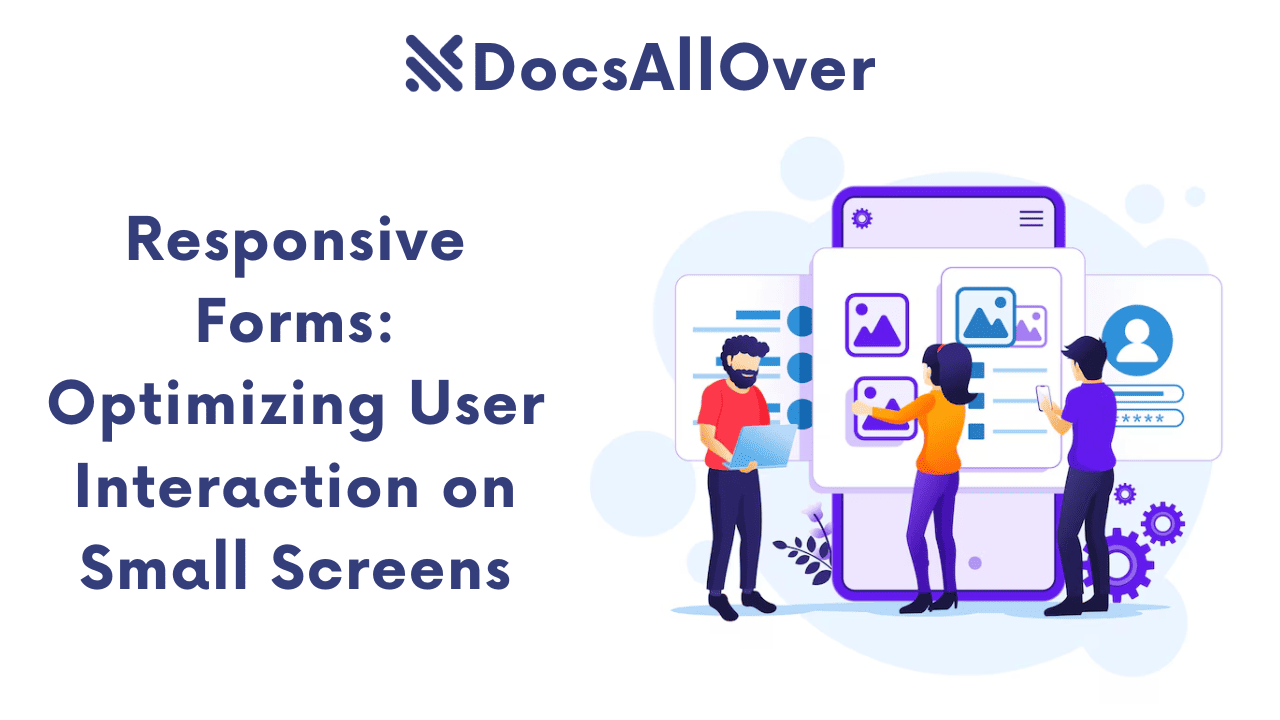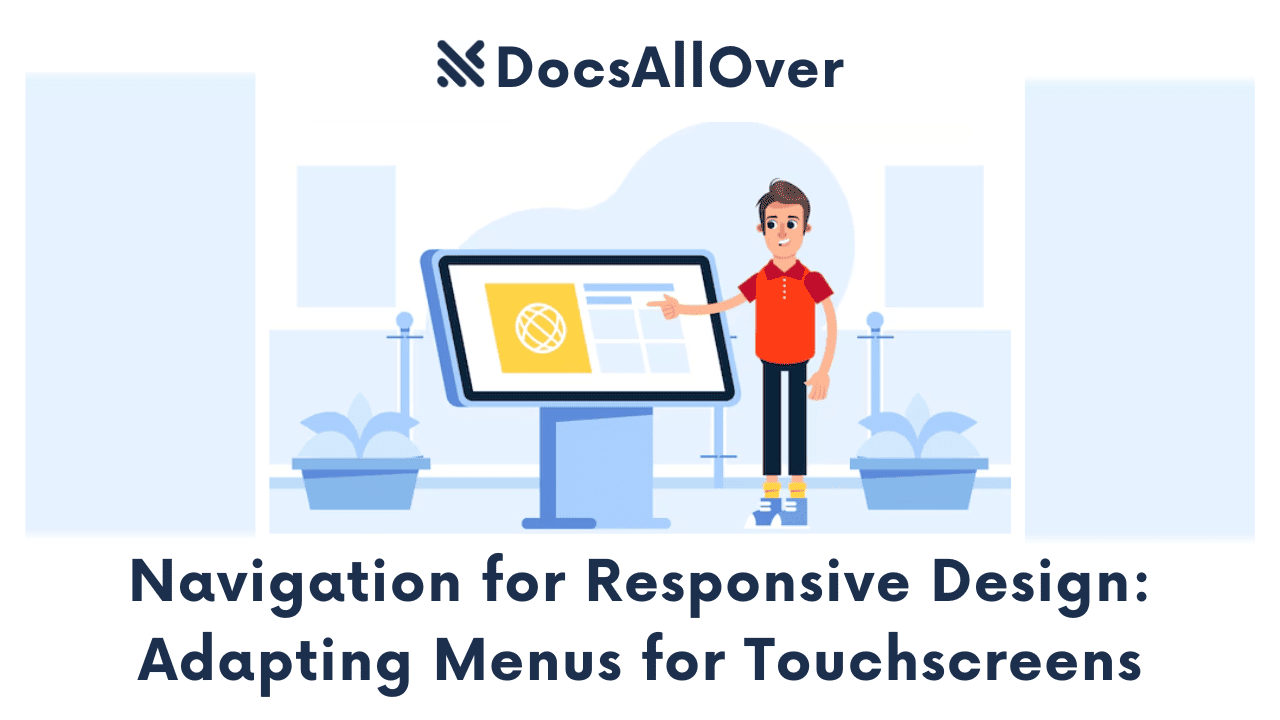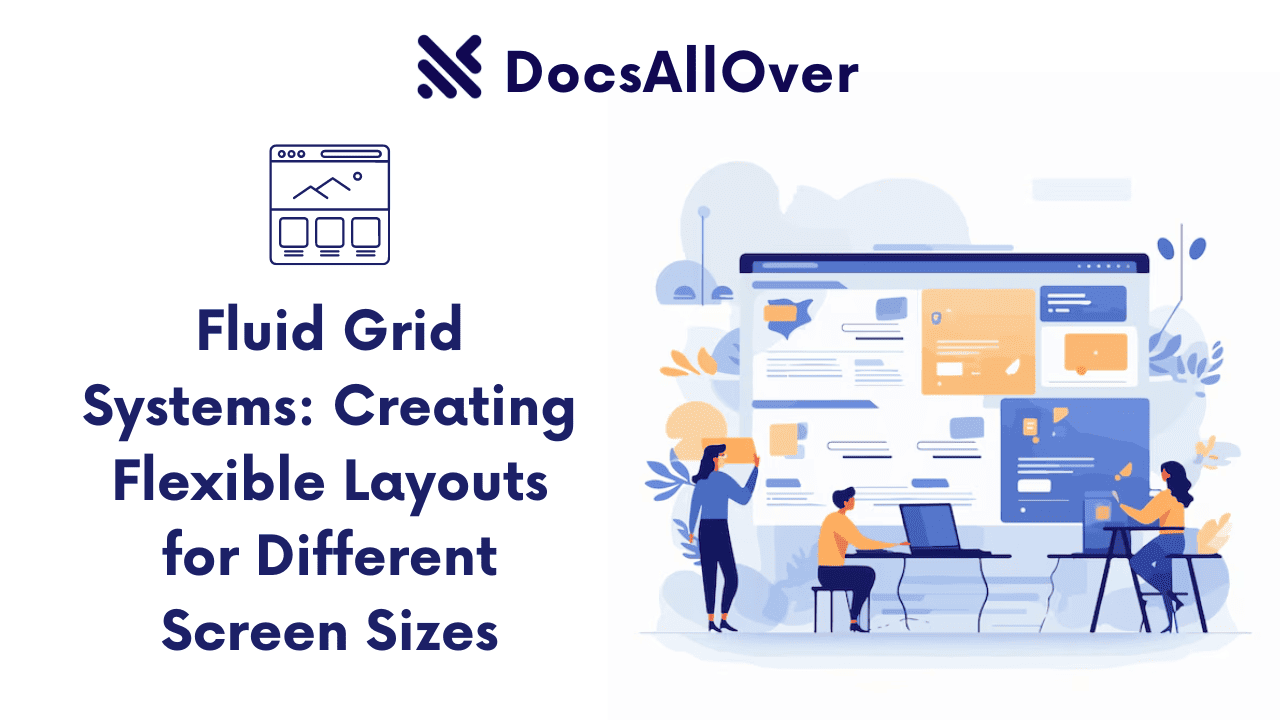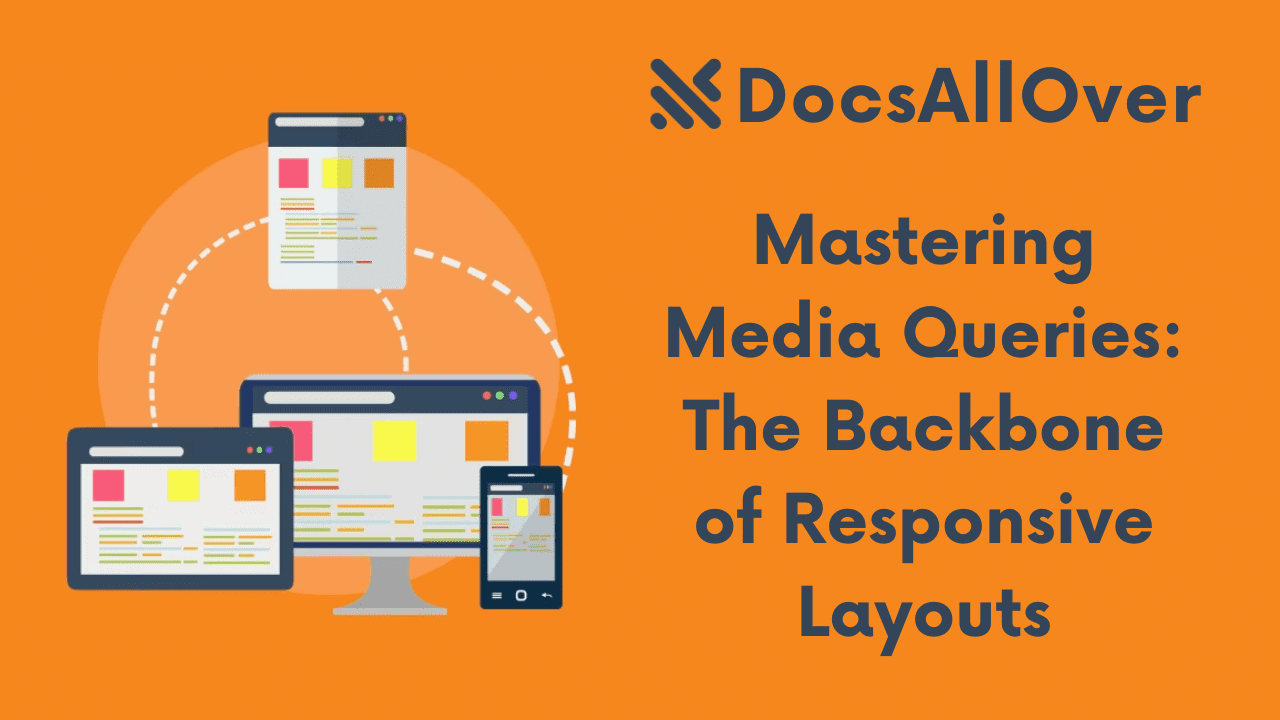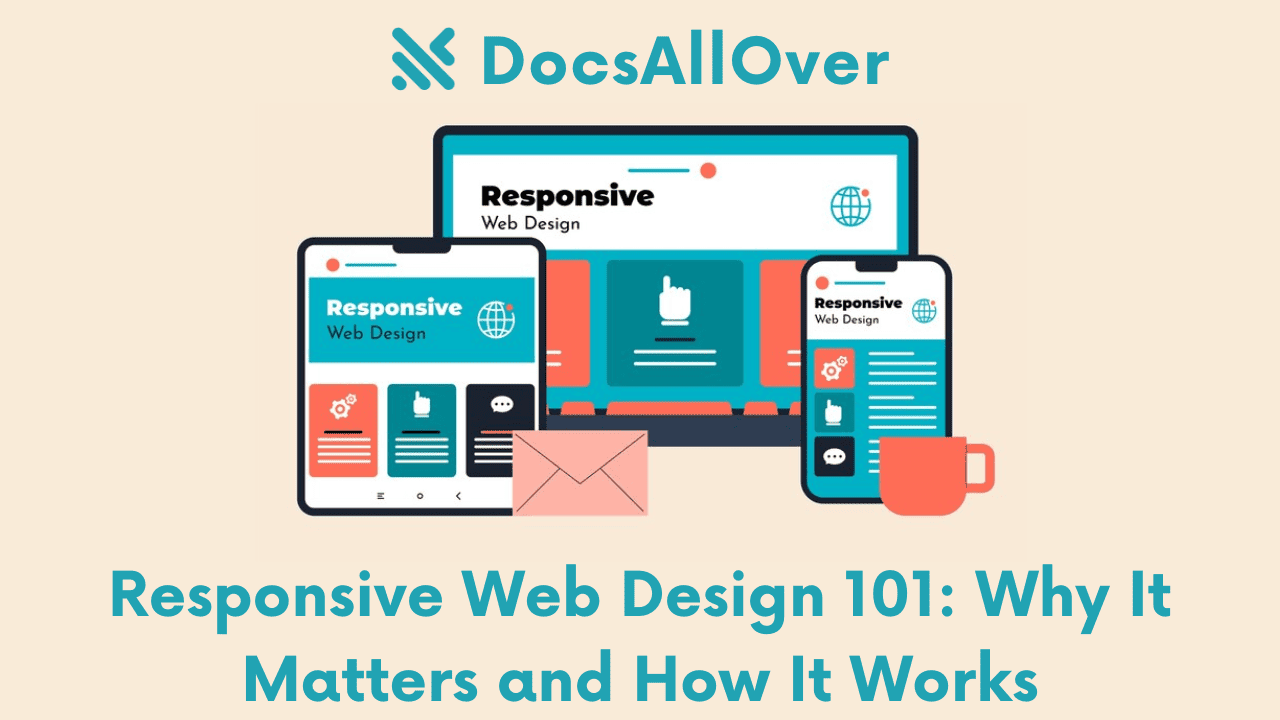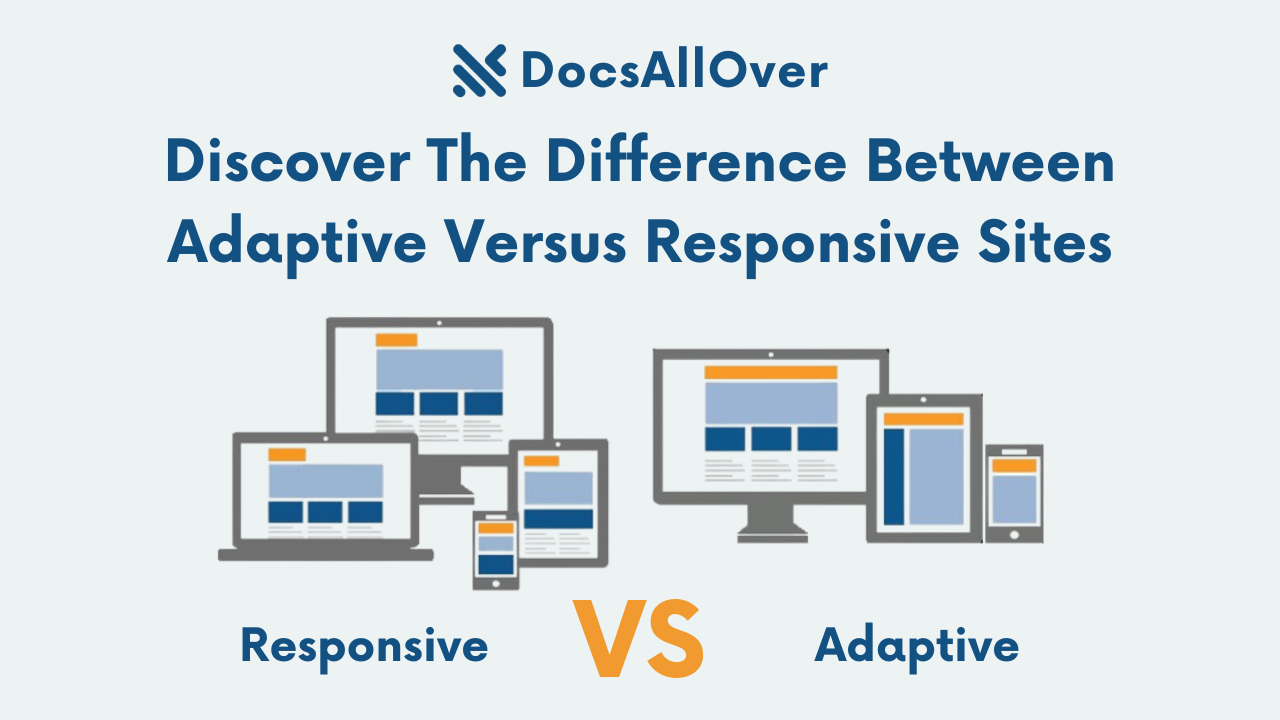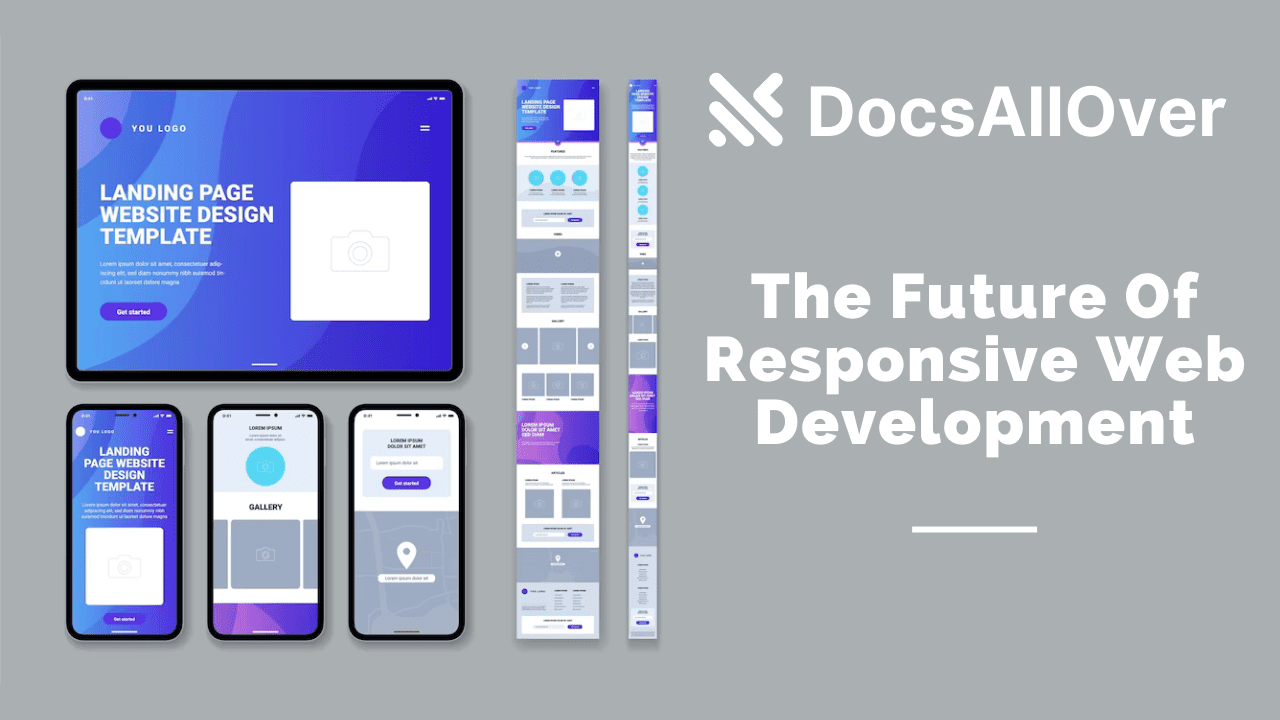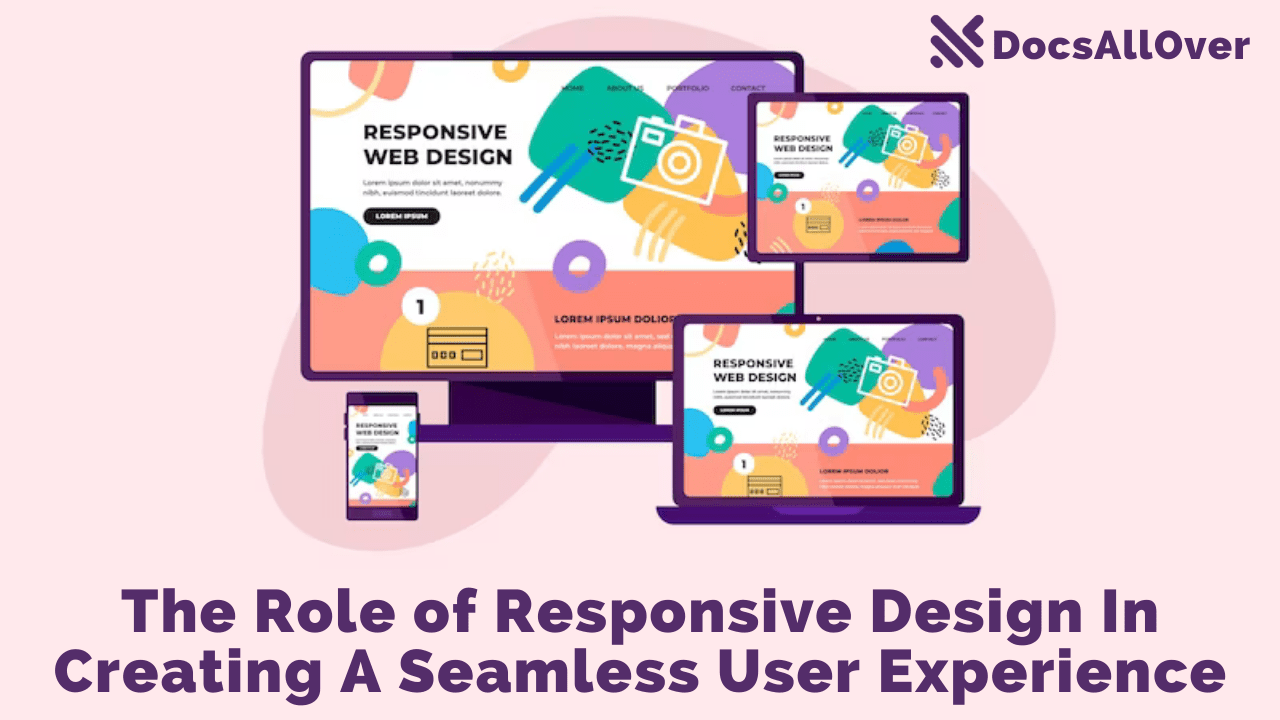Viewport Meta Tag: Controlling How Your Website Scales on Mobile Devices
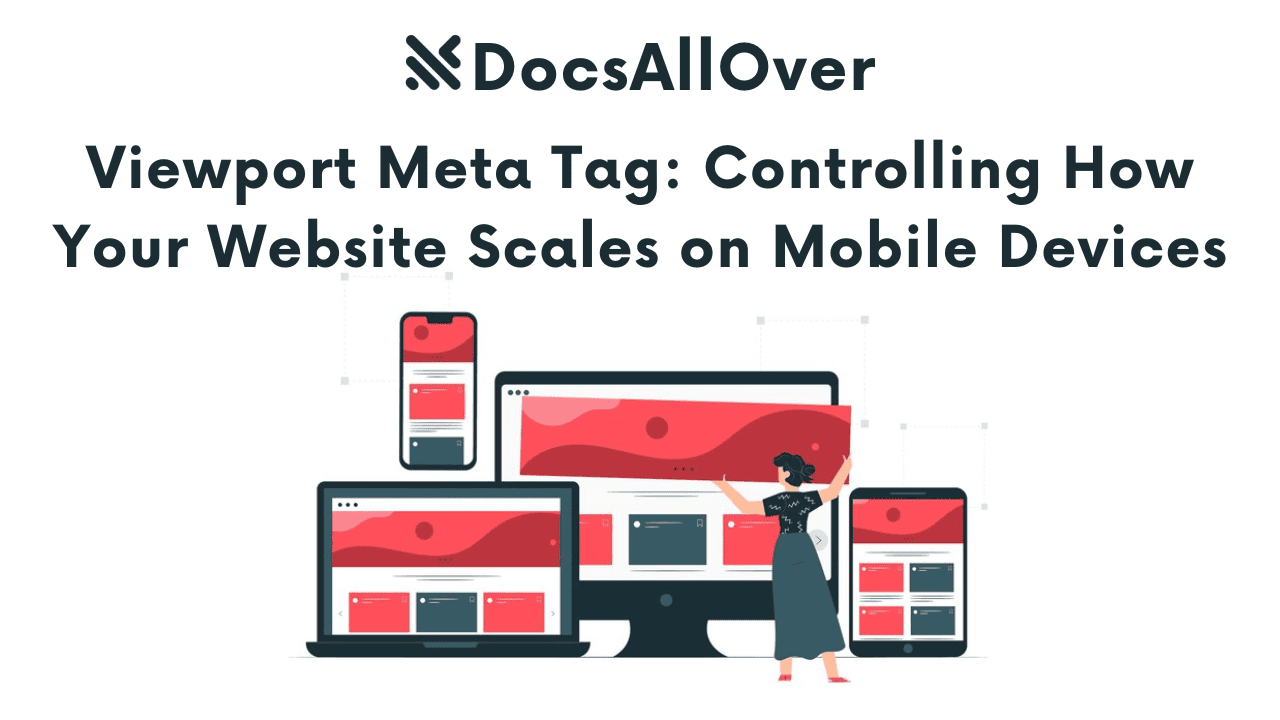
What is the viewport meta tag?
The viewport meta tag is a crucial HTML element that controls how a web page is displayed on different devices, particularly mobile phones and tablets. It provides information to the browser about the width and scaling of the viewport, which is the user's visible area of the webpage.
Why is the viewport meta tag important for mobile-friendliness?
Without a proper viewport meta tag, websites can appear incorrectly on mobile devices. Common issues include:
- Zooming and Scrolling: Websites may be rendered at the wrong zoom level, requiring excessive scrolling or pinching to view the content.
- Horizontal Scrollbars: Users may need to scroll horizontally to view the entire width of the page, which is a poor user experience on mobile devices.
- Poor Readability: Text may be too small or too large to read comfortably on mobile screens.
The impact of the viewport meta tag on user experience and SEO
A well-configured viewport meta tag significantly impacts user experience and SEO:
Improved User Experience:
- Enhanced readability: Ensures text is displayed at an appropriate size and is easy to read on mobile devices.
- Reduced frustration: Eliminates the need for excessive zooming and scrolling, making the website more user-friendly.
- Better navigation: Enables smooth and intuitive navigation on mobile devices.
Improved SEO:
- Mobile-first indexing: Google uses mobile-first indexing, meaning it primarily uses the mobile version of your website to index and rank your pages. A properly configured viewport is essential for a good mobile experience, which directly impacts your search engine rankings.
- Bounce rate: A poor mobile experience can lead to high bounce rates, which negatively impacts your SEO.
In summary, the viewport meta tag is a critical element for creating a mobile-friendly website. By controlling how the website scales and displays on different devices, it ensures a positive user experience and improves your website's search engine visibility.
Understanding the Viewport Meta Tag
Basic Syntax of the Viewport Meta Tag
The viewport meta tag is written within the <head> section of your HTML document and has the following basic syntax:
Key Viewport Attributes
width:
- Defines the width of the viewport.
width=device-widthis the most common value, which sets the viewport width to the width of the device's screen.- Other values include:
width=320: Sets the viewport width to 320 pixels.width=640: Sets the viewport width to 640 pixels.
initial-scale:
- Sets the initial zoom level of the page when it loads.
initial-scale=1.0sets the initial zoom level to 100%, meaning the page will be displayed at its actual size.- Other values:
initial-scale=0.5: Zooms the page out to 50% of its actual size.initial-scale=2.0: Zooms the page in to 200% of its actual size.
minimum-scale:
- Sets the minimum zoom level allowed by the user.
- Prevents the user from zooming out beyond the specified scale.
maximum-scale:
- Sets the maximum zoom level allowed by the user.
- Prevents the user from zooming in beyond the specified scale.
user-scalable:
- Controls whether the user can zoom in or out of the page using pinch gestures or browser controls.
user-scalable=no: Disables user zooming.user-scalable=yes: Enables user zooming (default).
Common Viewport Configurations
Default Configuration:
This is the most common and recommended configuration, as it ensures the page is displayed at the optimal width and zoom level for most mobile devices.
Disable Zooming:
This configuration disables user zooming, which can be useful in certain situations, but it may hinder accessibility for some users.
Fixed Width:
This configuration sets a fixed width for the viewport, regardless of the device's screen size. This can be useful for specific design requirements, but it may not be ideal for all devices and can lead to horizontal scrolling.
Zoom Restrictions:
This configuration allows users to zoom in up to 1.5 times the initial scale but prevents them from zooming out or zooming in beyond the specified maximum.
Implementing the Viewport Meta Tag
Where to Place the Viewport Meta Tag in Your HTML
The viewport meta tag should be placed within the <head> section of your HTML document, typically after the <meta charset="UTF-8"> tag.
Example:
Testing Your Website's Viewport on Different Devices
- Browser Developer Tools: Use the developer tools in your web browser (Chrome DevTools, Firefox Developer Tools) to simulate different devices and view how your website renders on various screen sizes.
- Mobile Emulation Tools: Utilize online tools or browser extensions that allow you to simulate different mobile devices and test your website's responsiveness.
- Real Device Testing: Test your website on actual mobile devices to get a realistic view of how it behaves on different screen sizes and operating systems.
By carefully testing your website on different devices and using the browser developer tools, you can identify and resolve any viewport-related issues and ensure a consistent and optimal user experience across all devices.
Viewport and Responsive Web Design
How the Viewport Meta Tag Interacts with CSS Media Queries
The viewport meta tag works in conjunction with CSS media queries to create responsive web designs. Media queries allow you to apply different styles to your website based on the characteristics of the viewing environment, such as screen width, device orientation, and resolution.
- The viewport meta tag sets the initial dimensions and scaling of the viewport, providing a foundation for the browser to render the page.
- CSS media queries then use these dimensions to apply different styles to the page based on the viewport width.
Example:
This media query applies specific styles to the page when the viewport width is 768 pixels or less. This allows you to create a responsive layout that adapts to different screen sizes.
Creating a Responsive Website using the Viewport Meta Tag and CSS
- Implement the Viewport Meta Tag: Include the viewport meta tag in the
<head>section of your HTML document. - Use CSS Media Queries: Create CSS media queries to define different styles for different screen sizes. Common breakpoints include:
- Mobile:
max-width: 768px - Tablet:
min-width: 768pxandmax-width: 992px - Desktop:
min-width: 992px
- Mobile:
- Design Responsive Layouts: Use CSS techniques like flexbox, grid, and media queries to create fluid layouts that adapt to different screen sizes.
- Test Across Devices: Thoroughly test your website on various devices and browsers to ensure it renders correctly and provides a good user experience.
By combining the viewport meta tag with CSS media queries, you can create responsive websites that look great and function seamlessly across a wide range of devices, from smartphones to desktops.
Viewport Meta Tag and SEO
Importance of Mobile-Friendliness for SEO
In today's mobile-first world, mobile-friendliness is a critical factor for search engine rankings. Google and other search engines prioritize mobile-friendly websites in their search results. A mobile-friendly website provides a positive user experience on mobile devices, which is essential for both user satisfaction and search engine rankings.
How the Viewport Meta Tag Contributes to Mobile-Friendliness
The viewport meta tag plays a crucial role in ensuring a mobile-friendly website by:
- Improving page load speed: By setting the viewport width correctly, the browser can render the page more efficiently, leading to faster loading times on mobile devices.
- Enhancing user experience: A properly configured viewport ensures that the website is easy to read and navigate on mobile devices, reducing bounce rates and improving user engagement.
- Preventing rendering issues: A missing or incorrectly configured viewport meta tag can lead to rendering issues, such as incorrect scaling, horizontal scrolling, and poor readability, which can negatively impact user experience and search engine rankings.
Google's Mobile-First Indexing
Google primarily uses the mobile version of your website to index and rank your pages. This means that the mobile version of your website is more important than the desktop version for SEO purposes. A properly configured viewport meta tag is essential for ensuring that your website renders correctly on mobile devices and is properly indexed by Google.
By implementing the viewport meta tag correctly and creating a mobile-friendly website, you can improve your search engine rankings, attract more organic traffic, and provide a better user experience for your mobile audience.
Troubleshooting Viewport Issues
Common Viewport Problems
- Incorrect Scaling: The website is zoomed in or out too much, making it difficult to read or navigate.
- Horizontal Scrollbars: Users need to scroll horizontally to view the entire page width.
- Rendering Issues: The website displays incorrectly, with elements overlapping or appearing cut off.
- Poor Performance: The website loads slowly or experiences performance issues due to improper viewport configuration.
Using Browser Developer Tools to Debug Viewport Issues
Browser developer tools provide powerful tools to inspect and debug viewport issues:
- Device Mode: Simulate different devices and screen sizes to see how your website renders on different devices.
- Viewport Inspector: Inspect the viewport meta tag and view its current settings.
- CSS Rules: Inspect the CSS rules that are applied to the page and identify any conflicts or issues that may be affecting the viewport.
- Network Tab: Monitor network requests to identify any performance bottlenecks related to viewport issues.
By using the browser developer tools, you can:
- Inspect the current viewport settings: Check if the viewport meta tag is implemented correctly and if the desired settings are being applied.
- Identify and fix rendering issues: Inspect the rendered HTML and CSS to identify and fix any issues that may be affecting the layout and rendering of the page.
- Test different viewport configurations: Experiment with different viewport settings to find the optimal configuration for your website.
By following these best practices and utilizing the available resources, you can create a mobile-friendly website that provides a great user experience and performs well in search engine results.